Picture controls, Black stretch, picture size/position, Picture size/position – Toshiba 32ZT29B User Manual
Page 18: Black stretch, Using the tv, Continued, Feature menu, Picture
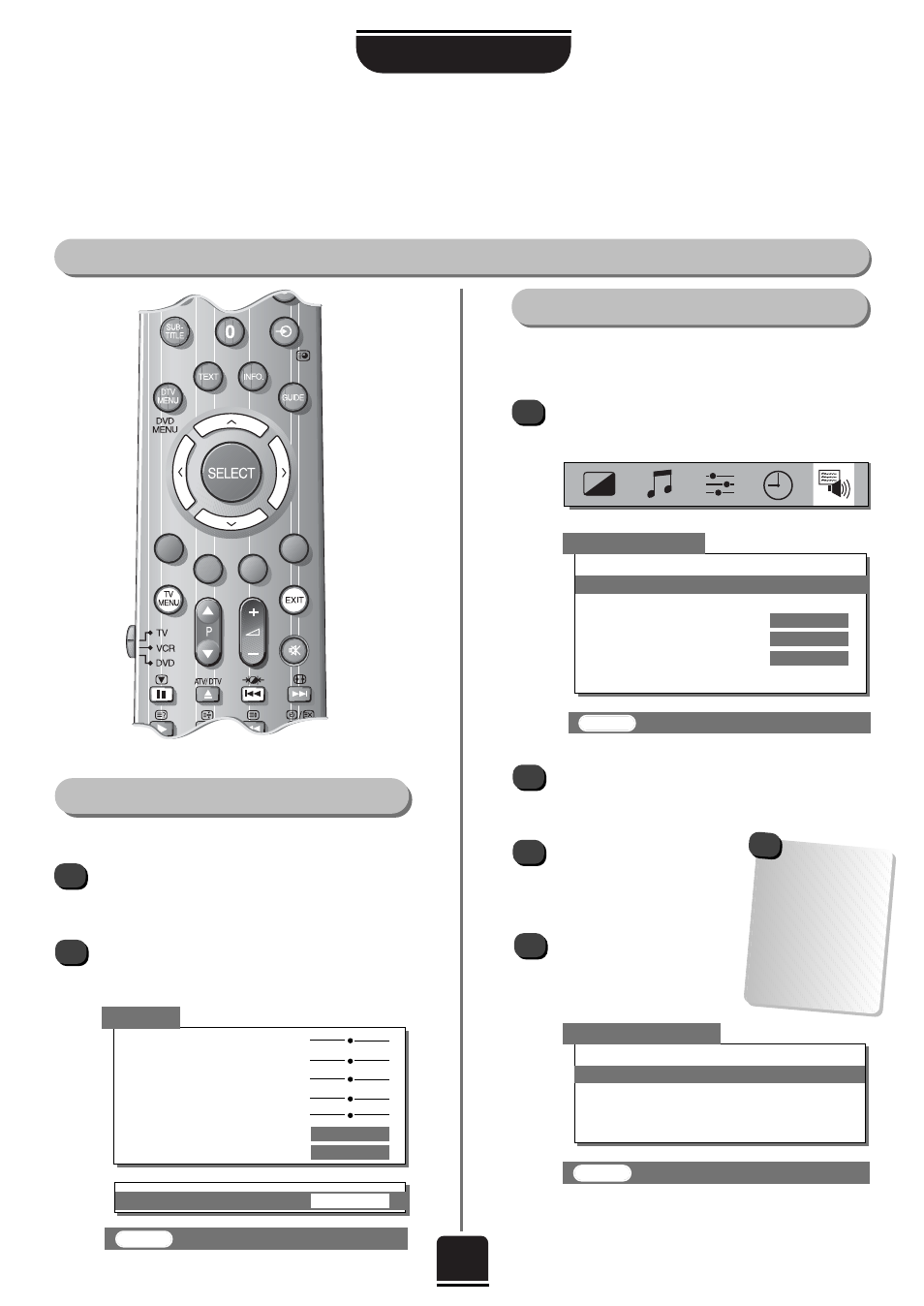
USING THE TV
18
Black Stretch, Picture size/position
EXIT
: To exit
Picture controls
continued
1
3
4
2
Adjustment to the position of the picture may be
made to suit your viewing preferences.
Press the TV MENU button and from the
Feature
menu
highlight
Picture size/position
.
Picture size/position
EXIT
: To exit
Feature menu
▼
▼
▼
▼
▼
▼
▼
AV connection
Picture size/position
Surround set up
Panel lock
OFF
Automatic format
ON
Blue screen
ON
ON
Geomagnetic
▼
▼
▼
▼
Press the R button to view the options available
for the picture format you have selected
(see page 20).
With the Q and P buttons,
highlight an option and with
the S or R button adjust
the settings.
Press EXIT when you have
finished.
In
Cinema
:
Black Stretch
To select
Black Stretch
from the
Picture
menu
press the Q button until the lower section of the
screen appears.
Press the S or R buttons to select between ON
and OFF. The effect depends on the broadcast
and is most noticeable on dark colours.
1
Black Stretch
increases the strength of dark colours.
2
Picture
▼
▼▼
▼
▼
▼▼
▼
▼
▼
▼
▼
▼
▼
▼
Contrast
50
Brightness
50
Colour
50
Tint
0
Sharpness
0
Scan mode
NATURAL
DNR
AUTO
▼
▼
▼
Black Stretch
ON
Picture size/position
▼
▼
▼
Back
Horizontal position
Horizontal width
Vertical position
Vertical height
▼
▼
▼
▼
▼
▼
EXIT
: To exit
*
*
36ZT29B only
The options
available to you when
in the
Picture size/
position
screen will
vary depending upon
the widescreen format
you have chosen, as
detailed on page 20,
and when viewing
connected equipment.
!
