Installing/removing pcmcia options, Computer hot keys – Texas Instruments 51X User Manual
Page 37
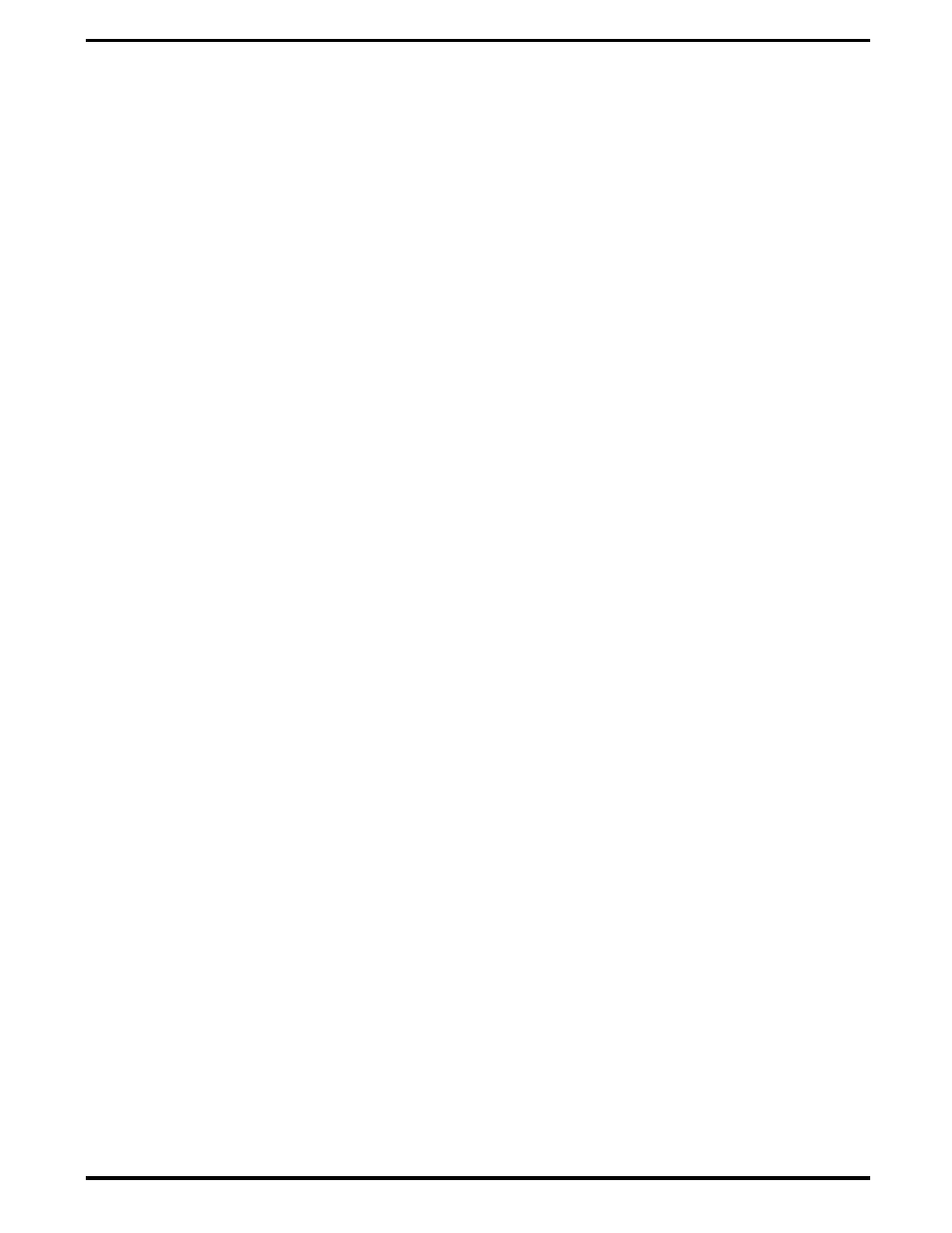
•
Insert the floppy into the floppy drive slot with the label side up and the
metal-shutter end first. Gently push the floppy into the floppy drive slot
until the floppy clicks into place.
•
To remove a floppy, press the eject button until the floppy pops out.
•
Never force open the access shutter on a floppy.
•
Always remove a floppy from the floppy drive before turning off the
computer.
•
Never transport the computer with a floppy in the floppy drive. Doing so
can damage the drive head.
•
If a floppy appears to be damaged, try to make a copy of it, and
immediately discard it.
•
Keep all floppies, when not in use, in a disk storage box to protect them
from damage or loss.
3.3.2
Installing/Removing PCMCIA Options
PCMCIA cards are inserted and ejected in much the same way as diskettes:
•
Type I, Type I or Type III PCMCIA options may be installed in the
compartment on the left side of the notebook.
•
To insert a PCMCIA card, align the card with the socket and slide the
card into the socket until it locks into place.
•
To eject a PCMCIA card, go to the Windows 95 Control Panel, select PC
Card, and select the card to stop; then press the release button and
remove the PCMCIA option.
3.3.3
Computer Hot Keys
The Extensa Series recognizes the following hot key sequences:
•
Ctrl-Alt-Del (warm boot)
•
Ctrl-Alt-Esc (Enter setup screen); to use, power up notebook and press
F8 at "Starting Windows 95" message. Select Command Prompt Only;
then press Ctrl-Alt-Esc.
•
Fn-F2 (in combination with Fn and left/right arrow keys)(Screen
brightness and contrast adjustments); Fn-Esc to get out of adjustment
routine.
•
Fn-F5 (in combination with Fn and left/right arrow keys)(Audio
volume control); Fn-Esc to get out of adjustment routine; Fn-F1 for help.
3-4 Operating Instructions
