Connection / start-up, Turn the power supply module’s outlets on, Optional—install poweralert data-saving software – Tripp Lite HCRK-3 User Manual
Page 6
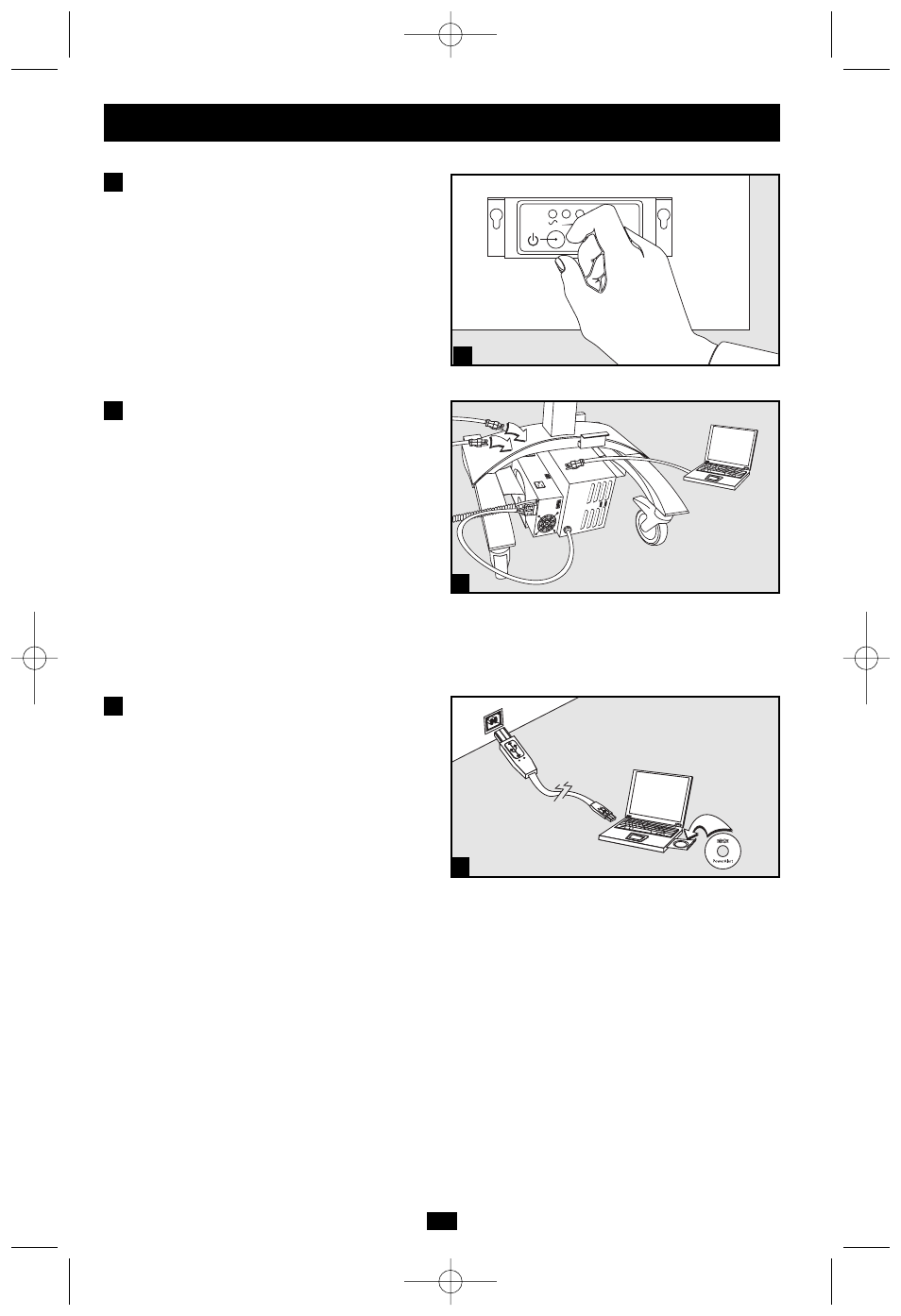
6
Connection / Start-Up
continued
Turn the Power Supply
Module’s Outlets ON
Press and hold the “Power” button* for one
second. The alarm will beep once briefly after
one second has passed. Release the button. The
“Power” LED* will illuminate to indicate that
the Power Supply Module’s outlets are ON. The
Battery Charge LED Meter* will indicate the
approximate charge level of the connected
Battery Module.
* Located on the Remote User Interface (RUI).
5
5
Plug Your AC Equipment into
the Power Supply Module’s
Outlets
The Power Supply Module provides filtered,
pure sine-wave 120V AC power for a variety of
equipment—computers, monitors, diagnostic
devices, scanners and more. You will overload
the Power Supply Module if the total VA ratings
for all the equipment you connect exceeds
200VA (the Power Supply Module’s continuous
output capacity).*
* To find your equipment’s VA ratings, look on their
nameplates. If the equipment is listed in amps, multiply
the number of amps by 120 to determine VA.
(Example: 1 amp x 120 = 120 VA).
OPTIONAL—Install PowerAlert
Data-Saving Software
This connection is optional. The Power
Supply Module and Battery Module will
function properly without this connection.
Using the included cable*, connect the
Power Supply Module’s USB port to the
USB port on any laptop or desktop
computer mounted on the mobile cart.
Insert the included PowerAlert CD and load
the version of PowerAlert appropriate for
the computer’s operating system. Follow
the setup and configuration screens for your
specific application.
* If desired, you can substitute standard USB cable in
place of the included cable.
6
7
6
7
200608042 93-2618 Retrofit Kit 3 OM.qxd 9/14/2006 2:01 PM Page 6
