Manually tuning your tv, Sorting programme positions – Toshiba 32ZD26P User Manual
Page 8
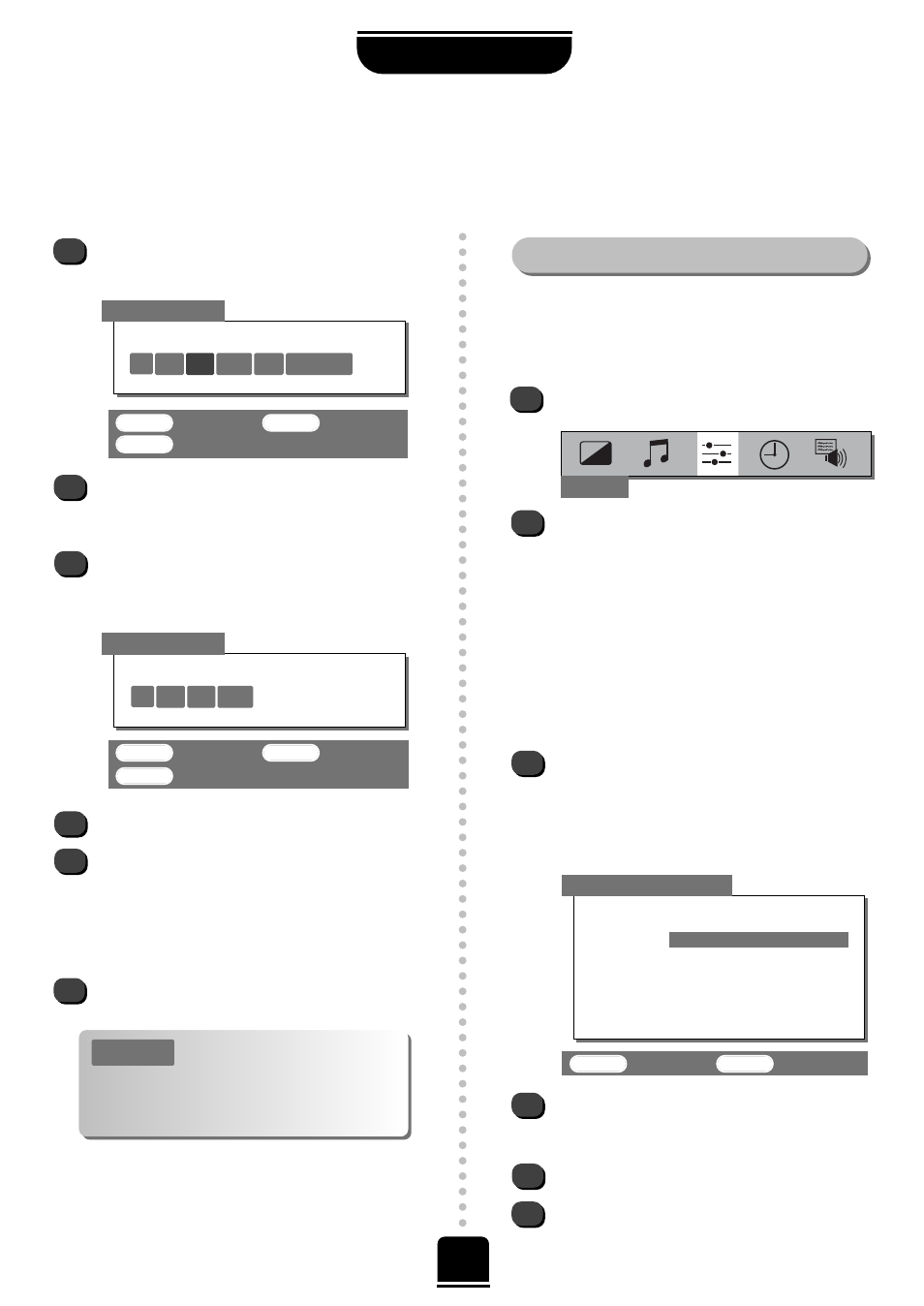
On finding a signal it will show on the television,
if it is not your video recorder, press the P button
again to restart the search.
When the signal from your video recorder is
found, press the R button to move along to
Station
. With the P, Q, S and R buttons, put in
the required characters, e.g. VCR.
Now press OK to store.
Repeat for each programme position you
want to tune, e.g. to tune your decoder to
Programme Position 6 press the P or Q
button repeatedly to select 6 then repeat from
step 4. Or, press MENU to return to the list of
channels and select the next number to tune.
Press EXIT when you have finished tuning in.
SETTING UP
8
Manually tuning your TV
continued
Sorting programme positions
6
7
8
10
9
This TV has direct channel entry if
the channel numbers are known.
Select the
Manual tuning
screen in Step 3. Enter
the
Programme number
, the
System
, then the
Channel
number. Press OK to store.
P
LEASE
N
OTE
Press the P button to begin the search.
Searching
will flash and the television will show the channel
numbers whilst the search is progressing.
OK
: To store
EXIT
: To exit
MENU
: To return
OK
: To store
EXIT
: To exit
MENU
: To return
▼
▼
Manual tuning
11
5
6
Press the MENU button and then the S or R button
to select the
Set up
option from the top bar.
Press Q to highlight
Programme sorting
and
R to select.
The list of stations is now showing. With the
Q
or P button highlight the station you want to
move and press OK to select.
As you do so the selected station will be moved to
the right of the screen.
To sort programme positions
1
2
3
4
Set up
OK
: To set
EXIT
: To exit
Programme sorting
▼
Prog.
Channel
Station
1
22
BBC1
2
28
BBC2
3
25
ITV
4
32
CH4
5
* 69
6
* 69
▼
▼
Use the Q or P button to move through the list
to your preferred position. As you do so the other
stations will move to make room.
Now press the OK button to set your move.
Repeat as necessary and then press EXIT.
Searching
0
I
RRR
32
0
Manual tuning
▼
▼
