Picture controls, Picture preferences scan mode, Dnr – digital noise reduction – Toshiba 32ZD26P User Manual
Page 13: Black stretch, Using your tv, Continued, Picture
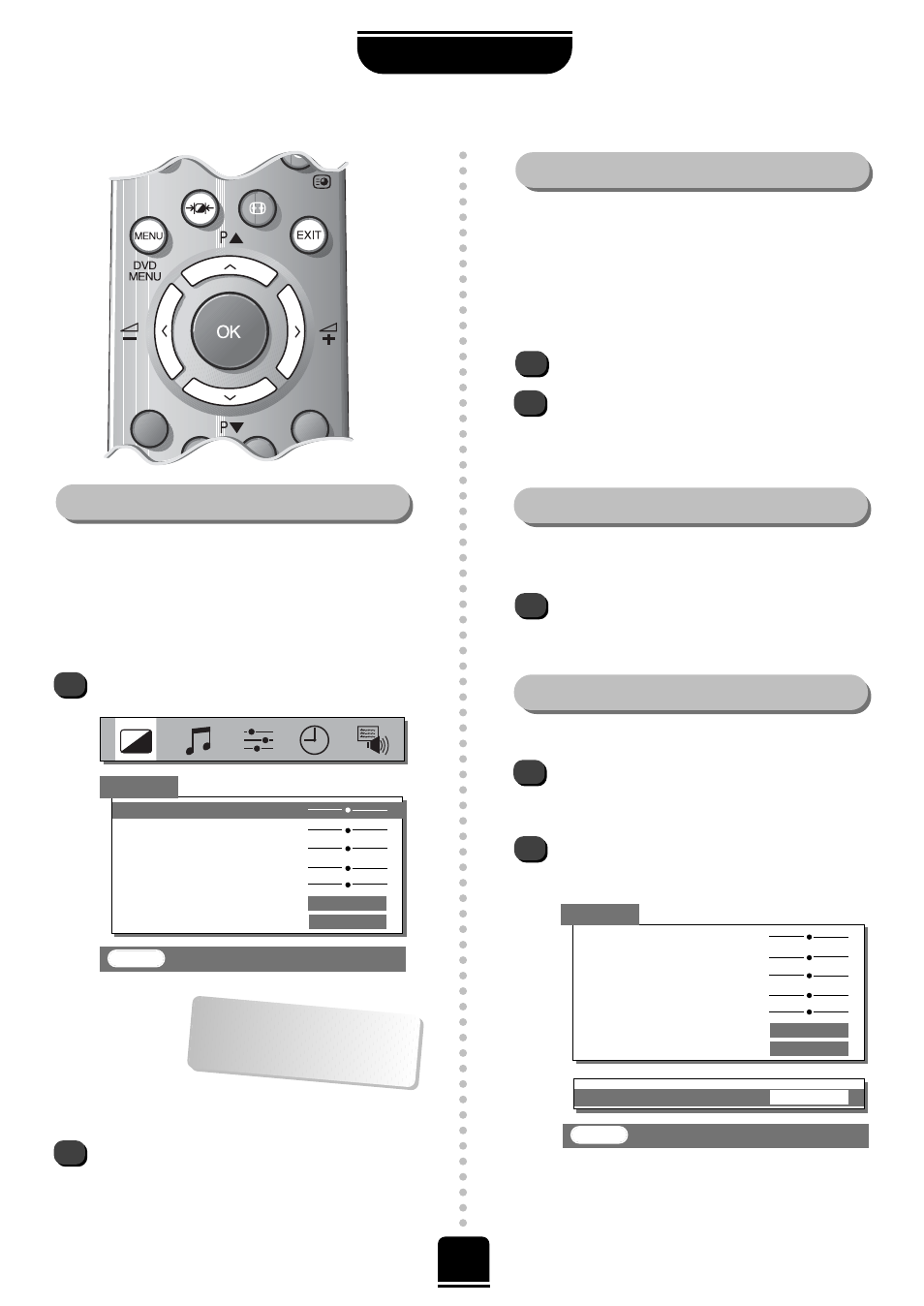
USING YOUR TV
Picture controls
continued
13
2
This television offers you the choice of personalising the
picture style to suit your own preferences. By pressing
the
m
button you can view the different picture
styles available:
Picture preferences
Scan Mode
Within this
Picture
menu
you have the
options to
adjust the
Contrast
,
Brightness
,
Colour
,
Tint
and
Sharpness
.
Using the S or R button alter to suit your taste.
1
Picture
▼
▼▼
▼
▼
▼
Contrast
50
Brightness
50
Colour
50
Tint
0
Sharpness
0
Scan mode
NATURAL
DNR
AUTO
▼
▼
▼
▼
▼
▼
▼
▼
▼
EXIT
: To exit
So, to set your own, choose
Picture
from the top
menu bar.
Picture mode-1
to
3
for preset options and,
Picture mode-M
is for your own settings:
The
Tint
can only be adjusted on a
signal from an NTSC video recorder or
DVD player when the television is in
AUTO colour mode.
DNR – Digital Noise Reduction
Select
DNR
from the
Picture
menu. Select between
AUTO and OFF to obtain the best picture. The
differences may not always be noticeable.
1
DNR
enables you to ‘soften’ the screen representation of a
weak signal.
Black Stretch
To select
Black Stretch
from the
Picture
menu
press the Q button until the lower section of the
screen appears.
Press the S or R buttons to select between ON and
OFF. The effect depends on the broadcast and is
most noticeable on dark colours.
1
Black Stretch
increases the strength of dark colours
1
2
2
Select
Scan mode
from the
Picture
menu.
With the S or R button select between NATURAL,
ACTIVE, 100Hz, PROGRESS. and to choose
the picture you prefer – the difference may only be
slight.
Scan mode has four options. NATURAL, ACTIVE and
100Hz settings run at 100Hz and reduce background
flicker. The NATURAL setting will normally give the best
pictures, but in programmes such as football matches,
ACTIVE or 100Hz may give a smoother result.
PROGRESS. (Progressive) is 50Hz and is particularly
suited to NTSC images.
Picture
▼
▼▼
▼
▼
▼▼
▼
▼
▼
▼
▼
▼
▼
EXIT
: To exit
▼
Contrast
50
Brightness
50
Colour
50
Tint
0
Sharpness
0
Scan mode
NATURAL
DNR
AUTO
▼
▼
▼
Black Stretch
ON
