Toshiba A210 User Manual
Page 226
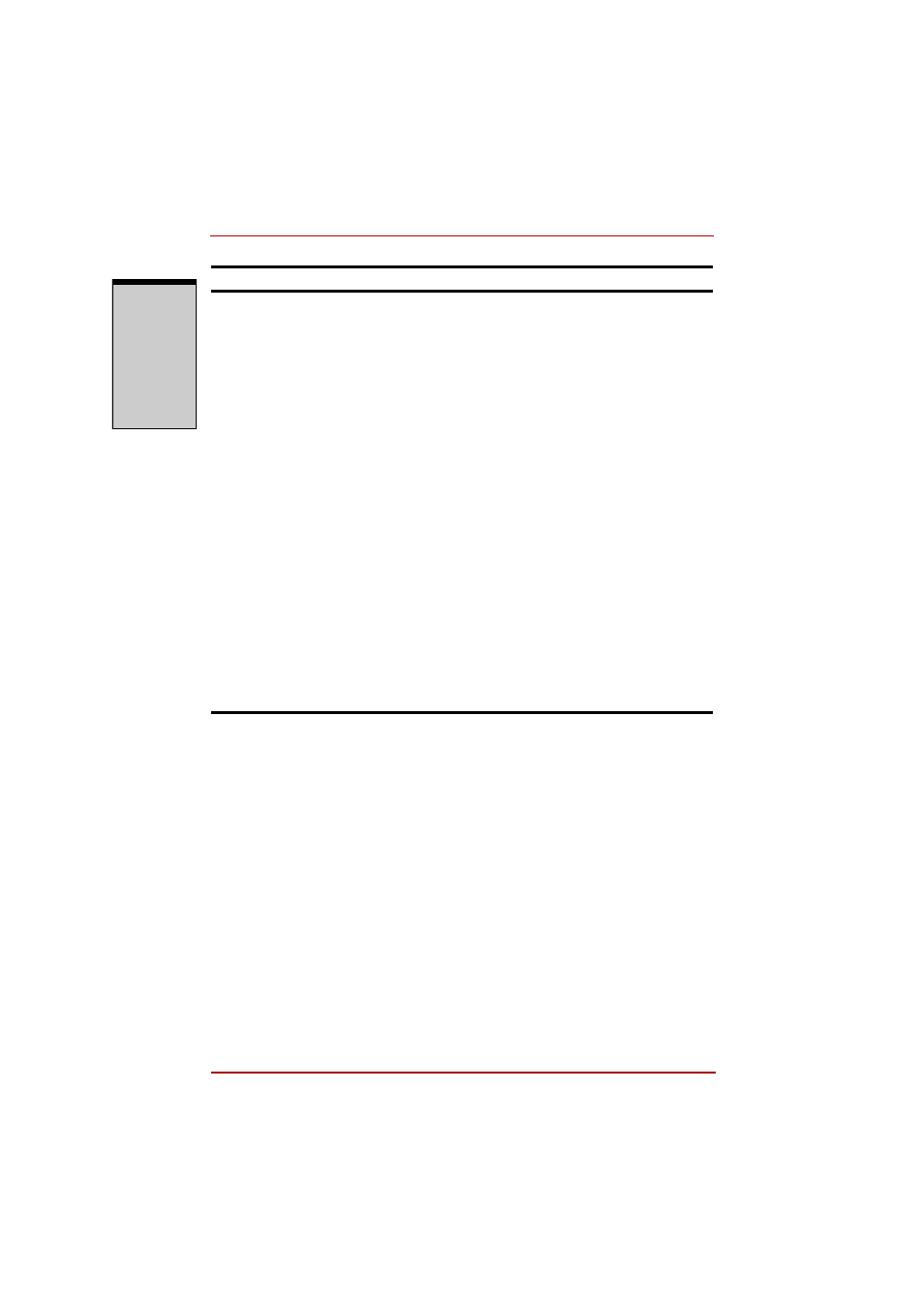
Troubleshooting
9-16 User’s Manual
T
RO
U
B
L
ESH
OO
T
ING
When the reaction of
Touch pad/Dual Mode
Pad is sensitive to
slow
Adjust the touch Sensitivity.
1. Open the Control Panel.
2. Click the Printers icon and then the Other
Hardware icon.
3. Click the Mouse icon.
4. Click the Device Setting tab.
5. Click the Setting button.
6. The Properties for Synaptics Touchpad on
PS/2 port screen appears. Double-click
Sensitivity in the Select an item section on
the left side of the screen.
7. PalmCheck and Touch Sensitivity are dis-
played. Click Touch Sensitivity.
8. Move the slide bar for Touch Sensitivity to
make an adjustment. Click the OK button.
9. Click the OK button on the Device Setting
tab.
If problems persist, contact your dealer.
Problem
Procedure
See also other documents in the category Toshiba Notebooks:
- e310 (1 page)
- e750 (1 page)
- e750 (12 pages)
- NB100 (127 pages)
- NB305 (143 pages)
- NB305 (149 pages)
- NB305 (153 pages)
- Libretto U100 (250 pages)
- Satellite Pro L20 (178 pages)
- Tecra A7 (186 pages)
- Satellite Pro S200 (224 pages)
- Tecra A3 (182 pages)
- M5 (240 pages)
- Satellite Pro L40 (126 pages)
- Satellite Pro L40 (127 pages)
- NB200 (191 pages)
- Tecra M9 (212 pages)
- Tecra M4 (237 pages)
- Tecra A8 (220 pages)
- Satellite Pro M40X (170 pages)
- Satellite Pro P200 (175 pages)
- Equium U300 (147 pages)
- Tecra S3 (250 pages)
- Tecra A2 (198 pages)
- Satellite Pro M40 (190 pages)
- Tecra M7 (244 pages)
- A215-S4767 (2 pages)
- A215-S7422 (2 pages)
- U200 (2 pages)
- 2550CDT (2 pages)
- A210-EZ2202X (2 pages)
- A120 (4 pages)
- Satellite Pro A300 (204 pages)
- A205 (237 pages)
- A20-S259 (12 pages)
- 4600 (2 pages)
- A215-S6804 (2 pages)
- A2 (2 pages)
- A210-EZ2203X (2 pages)
- Satellite Pro L310 (224 pages)
- A45 (277 pages)
- X500-S1801 (4 pages)
- A200 (244 pages)
- A200 (154 pages)
