Battery – Toshiba A210 User Manual
Page 216
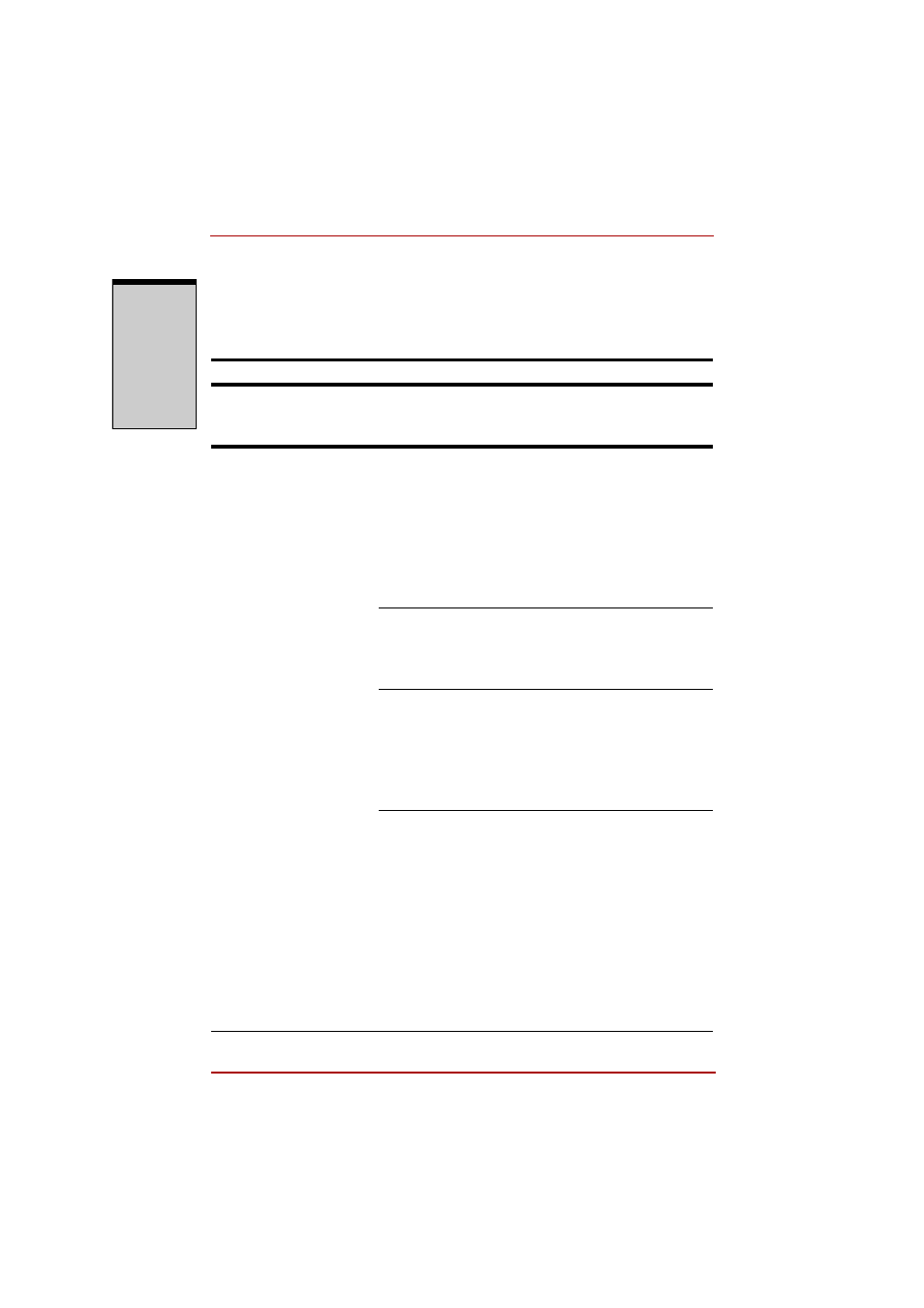
Troubleshooting
9-6 User’s Manual
T
RO
U
B
L
ESH
OO
T
ING
Battery
If you suspect a problem with the battery, check the DC IN indicator as well as
the battery indicator. For information on indicators and battery operation see
Chapter 6,
Problem
Procedure
Battery doesn’t power
the computer
The battery may be discharged. Connect the AC
adaptor to charge the battery.
Battery doesn’t
charge when the AC
adaptor is attached
(Battery indicator
does not glow
amber.)
If the battery is completely discharged, it will not
begin charging immediately. Wait a few minutes.
If the battery still does not charge, make sure
the outlet is supplying power. Test it by plugging
in an appliance. If it doesn’t work, try another
power source.
Check whether the battery is hot or cold to the
touch. If the battery is too hot or too cold, it will
not charge properly. Let it reach room tempera-
ture.
Unplug the AC adaptor and remove the battery
to make sure the terminals are clean. If
necessary wipe them with a soft dry cloth dipped
in alcohol.
Connect the AC adaptor and replace the battery.
Make sure it is securely seated.
Check the Battery indicator. If it does not glow,
let the computer charge the battery for at least
20 minutes. If the Battery indicator glows after
20 minutes, let the battery continue to charge at
least another 20 minutes before turning on the
computer.
If the indicator still does not glow, the battery may
be at the end of its operating life. Replace it.
If you do not think the battery is at the end of its
operating life, see your dealer.
