Power indicators, Battery indicator, Dc in indicator – Toshiba A210 User Manual
Page 173: Power indicators -3, Battery indicator -3 dc in indicator -3
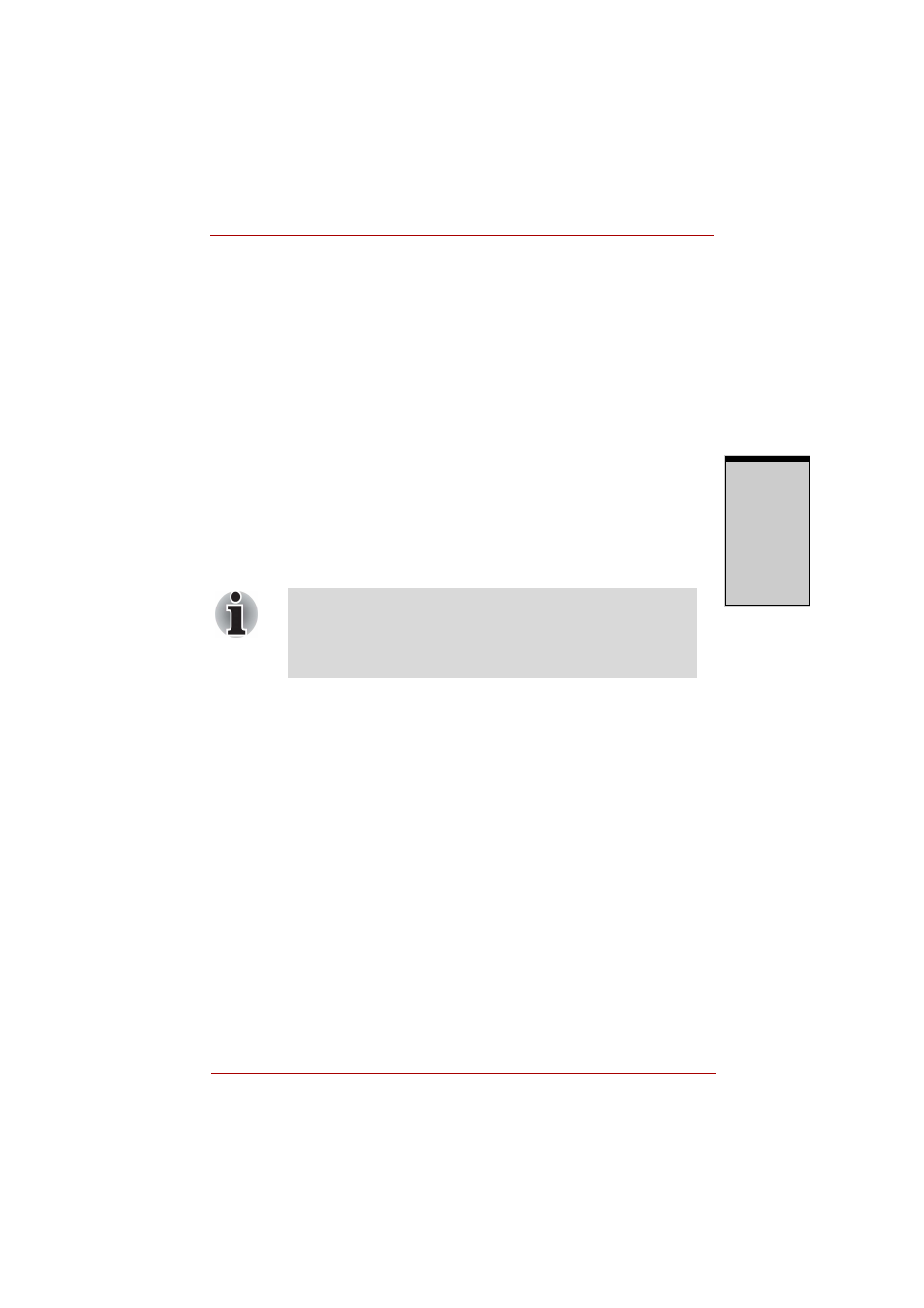
User’s Manual 6-3
Power and Power-Up Modes
P
OWE
R
AN
D
P
OWE
R
-
U
P
M
OD
E
S
Power indicators
The Battery, DC IN and Power indicators on the system indicator panel alert
you to the computer’s operating capability and battery charge status.
Battery indicator
Check the Battery indicator to determine the status of the battery.
The following indicator lights indicate the battery status:
Flashing amber
The battery charge is low. The AC adaptor must be con-
nected to recharge the battery.
Amber
Indicates the AC adaptor is connected and charging the
battery.
Blue
Indicates the AC adaptor is connected and the battery is
fully charged.
No light
Under any other conditions, the indicator does not light.
DC IN indicator
Check the DC IN indicator to determine the power status with the AC adaptor
connected:
Blue
Indicates the AC adaptor is connected and supplying
proper power to the computer.
Amber
Indicates a problem with the power supply. Plug the AC
adaptor into another outlet. If it still does not operate
properly, see your dealer.
No light
Under any other conditions, the indicator does not light.
If the battery becomes too hot while it is being charged, the
charge will stop and the battery indicator will go out. When the
battery’s temperature falls to a normal range, charge will resume.
This event occurs regardless of whether the power to the
computer is on or off.
