Control panel settings, Overview, Driver settings – Tascam TEAC PROFESSIONAL M-164 User Manual
Page 30: Connecting by usb, Using cubase le4 to record, Overview driver settings, Connecting by usb using cubase le4 to record, 5 − using with a computer (m-164uf)
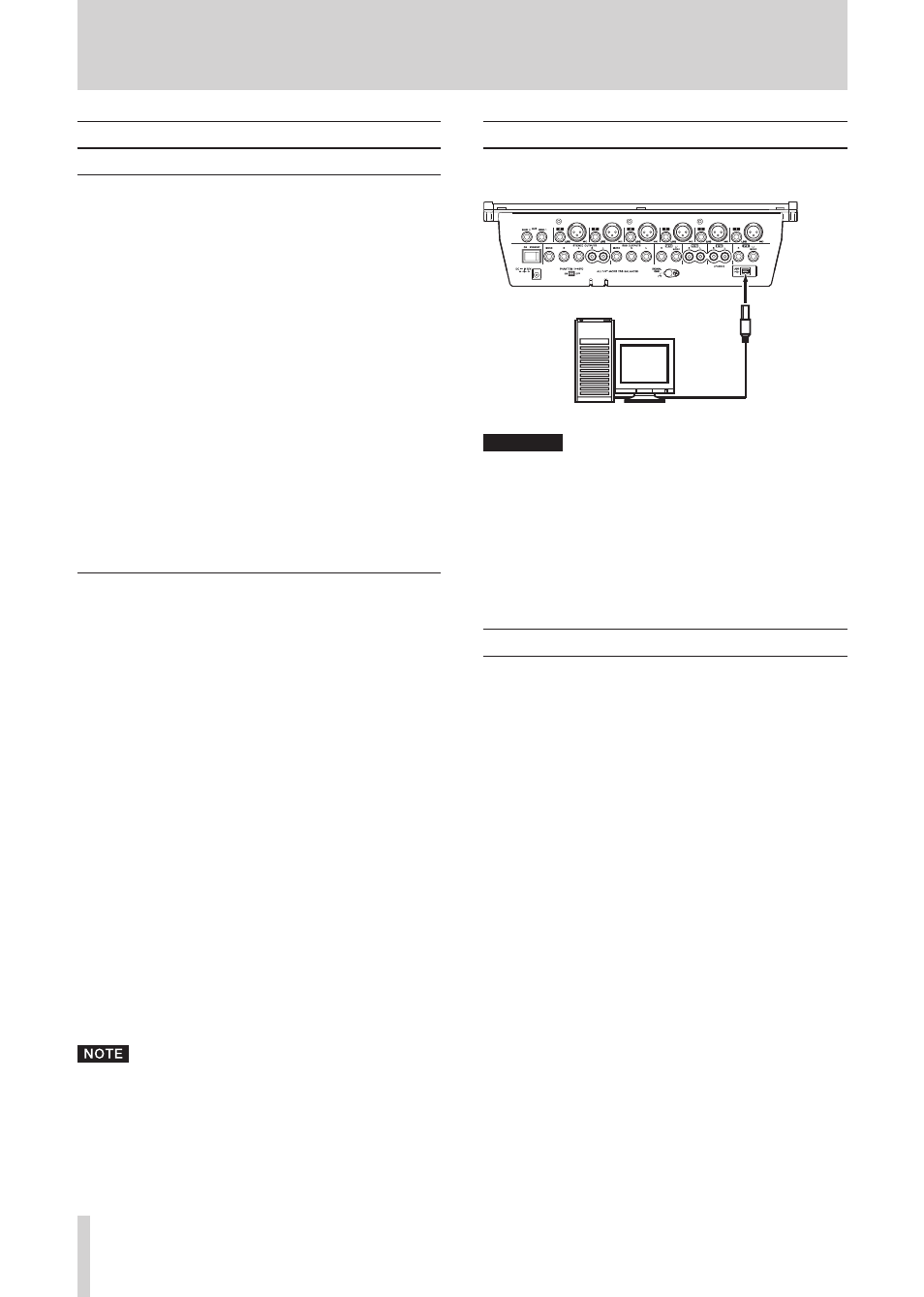
30
TASCAM M-164/M-164FX/M-164UF
5 − Using with a Computer (M-164UF)
Control panel settings
Overview
M-164UF functions can be set from the control panel.
On Windows XP, the M-164UF Control Panel can be
accessed from shortcuts in the following locations.
Start menu
•
Control panels
•
Programs/TASCAM/M-164UF
•
On Mac OS X, the M-164UF Control Panel is located
inside the application folder.
The control panel is divided into the following two
sections.
Status display section
•
This shows the current status of the driver and connect-
ed hardware. Changes cannot be made in this section.
Settings section
•
Changes to various driver settings can be made here.
Driver settings
Audio Performance (Windows OS)
The M-164UF driver stores audio input and output signals
temporarily in a buffer.
The buffer can be set to one of five sizes using the Audio
Performance item. The smallest buffer size has the low-
est latency, while the largest buffer size has the highest
latency.
The smaller the buffer size is, the shorter the time that the
audio signal will be delayed from the time that the input
signal is monitored in real time. However, smaller buffers
also require more high-speed processing by the computer.
When other system operations are occurring, for example,
the audio processing might not be fast enough, caus-
ing clicking and popping noises as well as audio signal
dropouts.
Larger buffer sizes provide more stable operation, and
other system operations are less likely to interfere with
the audio signal, but the audio signal delay from real-
time monitoring is also greater. The buffer size used with
this mixer can be set to best meet the user’s computer and
recording conditions.
In the Mac OS X version, there is no Audio Performance
setting in the control panel. The optimal buffer size can
be set suitably in each audio application. See the manuals
for the audio applications that you are using for details.
Connecting by USB
Use the included USB cable to connect the M-164UF with
a computer as shown in the illustration.
Computer
USB
CAUTION
Some USB equipment uses the USB bus frequently.
In order to prevent the audio signal from dropping out,
clicking noises and other trouble, we recommend that
you do not connect other USB equipment (including
USB hubs) to the same USB hub to which the M-164UF is
connected.
USB keyboards and mice are exceptions, however, and
connecting them should not cause any problems.
Using Cubase LE4 to record
For details see the Cubase LE4 Quick Start Guide (page 4).
