5 − using with a computer (m-164uf) – Tascam TEAC PROFESSIONAL M-164 User Manual
Page 27
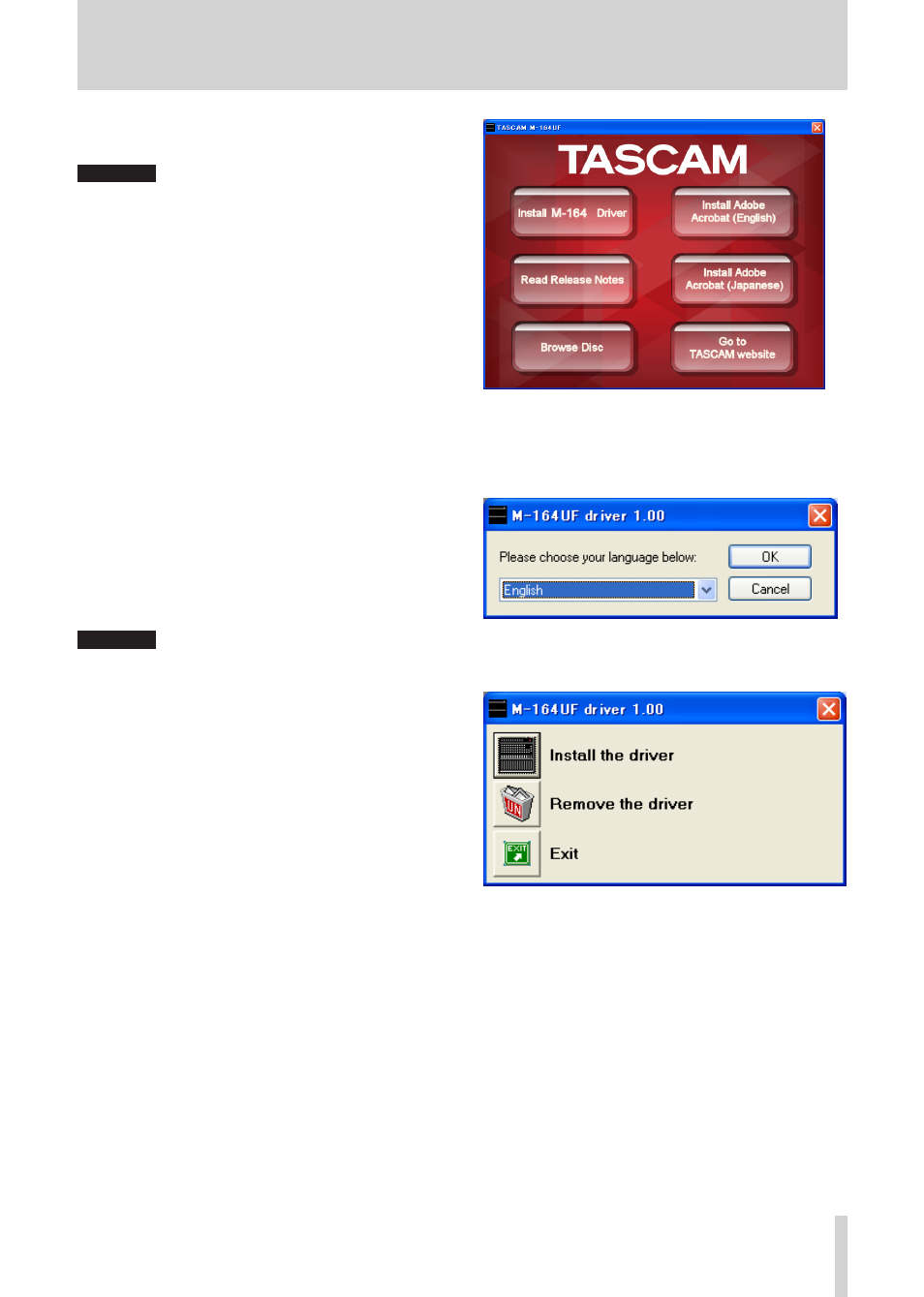
TASCAM M-164/M-164FX/M-164UF
27
5 − Using with a Computer (M-164UF)
When installing the driver, start with the M-164UF mixer
disconnected.
CAUTION
Handle the enclosed CD-ROM with care. If the disc
•
becomes scratched or dirty, your computer may be
unable to read it and you may be unable to install the
software.
If the disc becomes unreadable, you can request a
replacement disc for a fee.
Do not try to play the included CD-ROM disc on an
•
ordinary audio CD player. The noise produced could
damage the speakers or harm your hearing.
Installing the drivers for Windows
The US-1641’s drivers are provided on the CD-ROM as an
executable installer.
You can also download the latest version of the driver from
the TASCAM website (www.tascam.com).
If the driver on the included CD-ROM is an older version,
we recommend that you download the latest version and
install it
Installation procedures
The following are detailed explanations (for a Windows
XP system) of how to install the driver from the included
CD-ROM and how to update the firmware.
CAUTION
When installing the driver, it is necessary to disconnect
and reconnect the USB cable during steps 7, 8 and 9.
During this time, complete the procedures indicated on
the screen within about a minute. Failure to complete
the procedures quickly could result in the installation
failing.
Installing the drivers
1 Make sure that the unit (M-164) is not connected to
your computer via a USB cable.
2 Insert the included driver installation CD-ROM into
the CD-ROM drive on your computer.
3 Click the Install M-164 Driver button when the menu
screen below appears.
If the menu screen does not appear, find and open
the “M-164UF_Install.exe” file on the driver.
4 When the language selection screen appears after a
short time, use the up and down arrow keys to select
the desired language and then click the “OK” but-
ton.
When the screen below appears, click the
5
Install the driver button.
