Connections, More info – Technicolor - Thomson TV/DVD Combo User Manual
Page 23
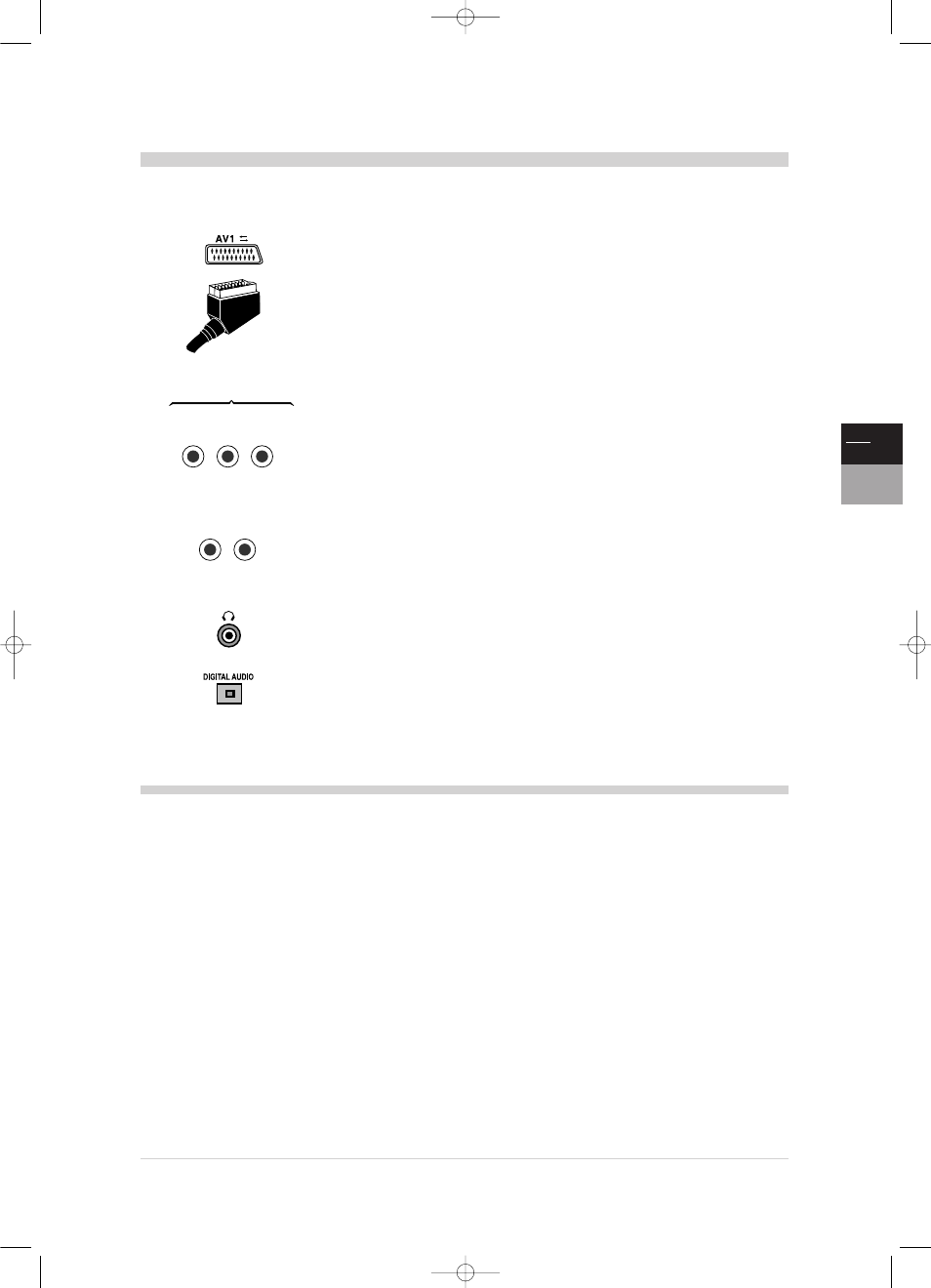
23
EN
TV
DVD
Connections
Your TV/DVD has a number of sockets which can be used to connect different types of equipment.
This page contain a description of the various sockets and relevant connections.
AV1 SCART socket (input-output) at the back of the TV/DVD.
These sockets can be used to connect a VCR or a camcorder (VHS, S-VHS,
8 mm ou Hi 8), a decoder, a satellite receiver, a DVD player, a games console
or any device producing an RGB signal.
Press once av button on your remote control to select AV1 and display
images from the connected equipment.
For some equipment conected to the AV1 SCART socket, this selection is done automatically.
AV2 Audio / Video CINCH sockets (input) at the back of the
TV/DVD.
These can be mainly used to connect a camcorder (VHS or 8 mm).
Press twice av button on your remote control to select AV2 and display images from
the connected equipment.
When you switch off the connected device, the TV/DVD set will remain on programme AV2.
To return to a channel, enter its number on the remote control.
Audio L / R CINCH sockets (output) at the back of the TV/DVD.
These can be used to connect an Hi-Fi amplifier using a CINCH – CINCH
cable.
Enable the External Amp function in the PREFERENCES menu to cut
out the TV/DVD’s left and right channels.
Adjust the volume using the amplifier.
Headphone socket located at the right-hand side of the TV/DVD.
Enables you to connect stereo headphones or earphones.
DIGITAL AUDIO socket at the back of the TV/DVD.
This can be used to connect a Dolby Digital amplifier/decoder. Do not forget
to check the type of sound in the Main menu of the DVD part (see page 19).
TV-DVD-LCD/GB/FR-BEI/05-02
NexTView Link
NexTView Link is an “intelligent” link, which can be used to set up channels
and as an easy way to set programmes for recording on a video recorder
with the NexTView Link function or similar (Easy Link, Smart Link,
Megalogic, etc.) from a TV/DVD already set up.The video recorder should
be connected to the AV1 socket using a AVLink Scart cable.
If you bought an Easy Link video recorder before 1997, it is possible that
the recording function is not supported.
Setting up channels
The NexTView Link can be used to automatically download the terrestrial
and cable channels already stored in the TV/DVD to the video
recorder.They will be arranged in the same order on both items of
equipment. Refer to the instructions for your video recorder to find out how
this is done.
Immediate recording
The NexTView Link function can be used to record what you are currently
watching.
You simply press the relevant button on the video recorder remote control
(usually REC) and the recorder will automatically switch to the same
channel as the TV/DVD and start recording.
Refer to the instructions for your video recorder to find out the relevant
button to press and for more information on the subject.
Connecting a video recorder
To obtain optimum picture quality, use a SCART cable. However, you can
also connect a video recorder to the TV/DVD using the aerial socket.
The diagram on the inside cover at the end of the manual illustrates how
this is done.
If you connect a video recorder only via the aerial socket (without any AV
socket connection), switch it on and play a cassette.
Then use the Auto update or the manual channel set-up, of the
INSTALLATION OVERVIEW to search for the video recorder signal
(refer to the Manual set-up section on page 7).
The player’s digital audio (optical) output jack fully complies with
the international standard governing this type of jack (IEC 958). It is
designed exclusively for connection to a Dolby Digital or a suitable
decoder.
Do not use the Digital Audio Output jacks to connect to an equipment
other than a Dolby Digital or a suitable decoder. Such a connection can
create a high level of noise that may be harmful to your ears,
and could damage headphones or speakers.
Older digital equipment, some of which are not fully compliant with
IEC 958, are likely to cause this problem.To avoid this drawback, use
the «audio-digital output» menu (see page 14) to convert the Dolby
Digital audio-digital output from bit to linear PCM flux.
L.
R.
AUDIO
VIDEO
L.
R.
V
AV2
Headphone
Audio
More info
TV_DVD_LCD_en 27/06/02 10:58 Page 23
