Dvd menus, More info – Technicolor - Thomson TV/DVD Combo User Manual
Page 14
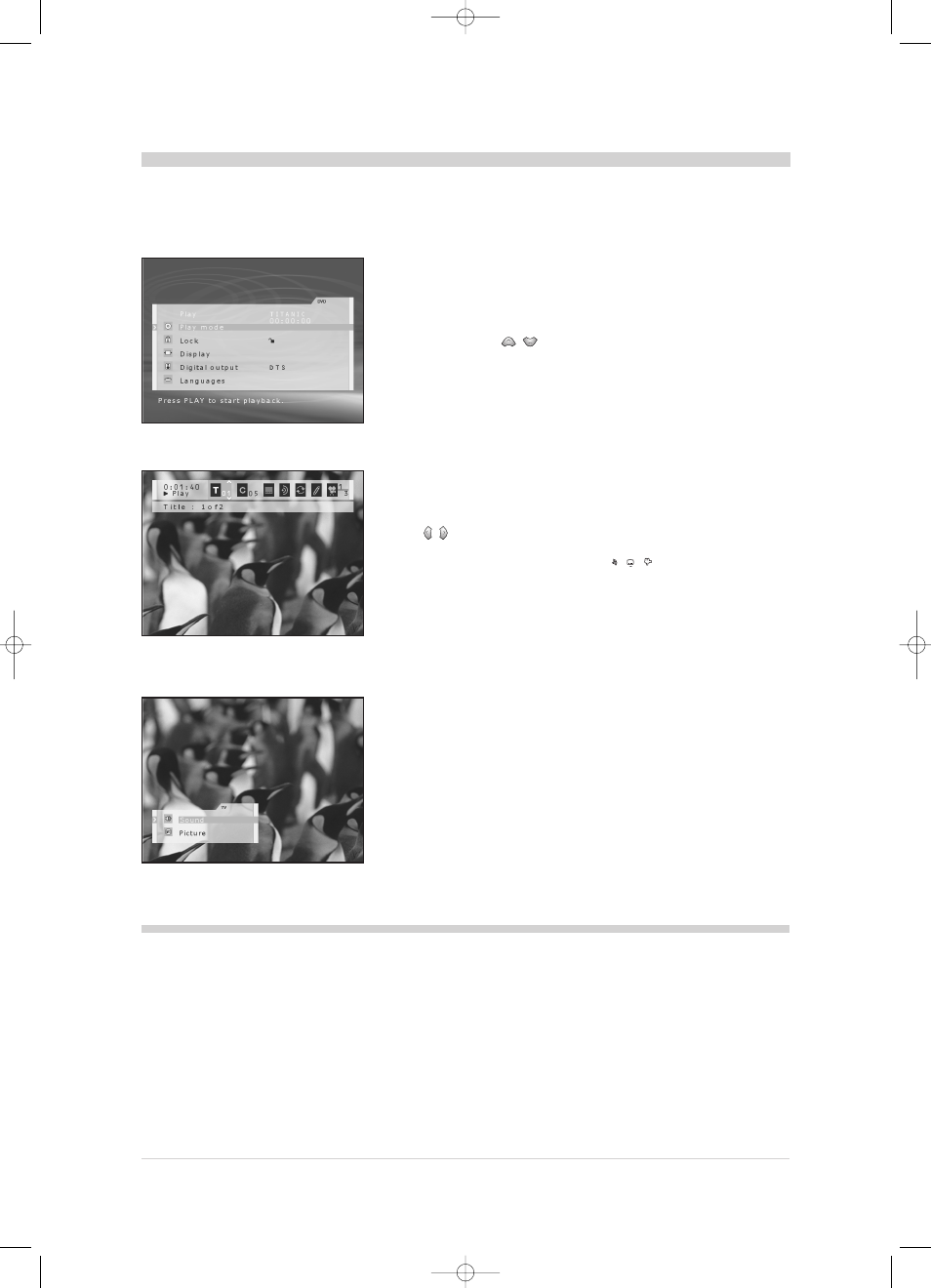
14
DVD menus
This page shows you the different menus available in DVD mode. If the TV/DVD set is in stand-by mode, switch it on
by pressing the PLAY button of the remote control. If the TV/DVD set is in TV mode, press the tv/dvd button of the
remote control or keyboard.The main menu provides access to all the other menus described in the following pages.
Main menu
This menu allows you to define the player’s settings (languages for menus and
disc, sound outputs, display modes), to choose the playback mode and to lock
the player.
If you have not loaded any disc, the menu appears automatically.
If a disc is being read, press the STOP button.
To select a menu: using
/
button select a menu, then press ok. Sub-menus appear.
Press return to come back to the previous menu.
Disc Contents menu
To access this menu, press the PLAY button to put the disc in playback, then
press the title button.
This menu is only available if the disc contains several titles.
Press once more the title button to close the menu.
Info menu
The info menu allows you, during playback, to display information about the
disc and to access some special play functions.
The info menu is deactivated when the disc is stopped.
To access them, the player must be in play mode.
Press on the remote control info (yellow) button to display all the info.
Use the
/
buttons to navigate between functions.
Press once more on the info button to close the menu.
Press a direct access key of the remote control ( ,
,
) to access the corresponding
information.
Disc options menu
To access this menu, press the PLAY button to play the disc, then press
the disc menu button.
The “options” menu of the disc is only available if the disc contains a menu.
Press once more on the disc menu button to close the menu.
Appearance and content of the menus may vary according to the discs (follow
the instructions on the screen).
TV Menu
You may access certain TV part menus while remaining in DVD mode.
Press the red buton of the remote control to access the sound and picture
preset menu of the TV part.
By pressing the tv menu button of the remote control, you may access the
picture and sound menus of the TV part.
Screen saver:Your LCD TV/DVD is equipped with a screen saver.This screen protection device
starts up automatically:
- if a menu is displayed for more than 5 minutes without any key on the remote control or
keypad being pressed.
- if the device remains on pause for more than 5 minutes without any key on the remote control
or keypad being pressed.
Press any key on the remote control or keypad to exit the screen saver mode.
PLAYBACK CONTROL (PBC)
Some Video CDs (version 2.0, with “PBC”: Play Back Control,
written on the disc or on the sleeve) offer scenes and information
which may be interactively selected through an on-screen menu.This menu
appears once the disc has been loaded (or after having
pressed the PLAY or disc menu).
To select one of the menu elements, enter its number with the digit
buttons of the remote control, then press ok to access it.
The
x symbol appears when a function you request is not
available.
More info
TV_DVD_LCD_en 17/06/02 11:45 Page 14
