Section 4 – troubleshooting, Introduction, Printing problems – TROY Group TROY200 Series User Manual
Page 22: User’s guide
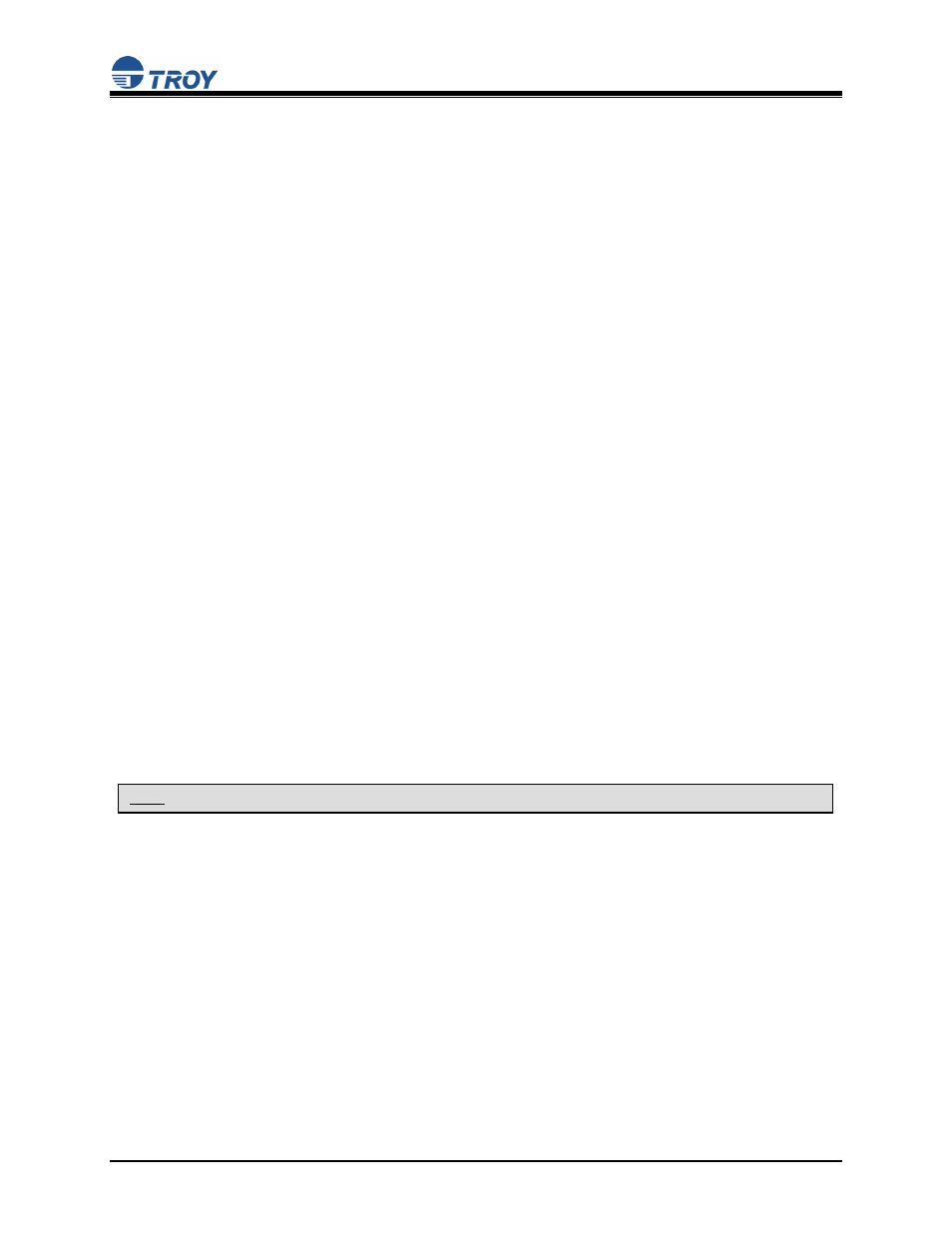
User’s Guide
Document #40181-120 Rev. A
4-1
Section 4 – Troubleshooting
Introduction
This section describes procedures for troubleshooting problems you may encounter with the TROY print
server, and is divided into the following sections:
Installation Problems
Intermittent Problems
Protocol-Specific Troubleshooting
If you have followed the steps in this section and you believe that you have a defective print server, then
please refer to Section 5 – Where to Get Help for information on returning defective products.
Printing Problems
If you cannot print to the TROY print server after you install it, check the following:
Make sure that the printer is powered on and is on-line, and that all cables are securely plugged in.
If the printer initializes successfully but you cannot print, the problem could be one of the following:
There is a problem with the interface between the print server and the printer.
There is a problem with the network connection or cabling.
There is a queue setup problem, a print server setup problem, or other protocol-related problem.
Checking the Interface between the Print Server and the Printer:
1. Ensure that the print server is securely plugged into the printer.
2. After the printer is powered ON, wait until the printer initializes, and then print a self-test page by
pushing the Test button on the back of the print server for approximately one second.
If the self-test does not print, then there is possibly a hardware problem. Double-check the
connections. If you still cannot print, then make sure that your printer is capable of printing text,
PCL or PostScript (the self-test will not work unless one of these is supported). The only way to
test such printers is to use an application program with the correct printer drivers.
The following are some examples of printers that do not support direct printing of text files:
Some Windows printers (usually low-end inkjet printers) perform all the image
rasterization in the printer driver, so the printer only understands a raw image file.
Many plotters only support HP-GL/2, RTL, or proprietary languages.
If you are getting distorted printouts, try printing using the generic/text printer driver.
NOTE: Pushing the Test button for more than five seconds will restore the factory default configuration settings.
