C.1 hardware installation – Texas Instruments MSP430 User Manual
Page 130
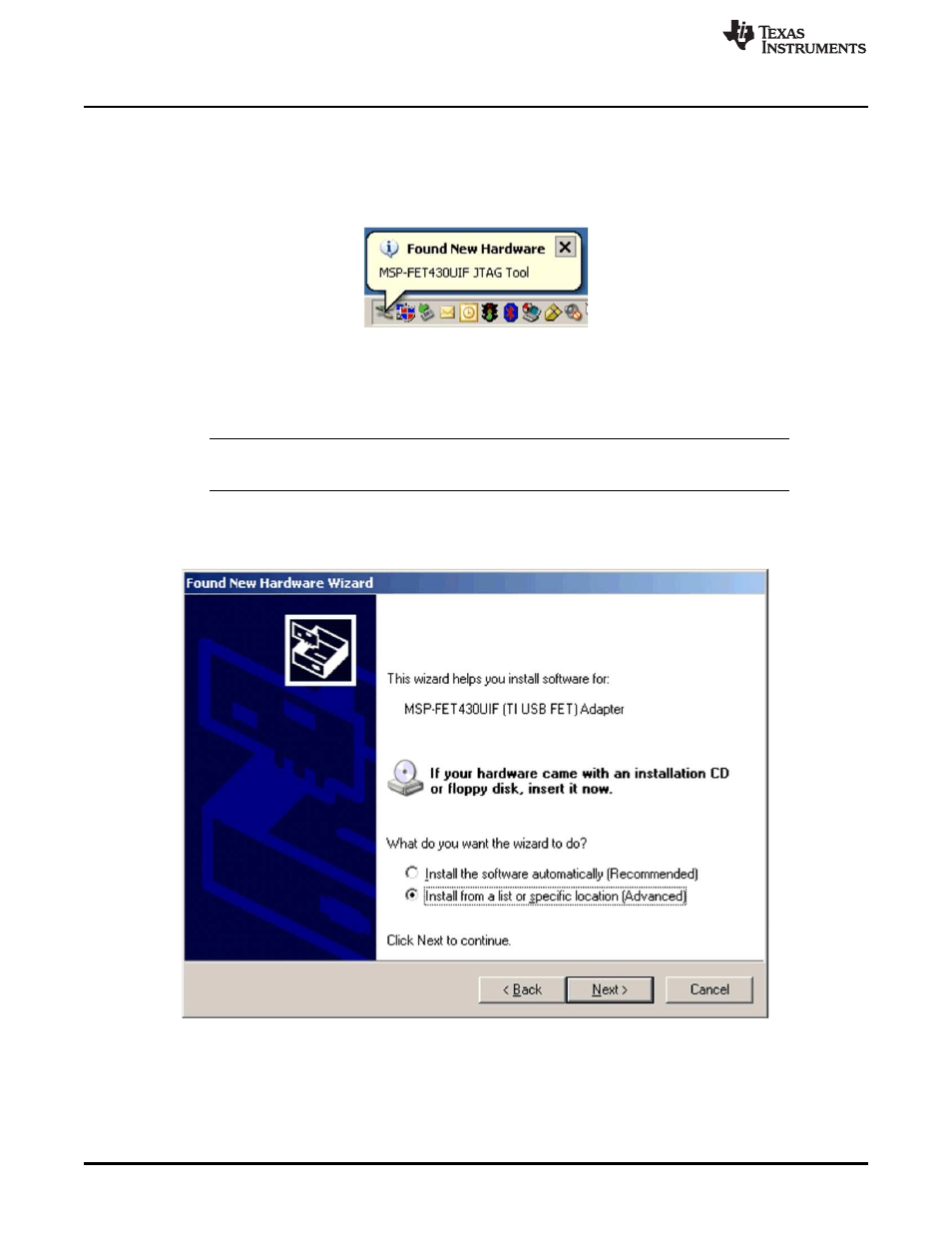
Hardware Installation
www.ti.com
C.1
Hardware Installation
1. Connect the USB Debug Interface with a USB cable to a USB port of the PC. (eZ430-F2013,
eZ430-RF2500 and eZ430-Chronos can be connected without a cable.)
2. Windows should now recognize the new hardware as an "MSP430 XXX x.xx.xx" (see
). The
device name may be different from the one shown here.
Figure C-1. Windows XP Hardware Recognition
3. For CCE v3.1 SR1 and CCSv4.x the drivers will be installed automatically without user interaction
(continue with step 13). For IAR the Hardware Wizard starts automatically and may opens the "Found
New Hardware Wizard" window.
NOTE:
This Window may not appear. If it does not, the drivers will be installed automatically.
Continue with step 13.
4. Click "Next". The Hardware Wizard tries to find the driver in the system. If the driver is found, continue
with step 8. If not, press "Back" and continue with step 5.
5. Select "Install from a list or specific location (Advanced)" (see
).
Figure C-2. Windows XP Hardware Wizard
130
Hardware Installation Guide
SLAU278F – May 2009 – Revised December 2010
© 2009–2010, Texas Instruments Incorporated
