6 setup menu – preferences, Submenu comments – Toshiba Tevion TSD-DR40HD User Manual
Page 18
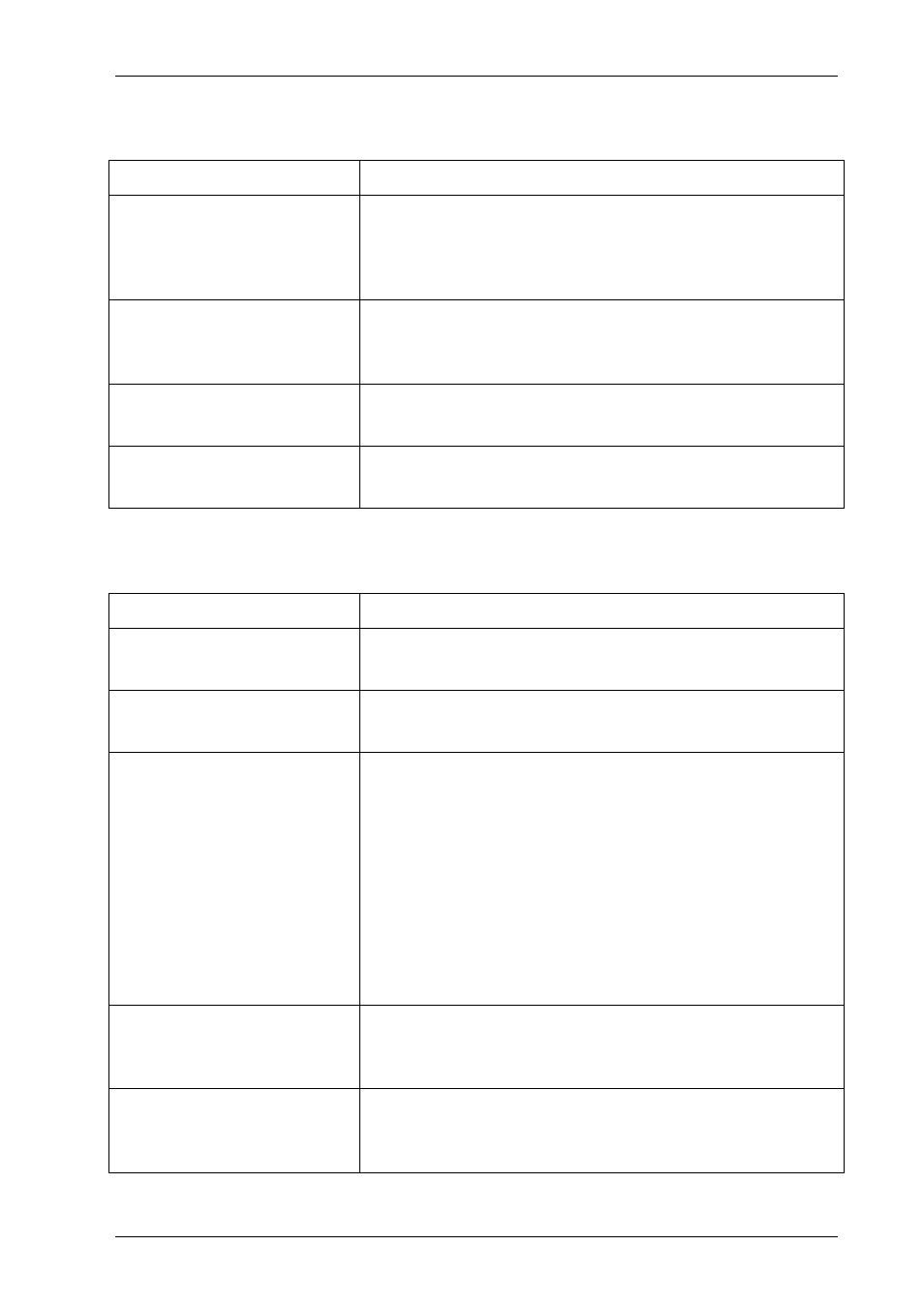
Computer System HyperTools
Tevion TSD-DR40HD User Guide
F:\Our Files\Our Computers\User Guides\Tevion (Wintal)\Tevion TSD-DR40HD DVR User Guide.doc
18/9/08 at 21:49
Page 15
4.6 Setup Menu – Preferences
This menu deals with settings that have an impact on viewing of TV programs.
Submenu Comments
Parental Level
Enables the setting of appropriate protection against playback
of disks which are not suitable for children unless a password
is entered.
Set to No Parental Control
Change Password
Enable password change, if Parental Control has been
activated and a password has been entered.
Press SELECT to start the process.
Reset to factory Defaults
Enables the resetting of all options to factory defaults.
Press SELECT to start the process.
Screensaver
Enables use of a screensaver sourced by default pictures.
Press SELECT to choose between ON or OFF
4.7 Setup Menu – Time Shifting and Hard Disk Management
This menu deals with settings to do with time shifting and hard disk management.
Submenu Comments
Time Shift Buffer Mode
Enables selection of time-shift mode (Refresh or Preserve)
Press SELECT to choose between REFRESH or PRESERVE
Hard Disk Info
Enables display of information about hard disk size.
Press SELECT to display information.
Space Management
Enables selection of hard disk space management (manual or
automatic) if or when hard disk space is exhausted.
Manual space management means that if no more space is
available on the hard disk a message will be displayed “The
hard disk drive is full. Please erase some programs to perform
further recording.”.
Automatic space management means that if no more space is
available on the hard disk will delete oldest recording too
make more space available.
Set to Manual
Empty Hard Disk
Enables the hard disk to be emptied. All hard disk recordings
will be erased.
Press SELECT to start the process.
Erase Optical Disk
Enables a disk in optical disk drive to be erased. All
recordings on the disk will be erased.
Press SELECT to start the process.
