Dell STREAK 7 User Manual
Page 55
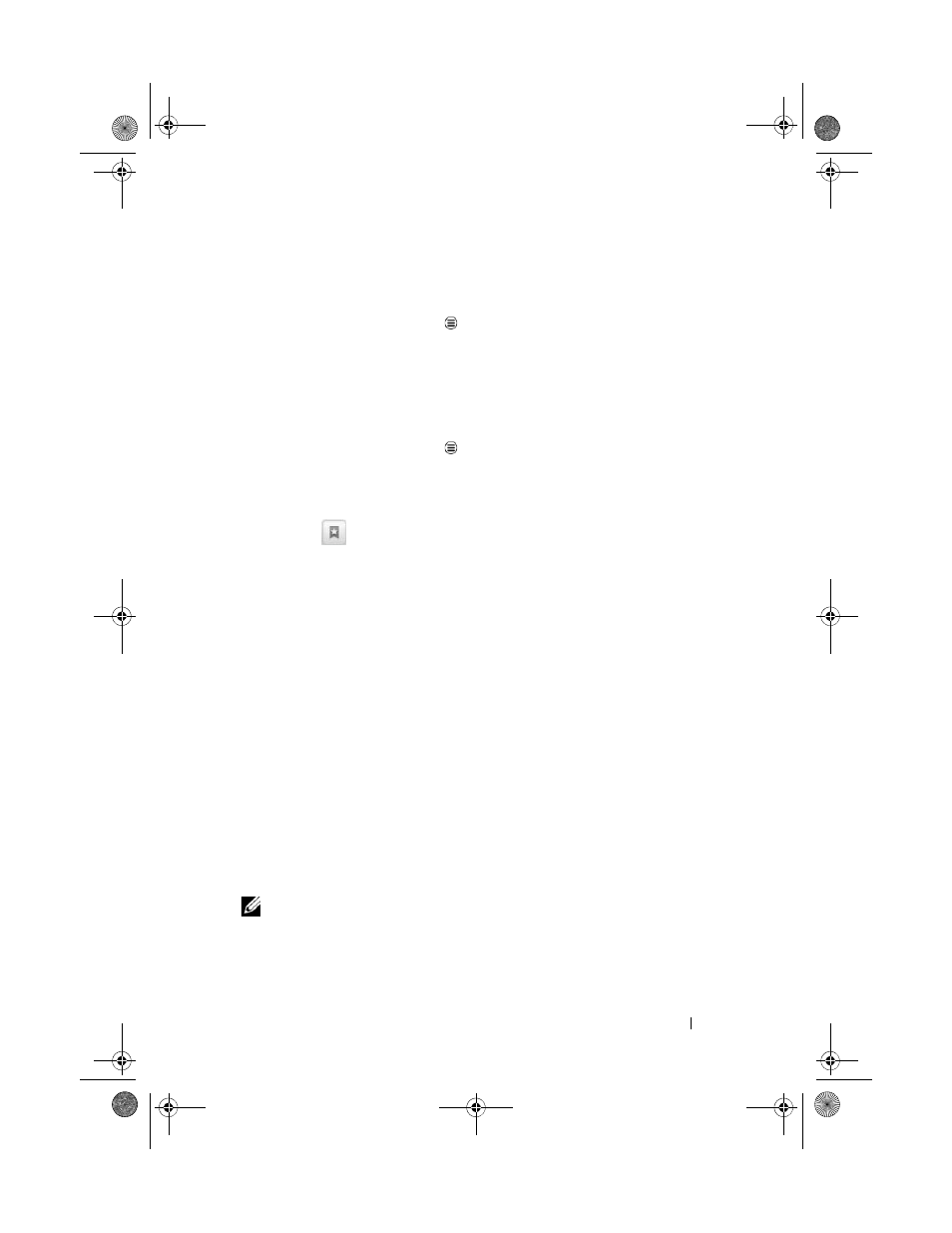
Internet
55
To set up your home page
To manually enter a home page:
1
Touch the Menu button
MoreSettings Set home page.
2
Enter the address of the website you want to use as your home
page and then touch OK.
To set the current page as the home page:
1
Go to the web page that you want to set as the home page.
2
Touch the Menu button
More Settings Set home page.
3
Touch Use current page
OK.
To select a home page from bookmarks:
1
Touch
from the browser control bar to open the lists of
bookmarks, most visited sites, and browsing history.
2
Touch and hold a desired bookmark to open the commands
menu
Set as homepage.
Viewing Web Pages
To navigate on a web page
Flick your finger horizontally or vertically on the screen to scroll and
view desired areas of a web page.
To zoom in on a web page
Pinch-out a desired area of a web page by moving two fingers apart
on the screen.
To zoom out on a web page
Pinch-in a desired area of a web page by bringing two fingers closer
together on the screen.
NOTE:
You can also double-tap the desired area of a web page to
switch between the zoom-in and zoom-out views of the area.
LG7_bk0.book Page 55 Tuesday, March 15, 2011 12:47 PM
