Display settings, To change the display settings – Dell STREAK 7 User Manual
Page 105
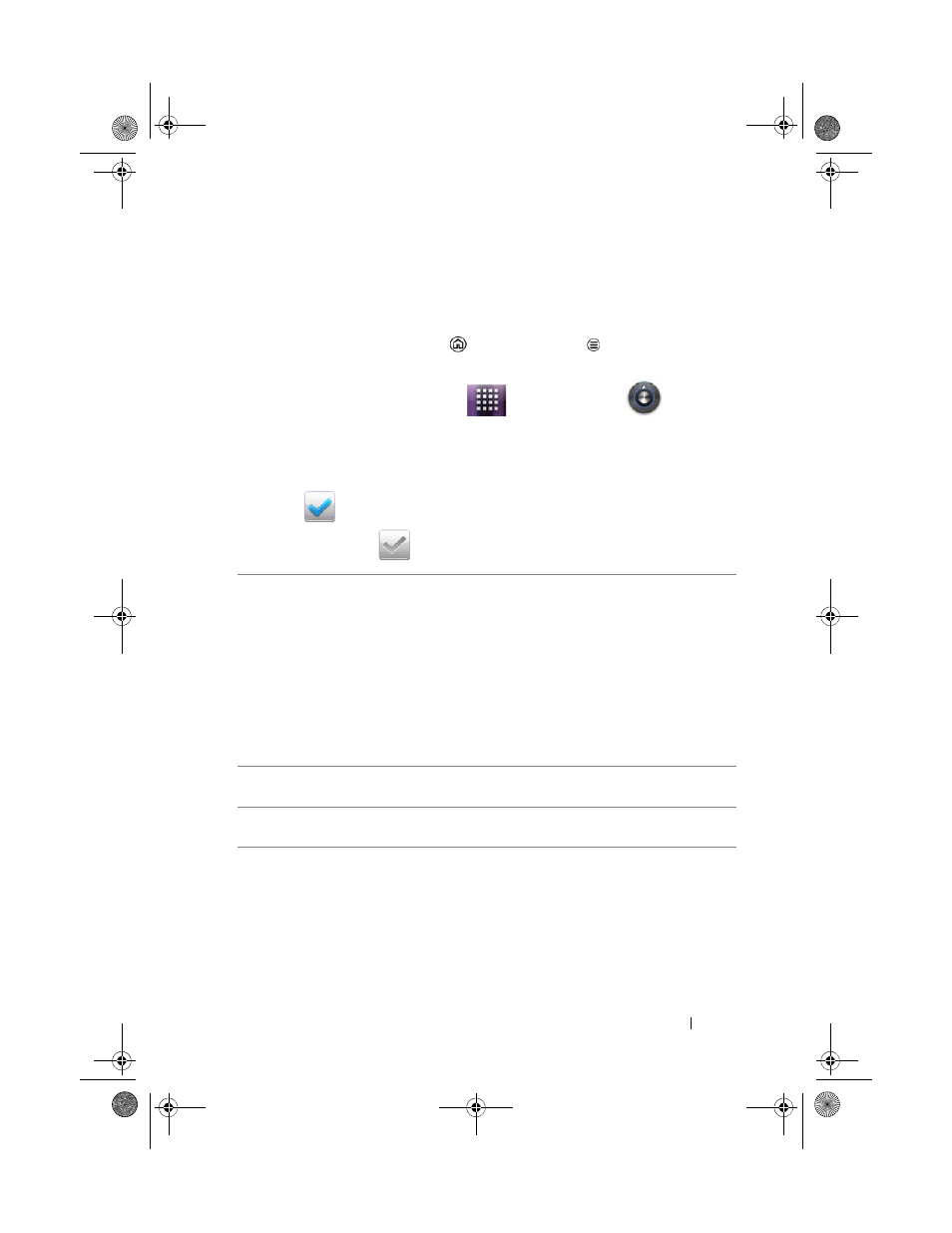
Customizing Your Dell Streak 7 Tablet
105
Display Settings
To change the display settings:
1
Touch the Home button
Menu button Settings
Display, or
touch the Launcher button
Settings icon
Display.
2
Touch the desired item under Display settings.
3
To enable a setting, touch the setting option to select the check
box
; to disable a setting, touch the setting option to clear
the check box
.
Brightness
Manually adjust screen brightness.
1
Drag the brightness slider horizontally or
touch the desired portion on the slider. The
length of the highlighted bar on the slider
determines the brightness of the screen.
2
Touch OK to confirm the adjustment.
NOTE:
If Automatic brightness is enabled, the
device will adjust the screen brightness
automatically based on the surrounding
light conditions.
Auto-rotate screen
If enabled, the screen will switch the orientation
to landscape or portrait as you rotate the device.
Animation
Set the device to play an animation for opening
and closing windows.
LG7_bk0.book Page 105 Tuesday, March 15, 2011 12:47 PM
