The screen lock wallpaper – Dell STREAK 7 User Manual
Page 36
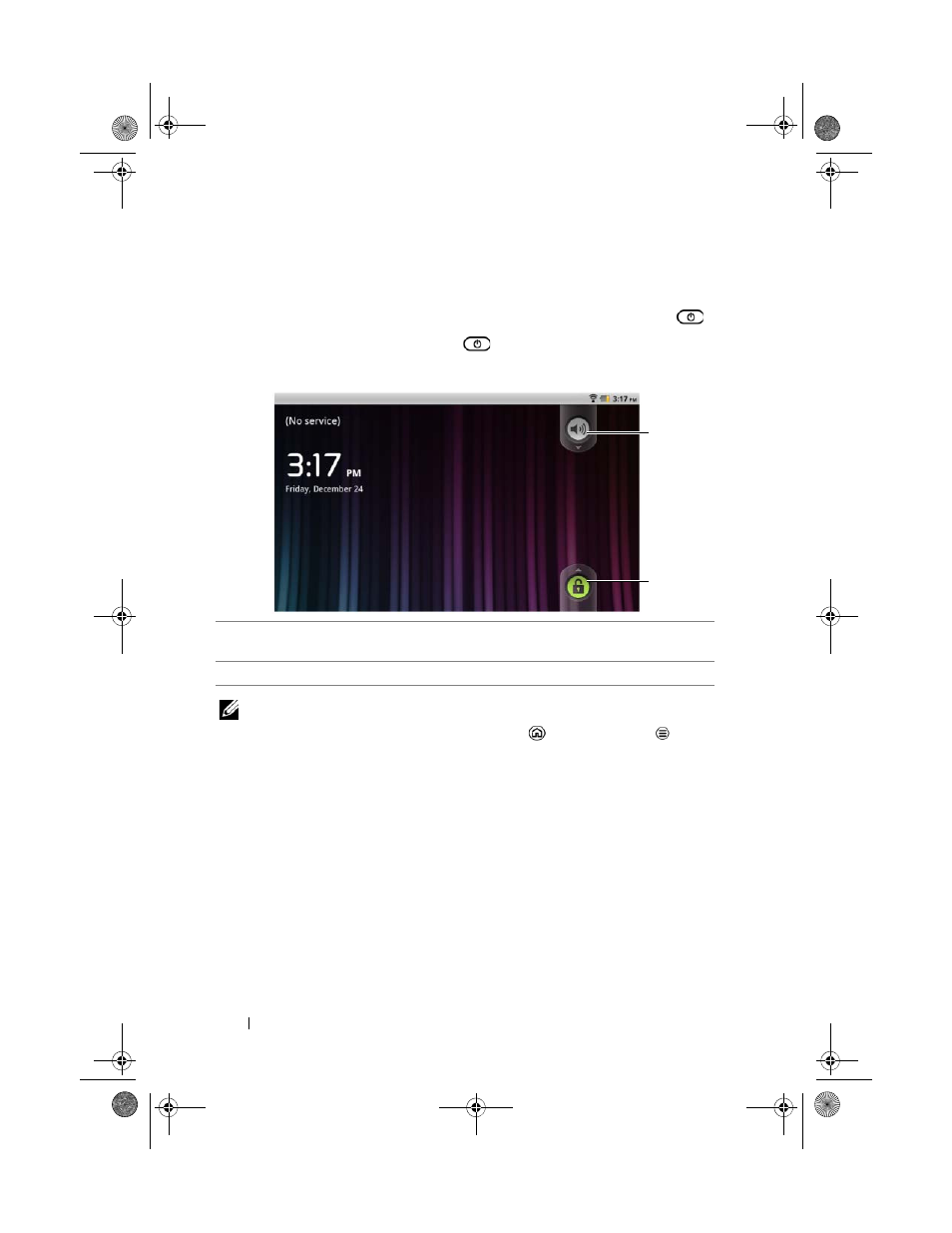
36
Understanding Your Dell Streak 7 Tablet
The Screen Lock Wallpaper
You can set the display to turn off automatically after a timeout period
of inactivity, or turn it off manually by pressing the power button
.
When you press the power button
to wake up the display, the
screen lock wallpaper appears to help prevent unintentional touch of
the screen.
NOTE:
To set the duration the screen remains on before turning off after
the last operation, touch the Home button
Menu button
Settings
Display
Screen timeout.
1
Drag or flick this button downward to enable or disable the vibration
mode.
2
Drag or flick this button upward to unlock the screen.
1
2
LG7_bk0.book Page 36 Tuesday, March 15, 2011 12:47 PM
See also other documents in the category Dell Notebooks:
- Latitude E6410 (52 pages)
- Latitude E6410 (8 pages)
- Latitude D630 (218 pages)
- Latitude E6400 (99 pages)
- Latitude E6400 (70 pages)
- Latitude E6400 (2 pages)
- Latitude E6400 (8 pages)
- Latitude E6400 (4 pages)
- Latitude D630 (168 pages)
- Latitude D630 (43 pages)
- Latitude D630 (69 pages)
- Latitude D620 (43 pages)
- Latitude D620 (102 pages)
- Inspiron 1545 (72 pages)
- Inspiron 1545 (4 pages)
- Inspiron 1545 (51 pages)
- LATITUDE C510 (55 pages)
- LATITUDE C510 (170 pages)
- Inspiron 1200 (45 pages)
- Latitude D531 (Mid 2007) (46 pages)
- Latitude D531 (224 pages)
- Inspiron 1300 (44 pages)
- Inspiron 1300 (142 pages)
- INSPIRON 2600 (168 pages)
- INSPIRON 2600 (2 pages)
- INSPIRON 2600 (134 pages)
- INSPIRON 2600 (87 pages)
- Inspiron 1100 (164 pages)
- Inspiron 1100 (40 pages)
- Inspiron 5150 (160 pages)
- Inspiron E1505 (45 pages)
- Inspiron E1505 (186 pages)
- Inspiron 1150 (38 pages)
- Inspiron 1150 (112 pages)
- Inspiron M5040 (2 pages)
- Inspiron 3520 (72 pages)
- A860 (96 pages)
- 1000 (98 pages)
- XPS 14Z (L412z) (2 pages)
- Latitude D520 (124 pages)
- Latitude D520 (96 pages)
- Latitude D520 (168 pages)
- Latitude D520 (99 pages)
- Latitude D520 (42 pages)
