To upgrade the device software – Dell STREAK 7 User Manual
Page 136
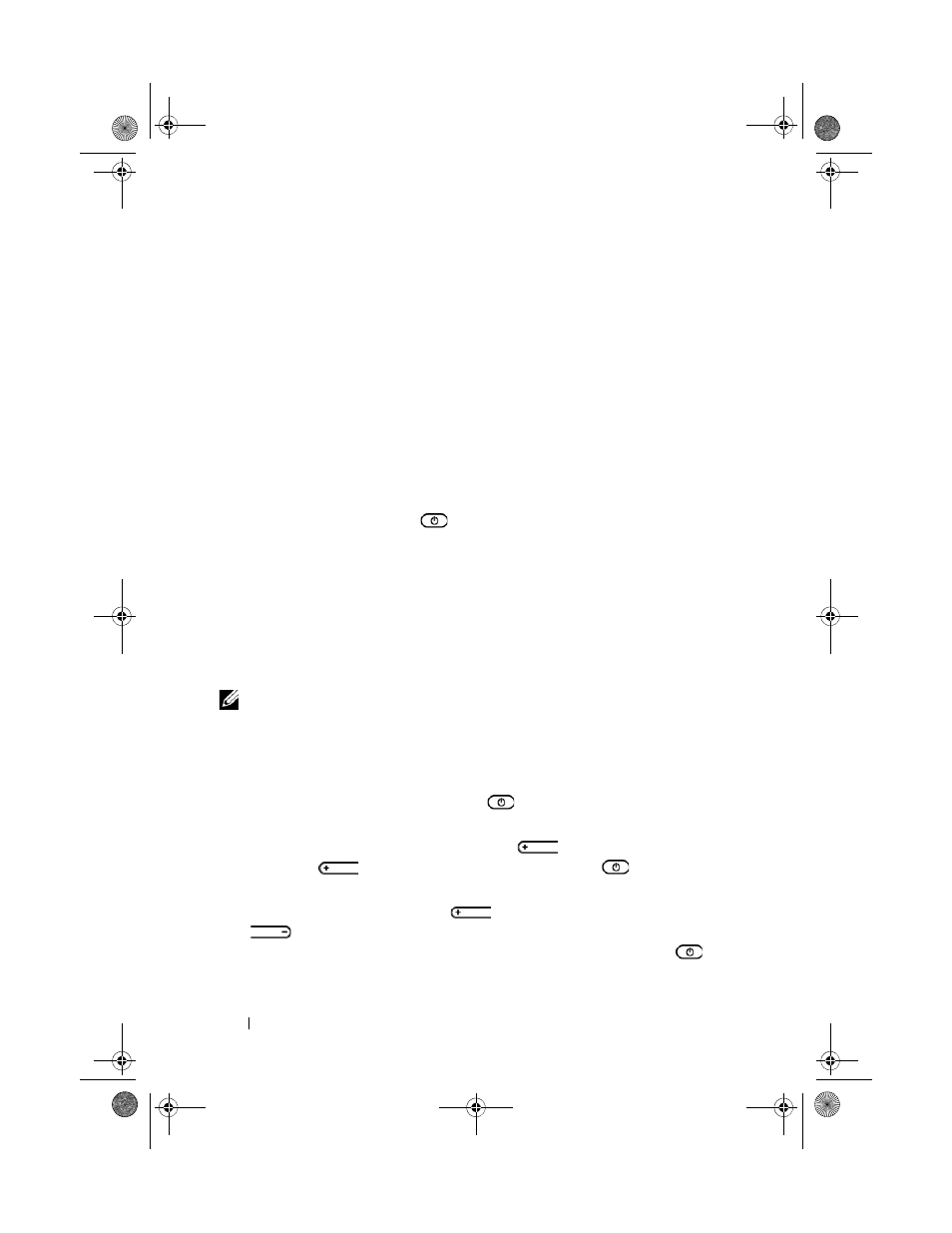
136
Troubleshooting
•
Factory reset (User data only): Restores the device to the
factory default state and erases all your user data including
contacts, settings, and downloaded applications from the
internal application storage.
•
Factory reset (User data and internal tablet storage):
Restores the device to the factory default state and erases the
following data:
–
All your user data including contacts, settings, and
downloaded applications stored in the internal application
storage.
–
All your personal files except the preinstalled ones stored
in the internal tablet storage.
4
Press the power button
to start the reset process.
5
Wait for the device to restart.
To upgrade the device software
1
Insert an SD card on your computer.
2
On your computer, go to support.dell.com and follow the
instructions to download the software upgrade package
“update.pkg” and save it on the SD card.
NOTE:
The device only recognizes the software upgrade package as
“update.pkg”. Rename the downloaded package to “update.pkg” if it is
not named so.
3
Eject the SD card from the computer and install the SD card into
the device.
4
Press and hold the power button
and then touch the Power
off option on the screen to turn off the device.
5
Press and hold the volume up button
, and without
releasing
press and hold the power button
, until the
configuration menu appears on the screen.
6
Press the volume up button
or the volume down button
to move the highlight bar to the Software upgrade via
update.pkg on SD card option, and press the power button
to confirm your selection.
LG7_bk0.book Page 136 Tuesday, March 15, 2011 12:47 PM
