4 operation, 3 java client, 1 installation – Tripp Lite 932845 User Manual
Page 41: 2 starting up, 3 operation, Ap operation
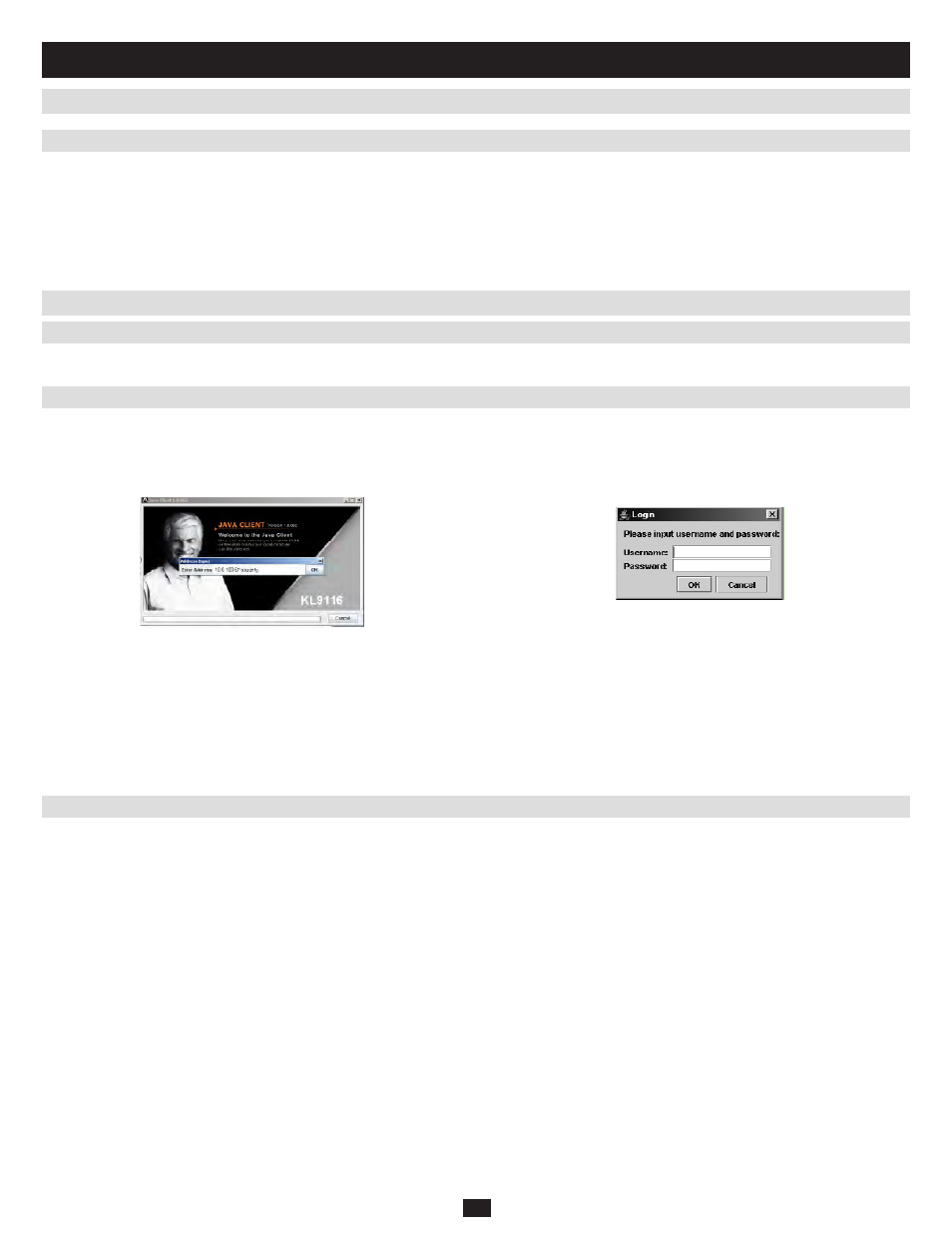
41
13.3 Java Client
13.2.4 Operation
13.3.1 Installation
13.3.2 Starting Up
13.3.3 Operation
13.2 Windows Client
(continued)
13. AP Operation
(continued)
Once a connection to the KVM switch has been established, the remote
system’s video output is captured and displayed on your monitor. At the
same time, your local keystroke and mouse input is captured and sent to
the remote system.
The look and feel of the AP Windows client operation is the same as for
the browser version of the Windows client. Refer back to chapter 9 for
details.
Ending the Session
After you log out of the KVM switch, you return to the Connection dialog
box. Click Disconnect to end the session.
To install the Java Client on your computer, you must first obtain the AP Java Client from your system administrator.
To connect to the NetDirector Console KVM Switch with IP Access, go
to the AP Java Client program and double click its icon to bring up the
Address Input dialog box.
Note: The Java Client requires Java version 1.4.2 or higher.
Key in the IP address for the unit you want to connect to – including
1.
a forward slash followed by the login string (if one has been set-up by
your system administrator), then click OK.
Note:
2.
For security purposes, the login string must be specified correctly
as part of the IP address. The system administrator may change
the string from time to time to thwart unauthorized access
attempts. Be sure you have the correct string when you attempt to
connect.
After you establish a connection, a Login dialog box appears. Provide a
3.
valid Username and Password, and then click OK.
Once the authentication procedure completes successfully, the KVM
switch remote main page displays on your monitor.
The look and feel of the AP Java Client operation is the same as for the browser version of the Java client. Refer to chapter 10 for details.
