3 menu bar, 1 configure, 2 events – Tripp Lite 932845 User Manual
Page 37: Log server
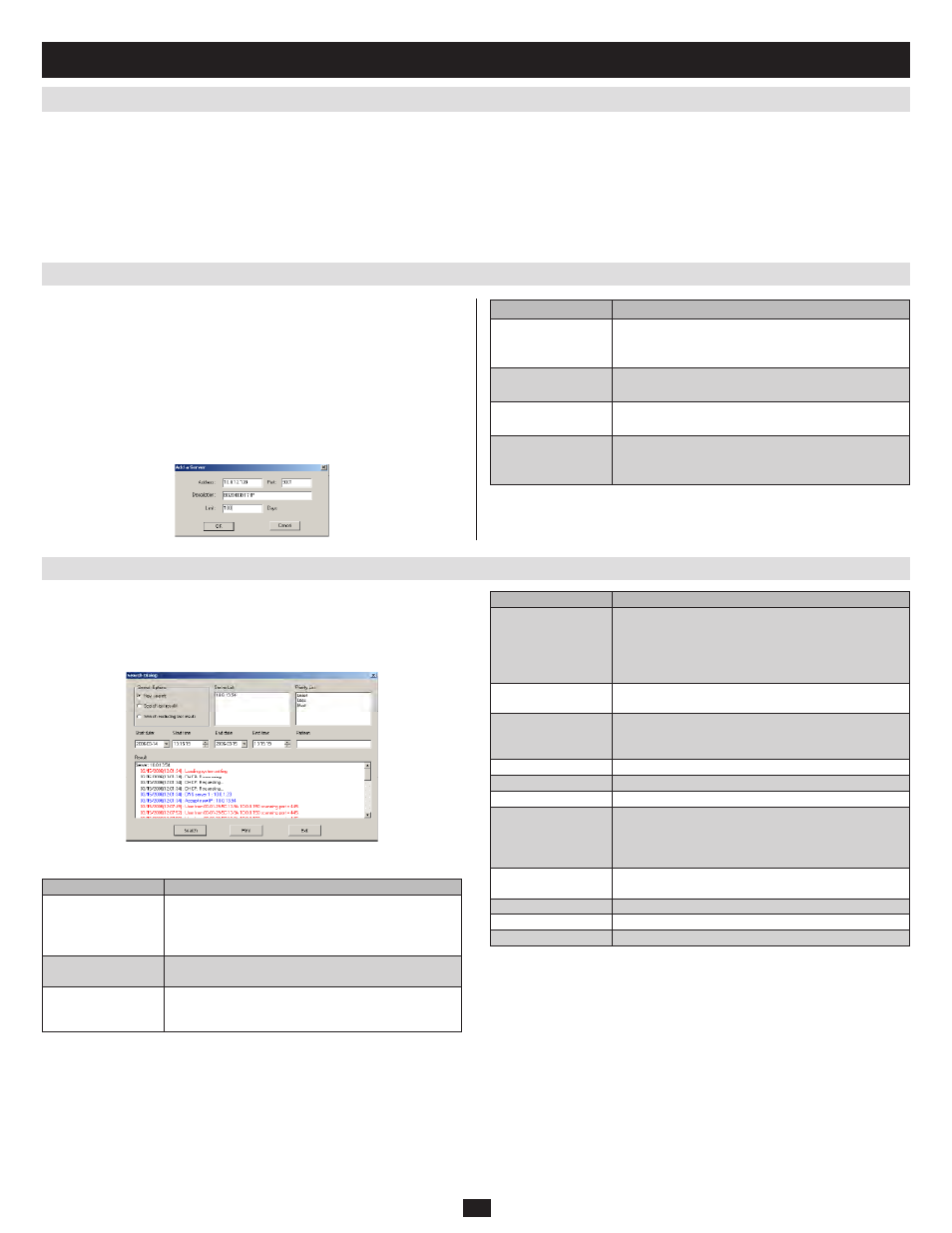
37
12.3 Menu Bar
12.3.1 Configure
12.3.2 Events
12. Log Server
(continued)
The Menu bar consists of four items:
Configure
•
Events
•
Options
•
Help
•
Note: If the Menu Bar appears to be disabled, you may need to click in the list window to enable it.
The Configure menu contains three items: Add, Edit, and Delete. They are
used to add new units to the list, edit the information for units already on
the list, or delete units from the list.
To add a KVM switch to the list, click
•
Add.
To edit or delete a listed KVM switch, first select the one you want in
•
the list window, then open this menu and click Edit or Delete.
When you choose Add or Edit, a dialog box, similar to the one below
appears:
The Events Menu has two items: Search and Maintenance.
Search
Search allows you to search for events containing specific words or strings.
When you access this function, a screen similar to the one below appears:
Maintenance
This function allows the administrator to perform manual maintenance of
the database, such as erasing specified records before the expiration time
that was set with the Limit setting of the Edit function.
A description of the items is given in the table below:
Fill in or modify the fields, then click OK to finish.
Field
Explanation
Address
This can either be the IP address of the KVM switch
or its DNS name (if the network administrator has
assigned it a DNS name).
Port
The port number that was assigned to the Log
Server in the KVM switch’s OSD.
Description
This field is provided so that you can put in a
descriptive reference for the unit to help identify it.
Limit
This specifies the number of days that an event
should be kept in the Log Server’s database before
it expires and it is cleared out.
Item
Explanation
New search
This is one of three radio buttons that define the
scope of the search. If it is selected, the search is
performed on all the events in the database for the
selected KVM switch.
Search last results
This is a secondary search performed on the events
that resulted from the last search.
Search excluding
last results
This is a secondary search performed on all the
events in the database for the selected KVM switch
excluding
the events that resulted from the last search.
Item
Explanation
Server List
KVM switches are listed according to their IP
address. Select the unit that you want to perform the
search on from this list. You can select more than
one unit for the search. If no units are selected, the
search is performed on all of them.
Priority List
Sets the level for how detailed the search results
display should be.
Start Date
Select the date that you want the search to
start from. The format follows the MM/DD/YYYY
convention, as follows: 06/11/2007
Start Time
Select the time that you want the search to start from.
End Date
Select the date that you want the search to end at.
End Time
Select the time that you want the search to end at.
Pattern
Key in the pattern that you are searching for here.
The multiple character wildcard (%) is supported.
E.g., h%ds would display all records that contain a
words that start with an h and end with ds.
Results
Lists the events that contained matches for the
search.
Search
Click this button to start the search.
Click this button to print the search results.
Exit
Click this button to exit the Search dialog box.
