3 options, 4 help, 4 log server main screen – Tripp Lite 932845 User Manual
Page 38: 1 overview, 2 list panel, 3 event panel, Log server
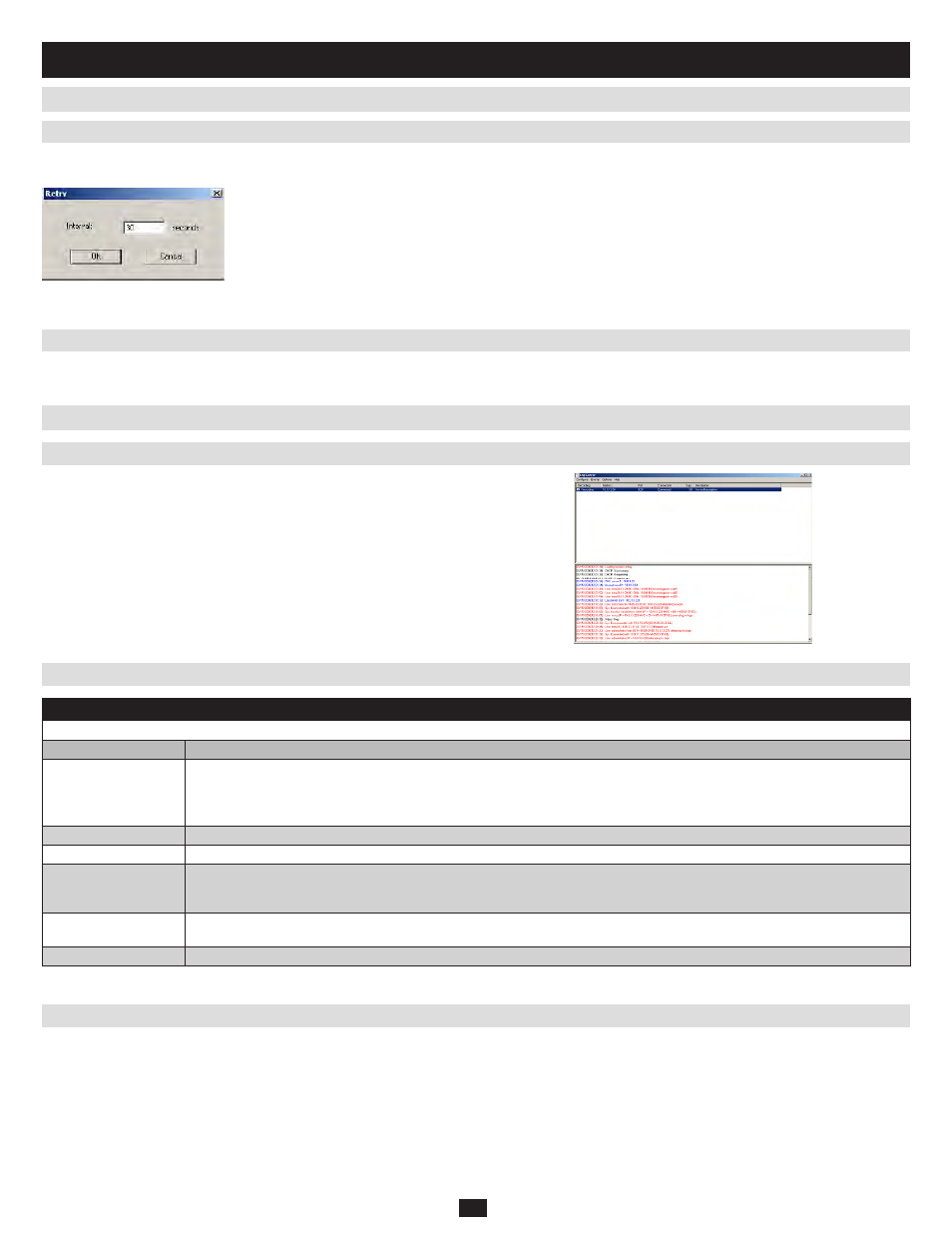
38
12.4 Log Server Main Screen
12.3.3 Options
12.3.4 Help
12.4.1 Overview
12.4.2 List Panel
12.4.3 Event Panel
The lower panel displays event information for the currently selected KVM switch. Note that if the installation contains more than one KVM switch, the
Log Server will still record its event information and keeps it in the database as long as the Recording check box is checked.
12.3 Menu Bar
(continued)
12. Log Server
(continued)
Network Retry allows you to set the number of seconds that the Log Server should wait before attempting to connect if the previous attempt to connect
failed. When you click this item, a dialog box, similar to the one to the right appears:
Key in the number of seconds, then click OK to finish.
The Log Server Main Screen is divided into two main panels.
The upper (List) panel lists the KVM switches that have been selected
•
for the Log Server to track (see section 12.3.1, Configure).
The lower (Event) panel displays the log events for the currently
•
selected KVM switch (the highlighted one - if there are more than one).
To select a KVM switch from the list, simply click on it.
From the Help Menu, click Contents to access the online Windows Help file. The help file contains instructions about how to set up, operate and
troubleshoot the Log Server.
List Panel
The List panel contains six fields:
Field
Explanation
Recording
Determines whether the Log Server is recording log events for the corresponding KVM switch. If the Recording check box is the
field displays Recording, and log events are recorded. If the Recording check box is not checked, the field displays Paused, and
log events are not being recorded.
Note:
Even if a KVM switch in the list is not highlighted, the Log Server will still record its log events if the Recording check box is checked.
Address
This is the IP address or DNS name that was given to the KVM switch when it was added to the Log Server.
Port
This is the port number that was assigned to the Log Server in the KVM switch’s OSD.
Connection
If the Log Server is connected to the KVM switch, this field displays Connected. If it is not connected, this field displays Waiting.
This means that the Log Server’s MAC address has not been set properly, and will need to be set up on the Service Configuration
page of the KVM switch’s OSD (see section 7.6.2).
Days
This field displays the number of days that the KVM switch’s log events are to be kept in the Log Server’s database before
expiration.
Description
This field displays the descriptive information given for the KVM switch when it was added to the Log Server.
