Call functions, Call functions 50 – Toshiba Portege G810 User Manual
Page 51
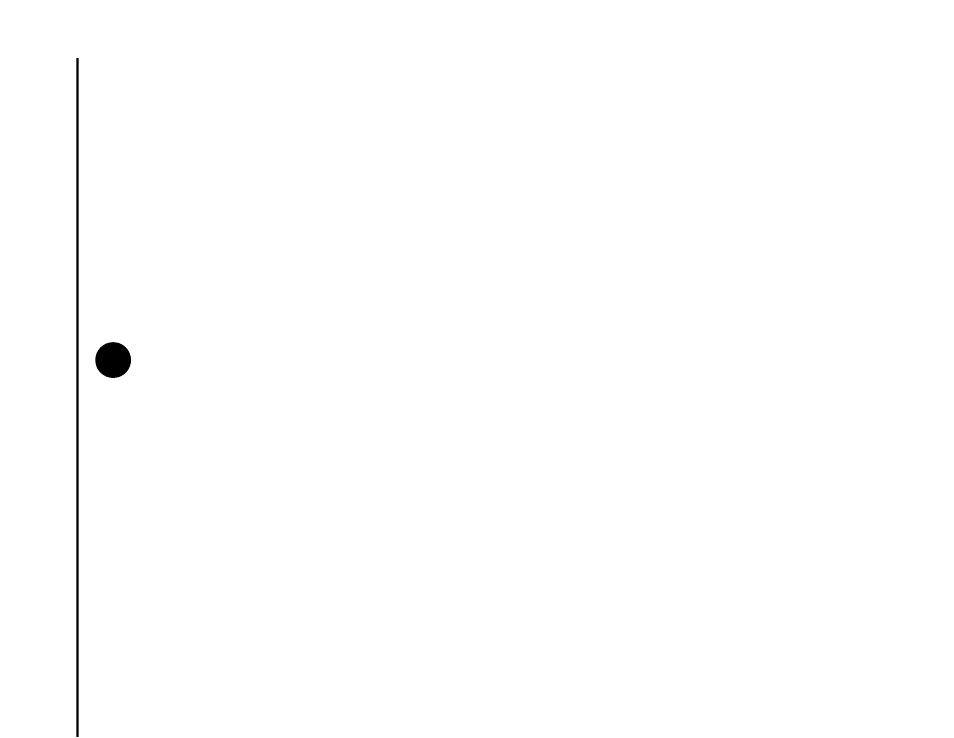
Call functions
50
Call functions
Swapping between calls
To swap between calls, press the Send key, or tap
Swap or Menu > Swap.
Creating a conference call
To create a conference call:
With two calls active on your Toshiba phone, one
active and the other on hold, tap Menu >
Conference. The calls will be joined together, and
each party will be able to hear the other.
Adding a party to a conference call
To add another party to a conference call:
1. Tap Hold or Menu > Hold to put the conference
call on hold.
2. Dial the number for the new party, then press
the Send key.
3. When the new party has answered, tap Menu >
Conference.
Having a private conversation with a
conference call party
To have a private conversation with a conference
call party, you need to split the conference call.
To have a private conversation from a conference
call:
1. Tap Menu > Private.
2. Scroll to the party with whom you wish to have
the private conversation, then tap Private.
Creating a note
You can create a note from the Phone screen during
or after a call. The note will be saved as an
attachment to the call in the Call History.
To create a note:
1. While in a call, tap Note.
2. Add the required information to the note.
3. Tap ok when you have finished.
For more information about Notes, see Notes in
NOTE: The conference call feature is
dependent on your service provider
supporting it.
n
