Backlight sett, Certificates 143, Settings – Toshiba Portege G810 User Manual
Page 144: Settings 143, Backlight settings, Certificates
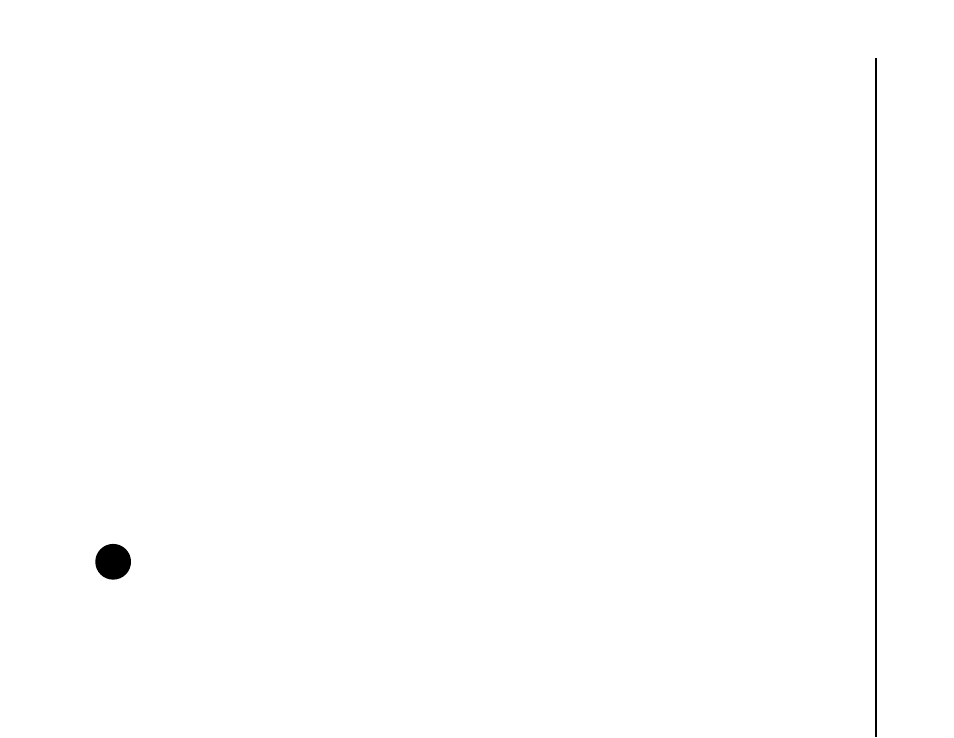
Settings
143
Settings
Backlight settings
You can adjust the brightness of the backlight, and
set the backlight to dim after a specific amount of
time has elapsed.
You can configure settings to prolong battery power.
To change the backlight settings:
1. From the Today screen, tap Start > Settings.
2. Tap the System tab.
3. Tap Backlight.
4. On the Brightness tab, you can adjust the
brightness of the screen when using battery or
external power.
5. On the On battery power tab, you can select
when to turn off the backlight when using battery
power, and specify the time delay.
6. On the On external power tab, you can select
when to turn off the backlight when using
external power, and specify the time delay.
7. Tap ok when you have finished.
Certificates
To view certificate details:
1. From the Today screen, tap Start > Settings.
2. Tap the System tab.
3. Tap Certificates. On each tab, the certificate
names, along with their issuing authority and
expiry date, are displayed. Tap a certificate to
view its details.
NOTE: The higher the brightness, and the
longer the backlight remains on, the more
power will be used.
n
