Charging the battery 37, Getting started, Getting started 37 – Toshiba Portege G810 User Manual
Page 38: Charging the battery
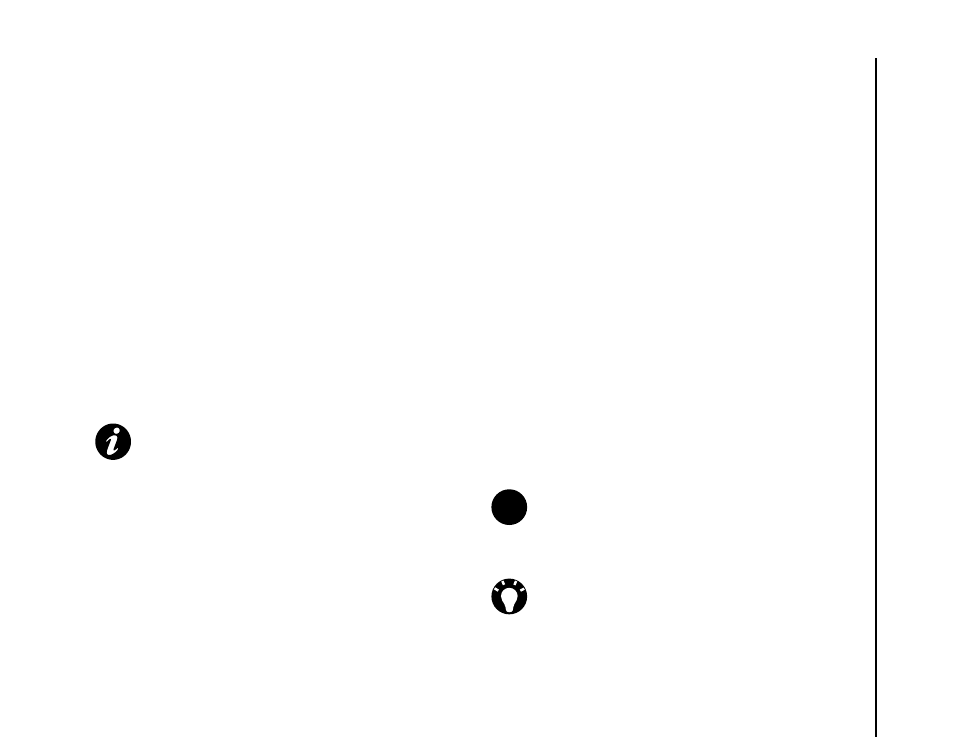
Getting started
37
Getting started
Charging the battery
You will need to fully charge the battery before you
can switch your Toshiba phone on for the first time.
You can charge your battery in the following two
ways:
• Either plug the AC charger into an AC outlet and
connect it to the charger connector on your
Toshiba phone. When the battery is fully
charged, unplug the AC charger from the AC
outlet and disconnect it from the phone charger
connector by gripping it tightly and pulling gently,
or
• connect your Toshiba phone to a PC with the
USB cable.
Fully charging the battery may take up to four hours
when using the AC charger, or up to eight hours
when using the USB cable.
The battery will only achieve optimum performance
after two or three complete charges.
When charging is complete, disconnect the AC
charger from the power source, or the USB cable
from the PC, then disconnect your Toshiba phone.
Low battery
When the battery charge level drops to 20% of its
total capacity, an alert message and the low battery
icon are displayed.
If the battery charge level runs too low for normal
operation, your Toshiba phone will automatically
switch off.
Battery information
Battery performance depends on many factors,
such as your service provider's network
configuration, signal strength, the temperature of
the environment in which you operate your Toshiba
phone, the features and/or settings you select and
use, items attached to your phone's connecting
ports, and your voice, data, and other program
usage patterns.
IMPORTANT: Do not remove the battery
while it is charging.
NOTE: It is recommended that you save the
data in your phone memory to a PC or storage
card. The manufacturer is not responsible for
data lost or altered due to battery discharge.
TIP: For information on optimising the power
performance of your Toshiba phone, refer to
n
