Applications and multimedia, Applications and multimedia 101, Internet sharing – Toshiba Portege G810 User Manual
Page 102
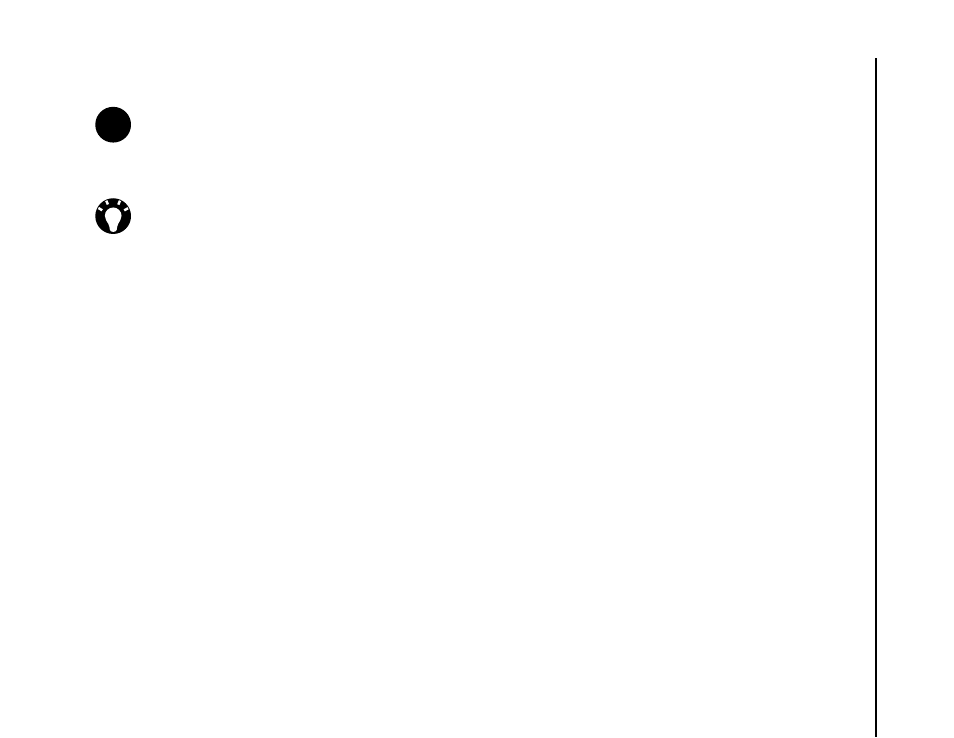
Applications and multimedia
101
Applications and multimedia
9. Tap ok when the confirmation is displayed.
10. Tap Menu > Back as many times as needed to
return to the first Image To Text screen.
11. Tap ok.
Saving plain text information
To save plain text information from an image:
1. From the Today screen, tap Start > Programs.
2. Tap Image To Text.
3. Tap Newspaper Reader.
4. Select the source of the image file.
• Select Camera to start the Camera
application. Tap Next, then capture a
photograph of the required text.
• Select My Pictures to open the My Pictures
folder, then tap the required image.
5. Tap Next.
6. Wait a few seconds while the image is
processed.
7. Edit the text information as required.
8. Tap Menu > File > Save As...
9. Edit the name, file type and storage location as
required.
10. Tap Save.
11. Tap ok twice.
12. Tap Menu > Back as many times as needed to
return to the first Image To Text screen.
13. Tap ok.
Internet Sharing
For details of Internet Sharing, refer to Internet
NOTE: When saving the contact to the SIM
card, only the fields supported on the SIM
card will be saved.
TIP: Depending on the contact details
available, you can call the contact, send them
a text message or e-mail, or browse the
contact’s URL using the menu items from the
current screen.
n
