Connectivity, Connectivity 124 – Toshiba Portege G810 User Manual
Page 125
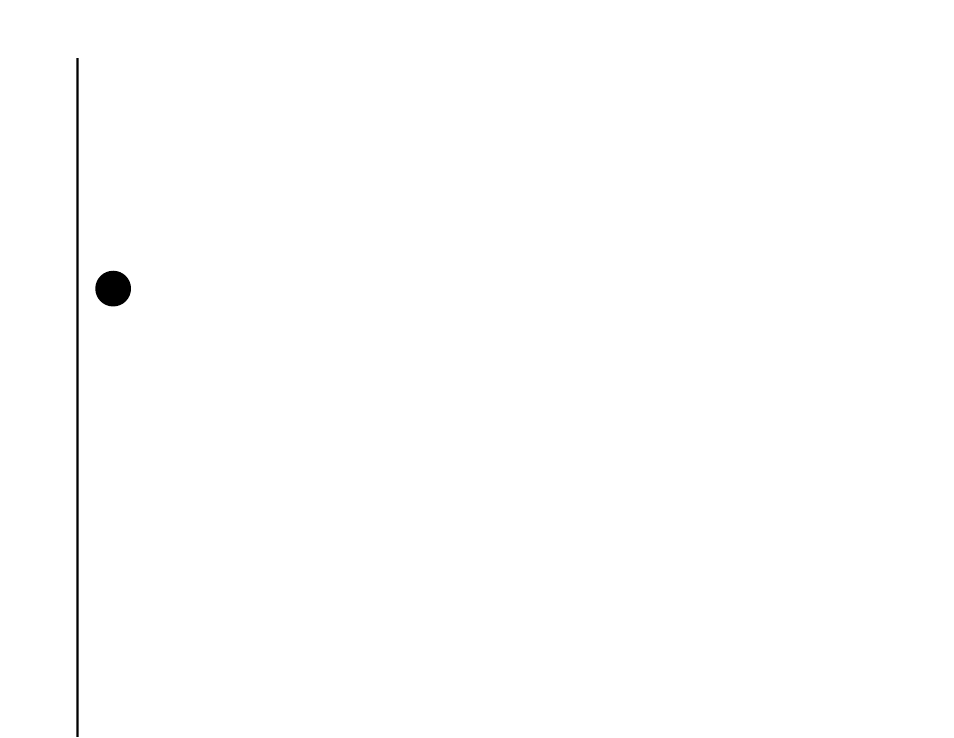
Connectivity
124
Connectivity
Setting up a proxy connection
Depending on your service provider's configuration,
you may need to add a proxy connection to allow
your Toshiba phone to access the Internet or WAP
services.
Your service provider will be able to advise whether
you need to create a proxy connection.
To set up a proxy connection:
1. From the Today screen, tap Start > Settings.
2. Tap the Connections tab.
3. Tap Connections.
4. On the Tasks tab, tap Set up my proxy server
for the required group.
5. In the Proxy Settings tab, tick the This
network connects to the Internet and This
network uses a proxy server to connect to
the Internet checkboxes.
6. In the Proxy server: field, enter the name of the
proxy server.
7. If you need to specify extra settings, tap the
Advanced... button and edit the settings as
required.
Tap ok when you have finished.
8. Tap ok.
Connecting to intranet URLs
Some URLs for corporate intranet pages may use ‘.’
characters, for example:
intranet.companyname.com. To view these pages,
you need to set up a URL exception.
To set up a URL exception:
1. From the Today screen, tap Start > Settings.
2. Tap the Connections tab.
3. Tap Connections.
4. Tap the Advanced tab.
5. Tap the Exceptions... button.
6. Tap Add new URL...
7. In the Work URL: field, enter the required URL.
8. Tap ok three times.
NOTE: Before setting up a proxy connection,
you will need to obtain the required settings
from your service provider.
n
