Pictures & videos 10, Applications and multimedia, Applications and multimedia 106 – Toshiba Portege G810 User Manual
Page 107: Pictures & videos
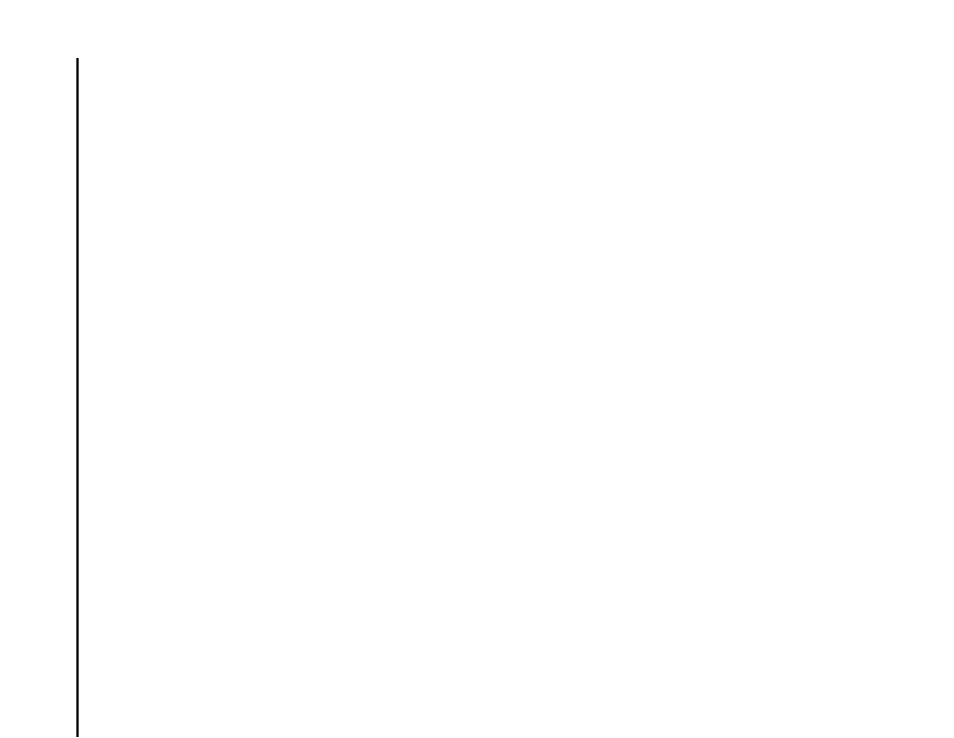
Applications and multimedia
106
Applications and multimedia
Pictures & Videos
Viewing pictures and videos
You can view pictures and videos stored on your
Toshiba phone or storage card using the Pictures &
Videos application.
To view pictures and videos:
1. From the Today screen, tap Start > Programs.
2. Tap Pictures & Videos.
3. Tap the required picture or video.
Pictures & Videos menu items
The following menu items are available when a
picture is highlighted in the main Pictures & Videos
screen:
• Send... - to send a picture or video in an MMS
message or e-mail.
• Beam... - to send a picture or video over a
Bluetooth connection.
• Save to Contact... - to save a picture to a
contact.
• Delete - to delete a picture or video.
• Edit - enables you to move and copy pictures
and videos between folders.
• Play Slide Show - to play all pictures in the
current folder as a slide show.
• Set as Today Background... - to set the picture
as the background for the Today screen.
• Go To - to view pictures and videos stored in
other folders on your Toshiba phone.
• Tools - to display file information, sort files, and
access settings for configuration of the Pictures
& Videos application.
• Send to your space - to send a picture to your
Windows Live space.
The following menu items are available when
viewing a picture:
• Zoom - to zoom in or out of the picture.
• Play Slide Show - to play all pictures in the
current folder as a slide show.
• Set as Today Background... - to set the picture
as the background for the Today screen.
• Beam picture... - to send the picture over a
Bluetooth connection.
• Save - to save the picture to a contact or rename
the picture.
• Edit - to edit the picture using the simple tools
built in to the Pictures & Videos application.
• Properties - displays information about the
picture, such as file type and size.
