Show status radius, Testing authentication on the radius server, Configuring a radius ssl back channel – Tut Systems SMS2000 User Manual
Page 56
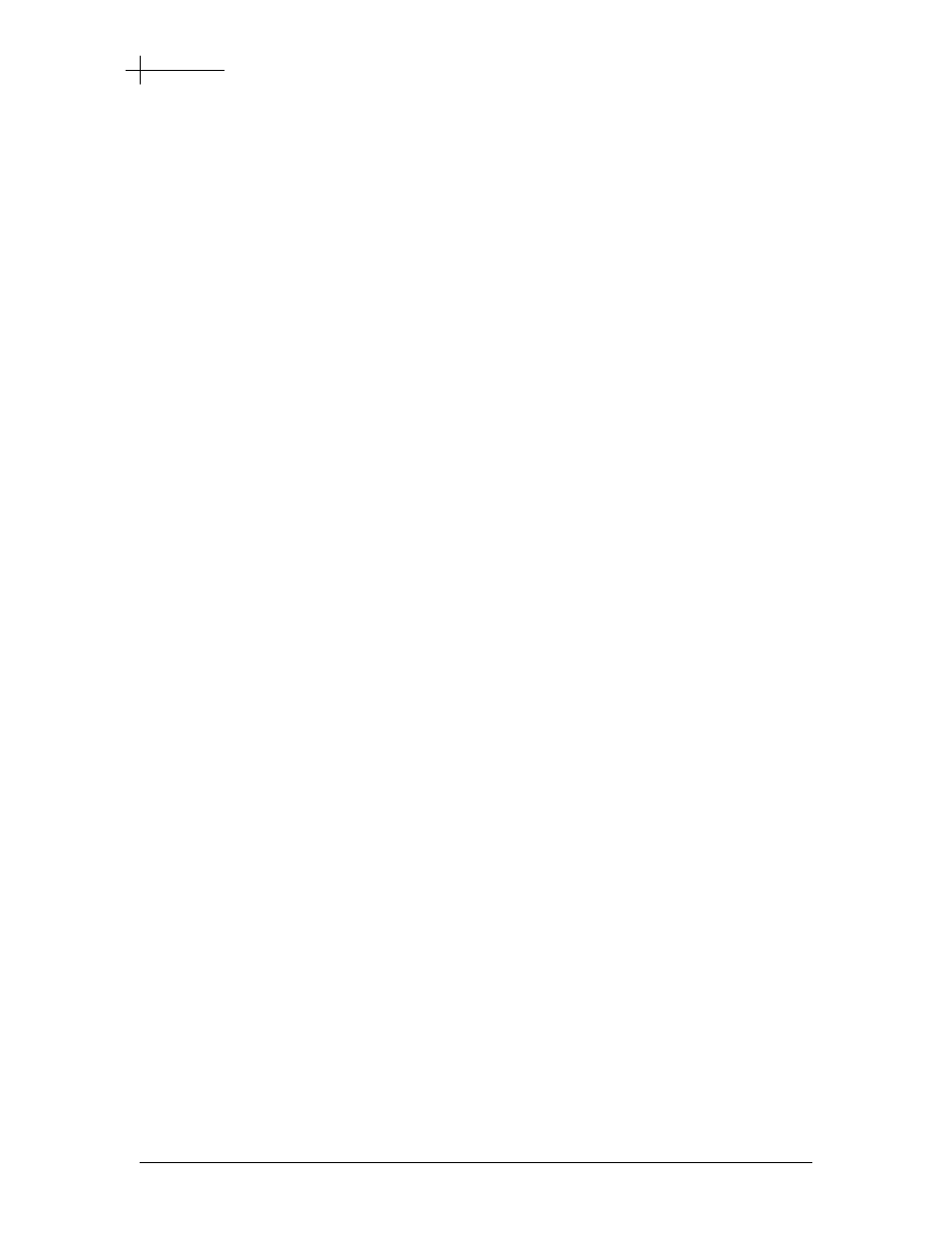
Authentication
TUT Systems, Inc
Page 56 of 104
P/N 220-06288-20
show status radius
Shows the status of and configuration of RADIUS servers in the running system,
including whether they are DEAD or ALIVE. If the RADIUS server is DEAD, the
command will also indicate the number of minutes until it is alive again.
show status radius
Example
This example displays the status of RADIUS servers on the system:
sms2000%
show status radius
Testing Authentication on the RADIUS
Server
To test a RADIUS authentication server by querying the currently configured server, use
this command:
auth test
For example, to test the currently active RADIUS authentication server by attempting to
authenticate the user bob with the password bob, type:
sms2000%
auth test
User Name:
bob
Password:
Note:
A RADIUS authentication server must already be active for this
command to work.
Configuring a RADIUS SSL Back Channel
To configure a RADIUS SSL back channel so that passwords from subscribers are
encrypted when transferred to SMS, obtain the
tutsystems-ssl-auth.tar.gz
file and
install it and configure it on an SSL capable web server following the instructions in the
documentation directory of the archive file.
Configure and verify RADIUS authentication on SMS as normal. Then enter the
following command:
auth radius-back-channel-url https://MyServerName/sslonly/authform.php
Verify that you can enter your username and password in the authentication form over
HTTPS and that authentication works as before.
Note:
It is necessary to obtain a certificate from a registered Certificate
Authority recognized by your web browser (e.g. Verisign) to eliminate warnings
that subscribers may see when connecting to your secure site.
