Tut Systems SMS2000 User Manual
Page 21
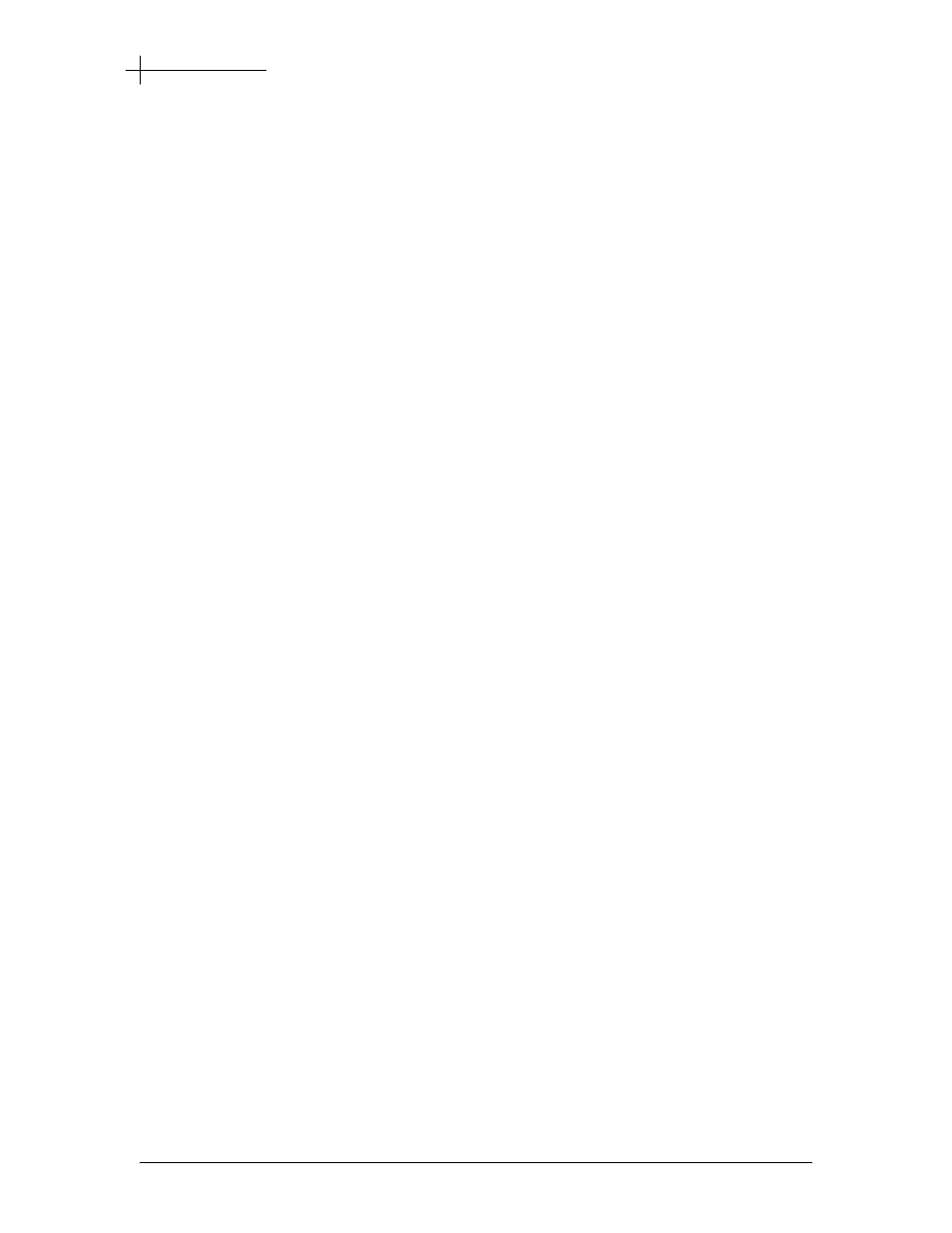
Initial Configuration
TUT Systems, Inc
Page 21 of 104
P/N 220-06288-20
If you have not already done so, connect the PC to the SMS2000 subscriber port, by
plugging one end of a cross-over Ethernet cable into the Ethernet port on the PC and the
other end into the subscriber port on the back of the SMS2000.
Note:
If you are not using a hub to connect to the subscriber port, you must use
a crossover cable.
To connect using a hub:
5. Plug one end of a straight-through Ethernet cable into the PC’s Ethernet port and the
other into the hub.
6. Plug one end of another Ethernet cable into the subscriber port on the back of the
SMS2000 and the other into the hub.
7. Ensure the hub is not connected to any other network.
Note:
Do not plug the subscriber port of the SMS2000 into your network.
Isolate the PC and SMS2000 from the rest of your network.
Perform the following steps to gain access to an unconfigured SMS2000:
1. From the Windows task bar, click Start.
2. From
the
Start menu, select Run.
3. In the Run dialog box, enter Telnet.
4. Click
OK.
5. Click
Connect and select Remote System.
The Connect dialog box displays.
6. Enter
35.42.42.42 for the host name.
Note:
35.42.42.42 is the internal factory default IP address for the SMS2000.
Once you configure the IP address on your SMS2000, use the IP address that
you have assigned instead.
7. Enter
4242 for the port number.
8. Select
vt100 for the TermType.
9. Click Connect.
At this point you will be presented with the logon prompt.
10. Log on using the login name “manager” and password “manager.”
Note:
The password “manager” is the default password for the SMS2000.
You are strongly encouraged to change your initial logon password as soon as
possible to ensure security.
Once you have successfully logged on to the SMS2000, you can proceed with the basic
configuration of your system.
