Chapter 3 - soft key operation, Chapter 3, General description – Toshiba DK 24 User Manual
Page 27: How to use soft keys
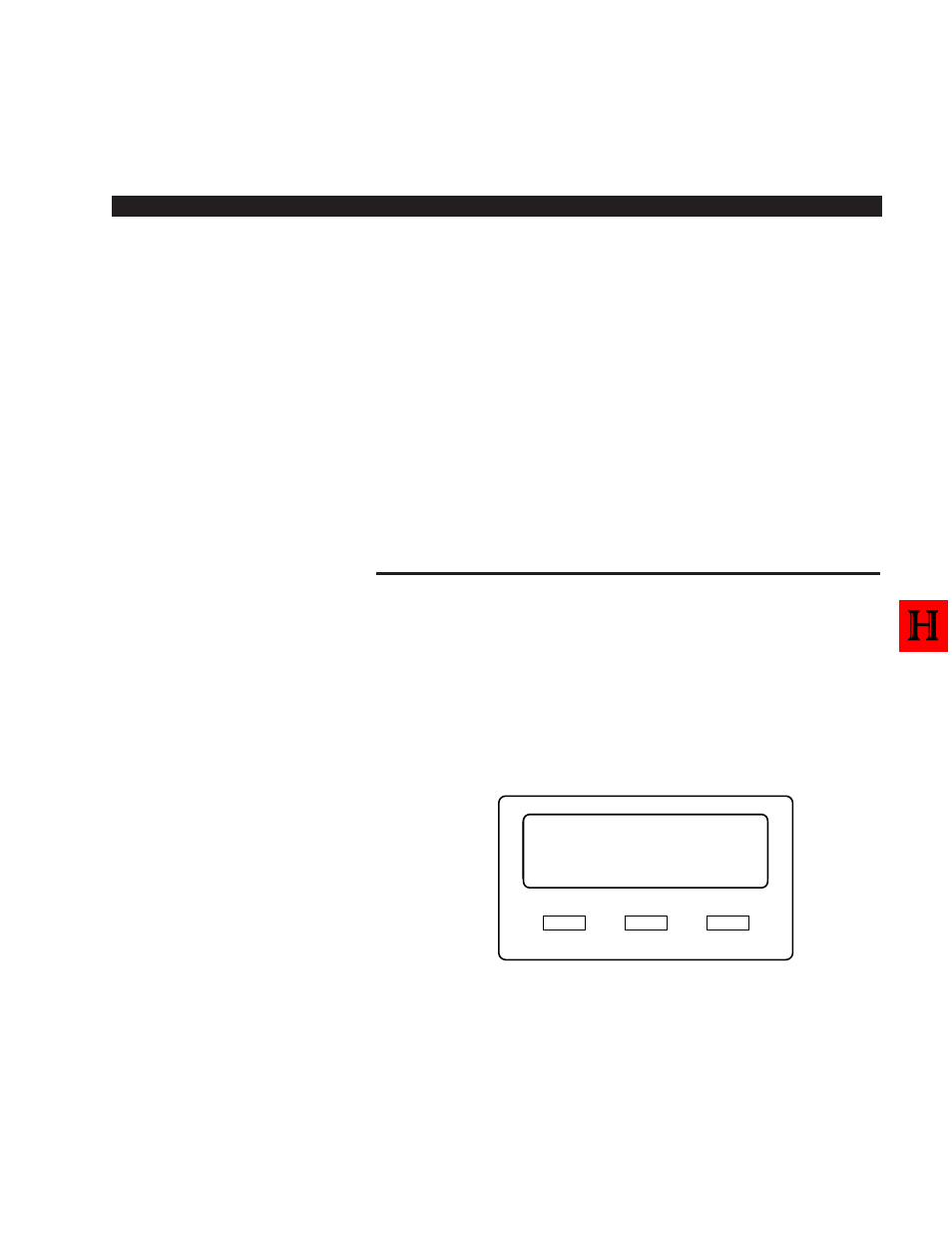
3-1
Chapter 3
GENERAL DESCRIPTION
If you have Release 4, the Soft Key feature provides a quick and easy
way to access frequently-used features. If the Soft Key feature is
activated at your station, abbreviated feature prompts will appear on the
LCD above the
Mode
,
Page
, and
Scroll
keys while you are on a call
(or you are ringing another station or outside telephone number). You
can access the feature represented by the feature prompt just by
pressing the
Mode
,
Page
, or
Scroll
key beneath the prompt.
If the Soft Key feature is activated at your station, you can still access
features with feature buttons (fixed or flexible) or with access codes.
When your telphone is idle, Soft Keys do not display and the
Mode
,
Page
, and
Scroll
keys function as normal. If your telephone is in use,
Soft Key functions replace the
Mode
,
Page
, and
Scroll
functions.
HOW TO USE SOFT KEYS
This section provides an example of how to use Soft Keys to make a
Conference call by adding a station to an outside call. Other features that
can be accessed with Soft Keys include Transfer, Paging, and more.
USING SOFT KEYS TO MAKE A CONFERENCE CALL
1.
While on an outside call with CO line (line 3 for this example) your
LCD will display the following prompts:
NOTE:
Once the Soft Key prompts appear (in this case, the Soft Keys are
TRNS, CONF,
and PGE for Transfer, Conference, and Page), the
buttons below them now stand for Transfer, Conference, and Page
instead of
Mode
,
Page
, and
Scroll
. In the following steps of this
STRATA DK
SOFT KEY OPERATION
Mode
Page
Scroll
T A L K O N L I N E 3
T R N S C O N F P G E
