Paper jams, Checking position of paper jams, P.172 “paper jams – Toshiba 165 User Manual
Page 174
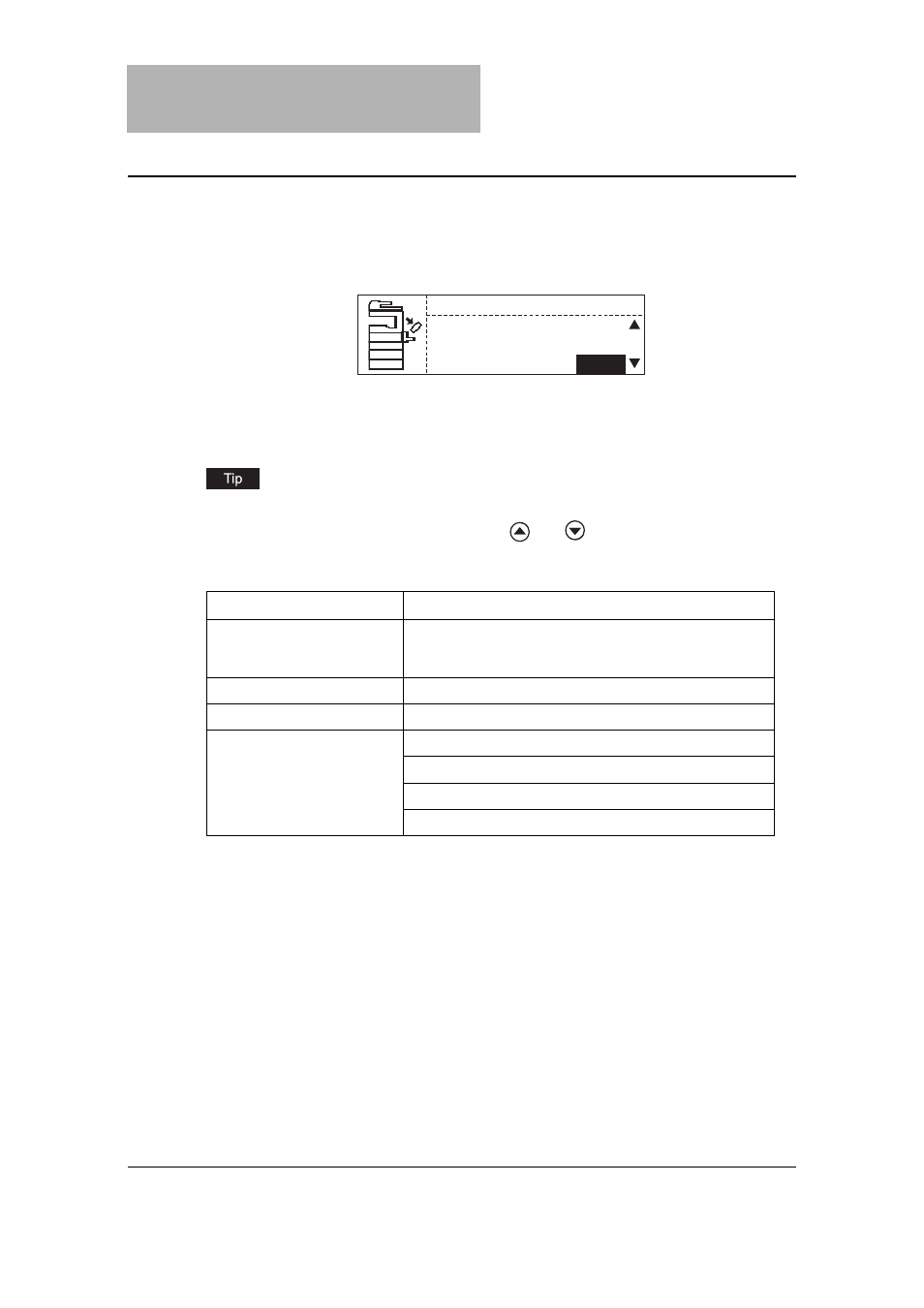
6 TROUBLESHOOTING
172 Paper Jams
Paper Jams
Checking position of paper jams
When a jam of copying paper or original occurs in the equipment, the copying operation stops
and the following message appears on the display to indicate the positions where the paper is
jammed.
Check the message, remove any paper jam, and then press the [START] button to resume
copying.
When a jam of copying paper or original occurs in the equipment, the procedure to remove the
jammed paper appears on the display. Press the
and
buttons to scroll up and down the
procedure.
Message
Position of Paper Jam
Misfeed in doc.feeder
Inside of the optional Reversing Automatic Document Feeder /
Automatic Document Feeder
( P.174)
Misfeed in bypass
Bypass tray ( P.177)
Misfeed in duplexer
Inside of the optional Automatic Duplexing Unit ( P.178)
Misfeed in copier
Inside of the transfer unit ( P.179)
Inside of the fuser unit ( P.181)
Drawer of the optional Paper Feed Unit ( P.183)
Drawer of the optional Paper Feed Pedestal ( P.184)
Misfeed in copier
Open side cover
of the copier.
1/ 6
