Adjusting the oven’s display, Adjusting the oven’s units & measurements – TurboChef Technologies TDO30 * 240 User Manual
Page 28
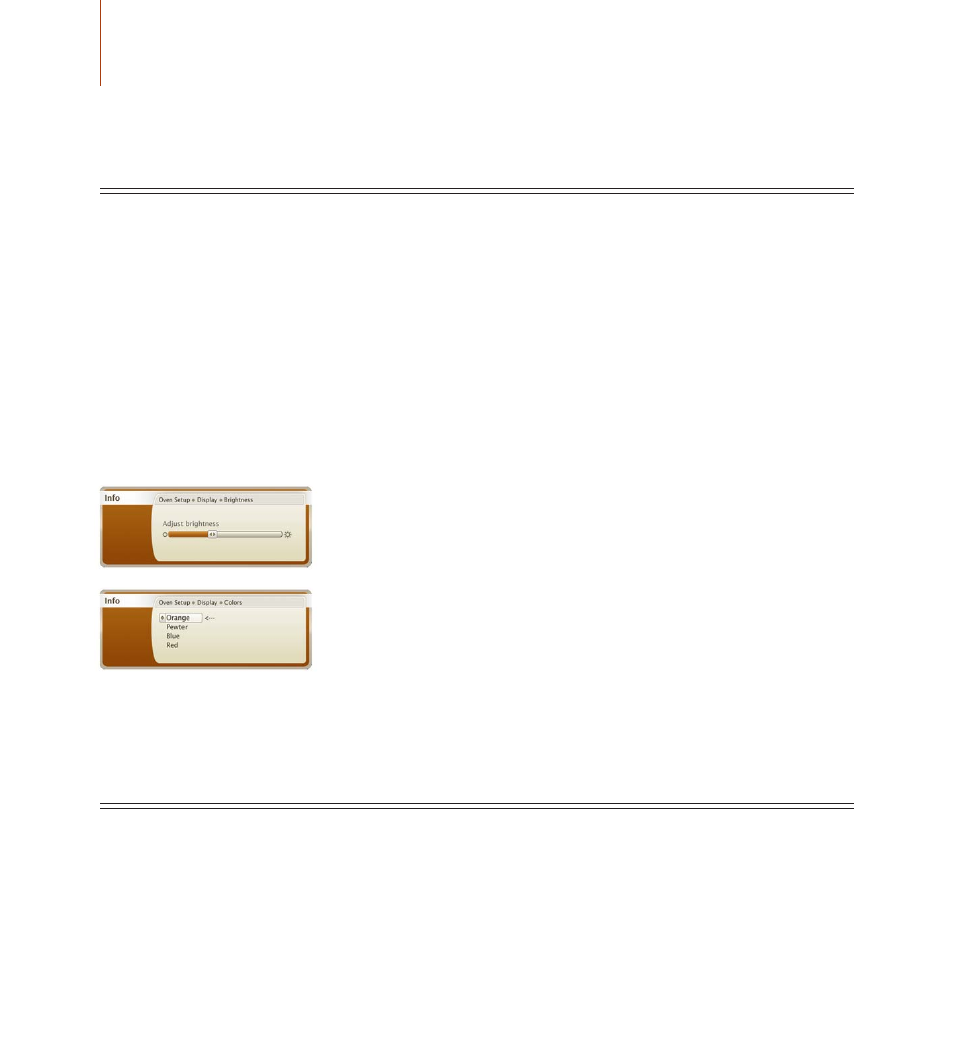
22
The Top oven
The Top oven
The Top oven
adjusting the oven’s display
The TurboChef 30˝ offers you the option to adjust the brightness and color of your oven’s display. To adjust
your display’s brightness or change the color:
1. press the “info” key and select “oven setup.”
When the oven is cooking, you will not be able to access the options under the “Info” key.
2. select “display.”
Use the inner CookWheel knob to scroll to “Display” Press knob to select. For information on “Sound” see page 20. For “Units &
Measurements” see the section below.
NoTe:
The option “Installer Setup” is for qualified service technicians. By entering a six digit code, they will have the ability to access
and test different internal components of the oven.
4. select “brightness” or “Colors” and adjust/change as desired.
Press the “Back” key to return to the main “Display” screen. Press the “Cancel” key to return to the main “Info” Screen.
adjusting the oven’s units & Measurements
By default when your oven arrive, temperatures will be recorded in Fahrenheit. However, if you prefer to
work in Celsius, you can change how your oven indicates temperature. To make this change:
1. press the “info” key.
When the oven is cooking, you will not be able to access the options under the “Info” key.
TO ADjUST BRIGHTNESS: Turn the inner CookWheel knob left/right to adjust the display’s
brightness. To confirm, press knob in or press the “Start” key.
TO ADjUST COLOR: Turn the inner CookWheel knob to scroll to the desire background color.
Press to select. The arrow to the side of the color indicates the oven’s current setting for the
display color. In this example, the display is set to “Orange.”
