Chapter 1: connections and setup, Connecting your devices, Activating the wireless cable gateway – Technicolor - Thomson Network Router User Manual
Page 17
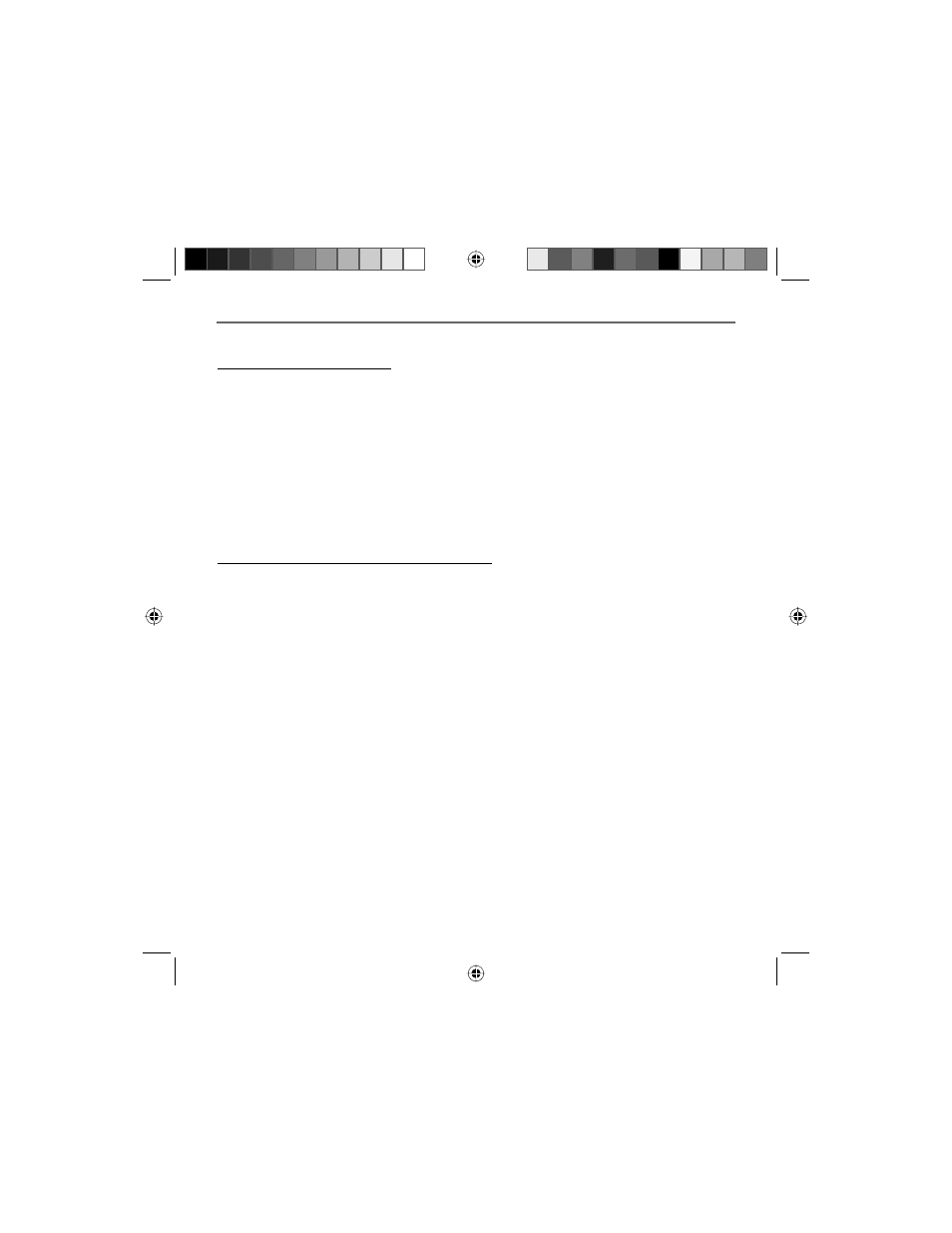
Chapter 1
15
Chapter 1: Connections and Setup
Connecting Your Devices
1. Before you begin, make sure that all of your hardware is powered off, including the gateway,
PCs, hubs, and switches.
2. Connect one end of an Ethernet cable to one of the LAN ports (labeled 1, 2, 3, or 4) on the
back of the gateway and the other end to a standard port on a network device, e.g., a PC,
print server, hub, or switch. Repeat the above step to connect more PCs or network devices to
the gateway.
3. Connect the coaxial cable from the wall to the CABLE jack on the back of the gateway.
4. Connect the power supply cable to the Power jack on the back of the gateway, then plug the
supplied power cable into an AC power outlet.
Activating the Wireless Cable Gateway
Initialization
1. Connect the power cable to the back of the gateway. For the fi rst few seconds of operation,
multiple LEDs will fl ash in unison while the gateway performs self-test diagnostics.
The Cable Modem section of the gateway proceeds with DOCSIS initialization. In this process,
the CM performs the following sequence of steps. For a newly-installed gateway, this can take as
much as 20 minutes to complete.
• Tuning - searching for a downstream DOCSIS CM signal
• Ranging - establishing 2-way communication with the cable company
• Connecting - obtaining the CM IP Address (for IP Stack 1)
• Confi guring - downloading and applying the cable company CM confi guration fi le
• Registering - establishing Internet access with the cable company
During this process, the LED indicators on the front of the unit indicate progress.
• DS – Flashing indicates Tuning; lit solid indicates Tuning step completed successfully.
• US – Flashing indicates Ranging; lit solid indicates Ranging step completed successfully.
• Online – Flashing indicates Connecting, Confi guring, Registering in progress; lit solid
indicates these steps completed successfully.
DCW725 book file.indb 15
DCW725 book file.indb 15
10/6/04 11:17:21 AM
10/6/04 11:17:21 AM
