8 dsl – TP-Link TD-W8920G User Manual
Page 55
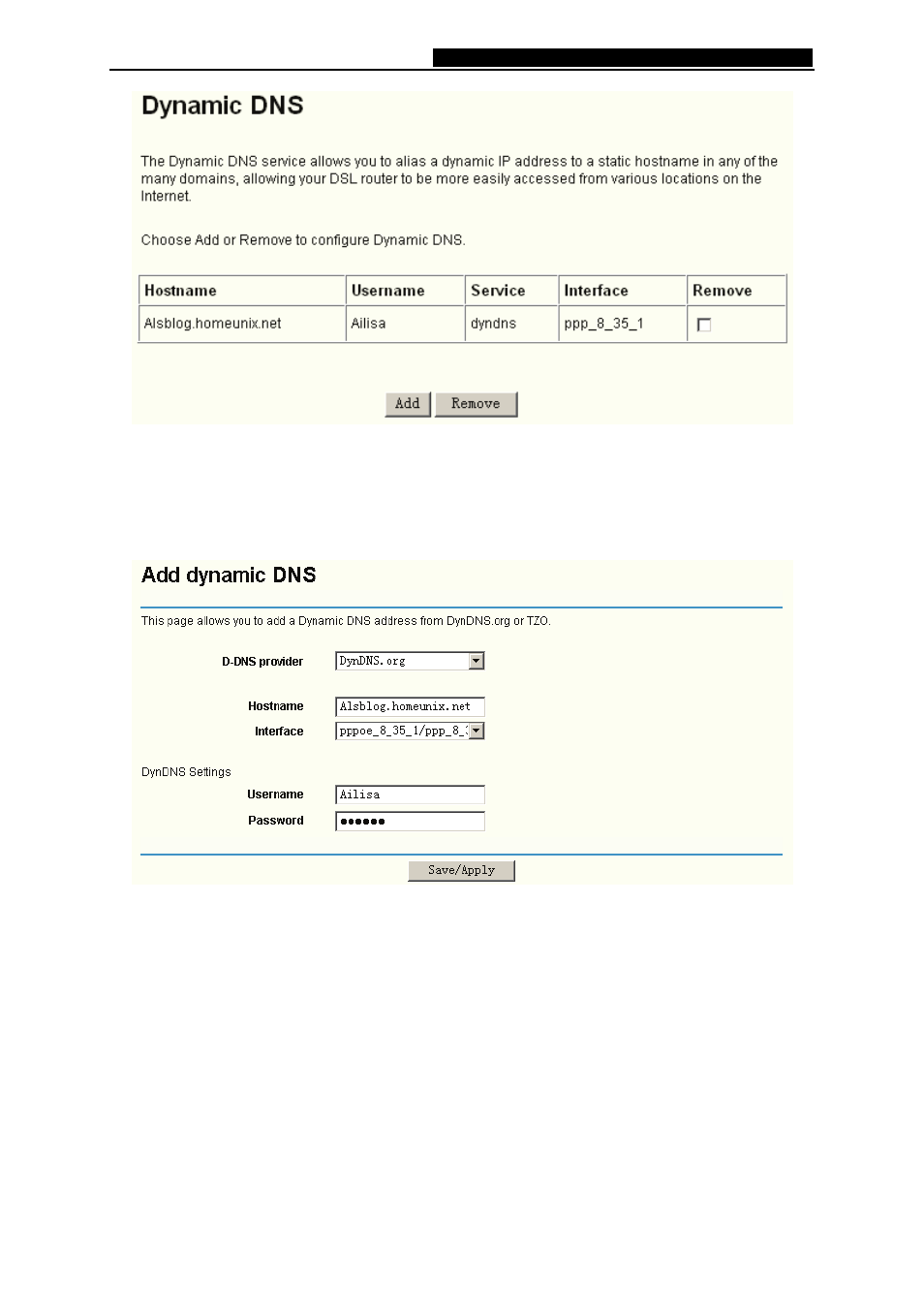
TD-W8920G
108M Wireless ADSL2+ Router User Guide
48
Figure 4-41
To setup DDNS, follow these instructions:
1. Click
the
Add button (pop-up Figure 4-41), then you will set the DDNS in the next screen
(shown in Figure 4-42).
Figure 4-42
2. Select
D-DNS provider in the drop-down list.
3. Enter the Hostname of the DNS Server, and select the corresponding Interface for the
DDNS, you can leave it default.
4. Type
the
User Name and Password for your DDNS account.
5. Click
the
Save/Apply button to save the entry.
4.4.8 DSL
Choose “Advanced Setup”Æ“DSL”, you can see the DSL Settings screen, this screen allows you
to configure the DSL (shown in Figure 4-43).
See also other documents in the category TP-Link Hardware:
- TR-966D (6 pages)
- TL-WR340G (72 pages)
- 200Mbps Ethernet Powerline Adapter TL-PA201 (2 pages)
- TL-R460 (77 pages)
- TL-R460 (57 pages)
- TD-8610 (15 pages)
- TD-8811 (30 pages)
- TL-WN350GD (40 pages)
- TL-WN550G (27 pages)
- TD-W8901G (66 pages)
- TD-8616B (22 pages)
- TF-3239DL (2 pages)
- MC110CS (20 pages)
- TL-WR542G (67 pages)
- TG-3468 (11 pages)
- ADSL2/2+ (54 pages)
- External ADSL ROUTER TD-8810 (35 pages)
- TD-8817 (58 pages)
- TD-W8910G (7 pages)
- TD-W8900G (88 pages)
- TD-W8970N (116 pages)
- TL-WN827N (30 pages)
- TL-WR641G (67 pages)
- TM-IA5629V (2 pages)
- TL-WR841ND (2 pages)
- TL-WN620G (33 pages)
- Ultimate Wireless N Gigabit Router TL-WR1043ND (24 pages)
- TL-WA601G (42 pages)
- TL-WR642G (85 pages)
- TL-POE200 (12 pages)
- 54Mbps Wireless Access Point TL-WA501G (45 pages)
- Cable/DSL Router TL-R860 (62 pages)
- TL-WR340GD (72 pages)
- High-Power Wireless USB Adapter TL-WN422G (43 pages)
- TL-R860 (65 pages)
- TL-WN310G (37 pages)
- TL-R4000 (65 pages)
- TD-8841 (36 pages)
- TL-WN321G (23 pages)
- TL-WR740N (109 pages)
- TL-WN322G (38 pages)
- 200Mbps Powerline Ethernet Adapter TL-PA201 (2 pages)
- ADSL2/2+ ETHERNET/USB ROUTER TD-8817B (57 pages)
- TD-W8900GB (88 pages)
