The back panel, 3 the back panel – TP-Link TD-W8920G User Manual
Page 12
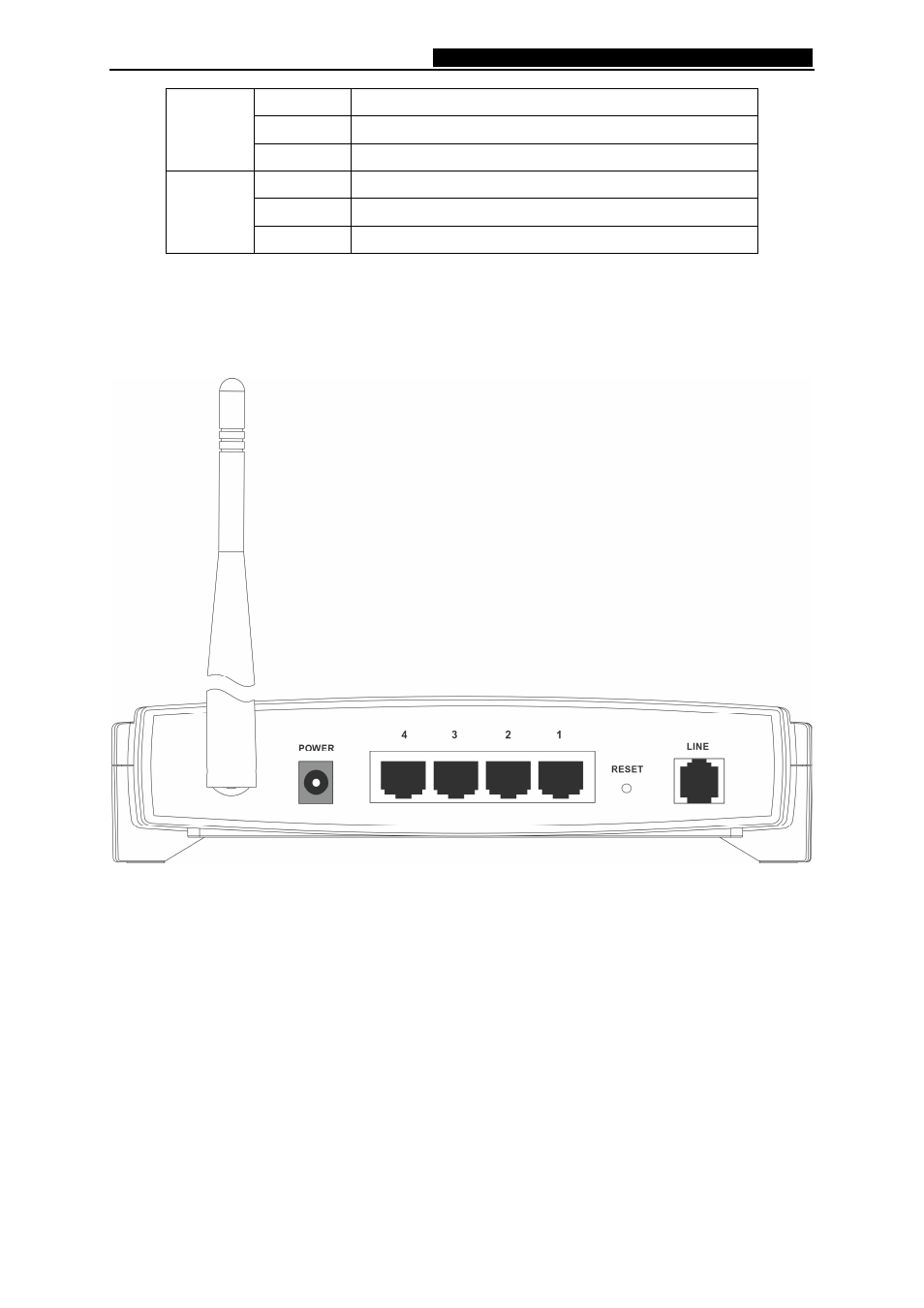
TD-W8920G
108M Wireless ADSL2+ Router User Guide
5
Off
The Wireless function is disabled
Slow flash The Wireless function is enabled
WLAN
Quick flash Sending or receiving data over wireless network
Off
There is no device linked to the corresponding port
On
Connected to a device through the corresponding port
(1-4) LAN
Flashing
Sending or receiving data over corresponding port
2.3 The Back Panel
The Router's ports, where the cables are connected, and RESET button are located on the back
panel.
Figure 2-2
¾
Line: Connect to the Modem Port of Splitter or to the telephone line.
¾
Reset Button: There are two ways to reset the Router's factory defaults.
1) Use
the
Restore Default function on Management -> settings page in the router's
Web-based Utility.
2) Use the Factory Default Reset button: Press the Reset button for more than five seconds
and then wait for the router to reboot.
¾
1, 2, 3, 4 (LAN): Through these ports, you can connect the Router to your PCs and the other
Ethernet network devices.
¾
Power: The Power plug is where you will connect the power adapter.
¾
Antenna: Used for wireless operation and data transmit.
