TP-Link TD-W8920G User Manual
Page 44
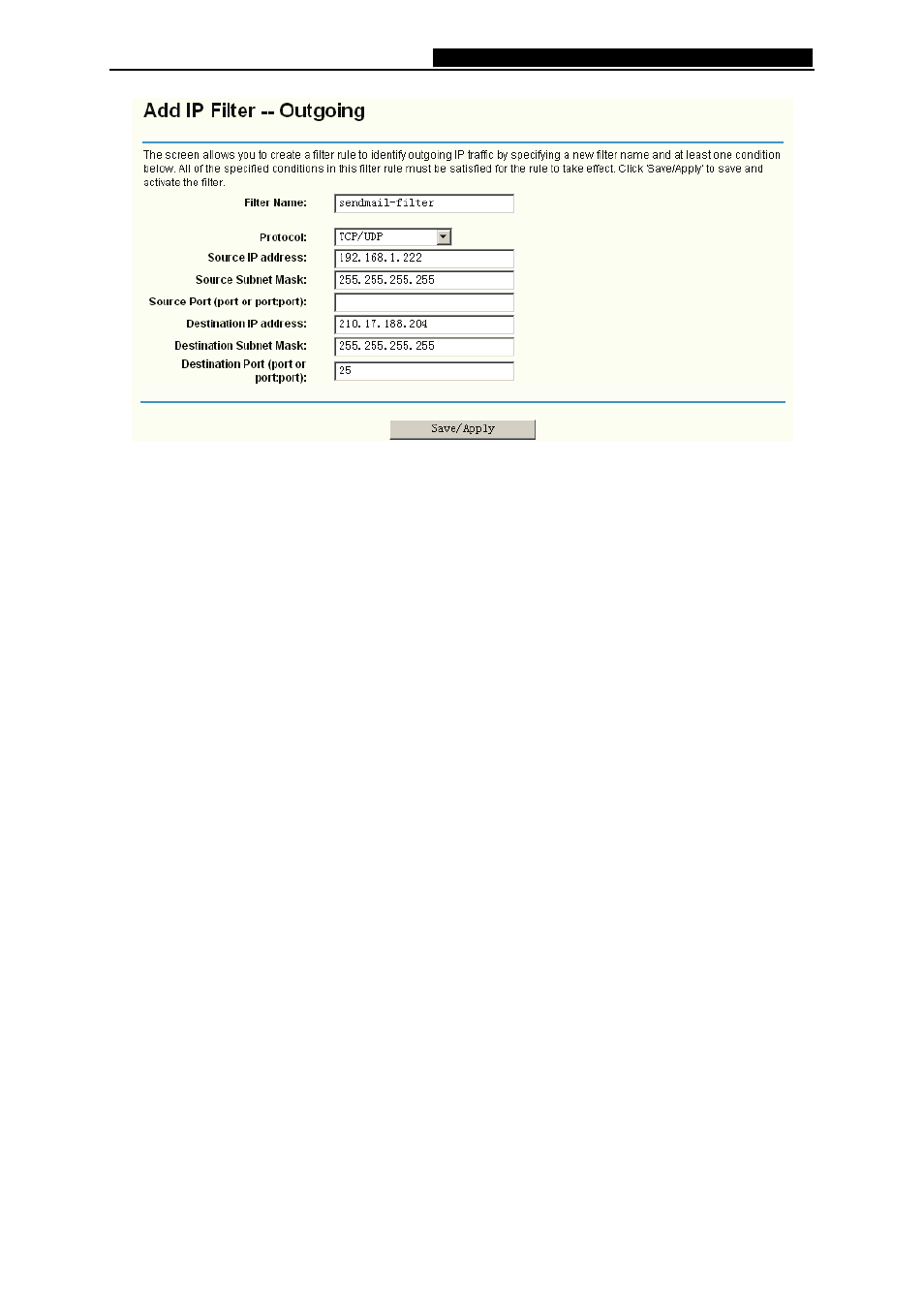
TD-W8920G
108M Wireless ADSL2+ Router User Guide
37
Figure 4-25
2. Enter
the
Filter name for the rule, it is exclusive and must be filled.
3. Select
the protocol: TCP/UDP, TCP, UDP or ICMP in the drop-down list for the connection
between the Source IP address and Destination IP address.
4. Enter
a
Source IP Address in dotted-decimal notation format and then type the Source
Subnet Mask and Source Port (port or port: port) in the text boxes separately.
5. Enter
a
Destination IP Address in dotted-decimal notation format and then type the
Destination Subnet Mask and Destination Port (port or port: port) in the text boxes
separately.
6. Click
the
Save/Apply button to save this entry.
)
Note:
When you add an Outgoing IP Filtering entry, you must configure at least one condition on the
screen above except the Filter name. If you leave the Protocol blank, it means that the rule is
effective to all protocols, if you leave the Source IP Address and/or Destination IP Address blank,
it suggests that all Source IP Addresses and/or Destination IP Addresses are controlled by the
rule, if you leave the Source Port and/or Destination Port blank, it suggests that all Source Ports
and/or Destination Ports are controlled by the rule.
IP Filtering - Incoming
Choose “Advanced Setup”Æ“Security”Æ“IP Filtering”Æ“Incoming”, you can configure
Incoming Filtering rules on the screen (shown in Figure 4-26).
The Incoming IP Filtering feature allows some IP traffic from WAN to access some local
addresses. By default, all incoming IP traffic from the WAN is blocked when the firewall is
enabled. However, some IP traffic can be ACCEPTED by setting up filters.
