Using the sim card, Moving & copying contacts list entries – Toshiba TX80 User Manual
Page 96
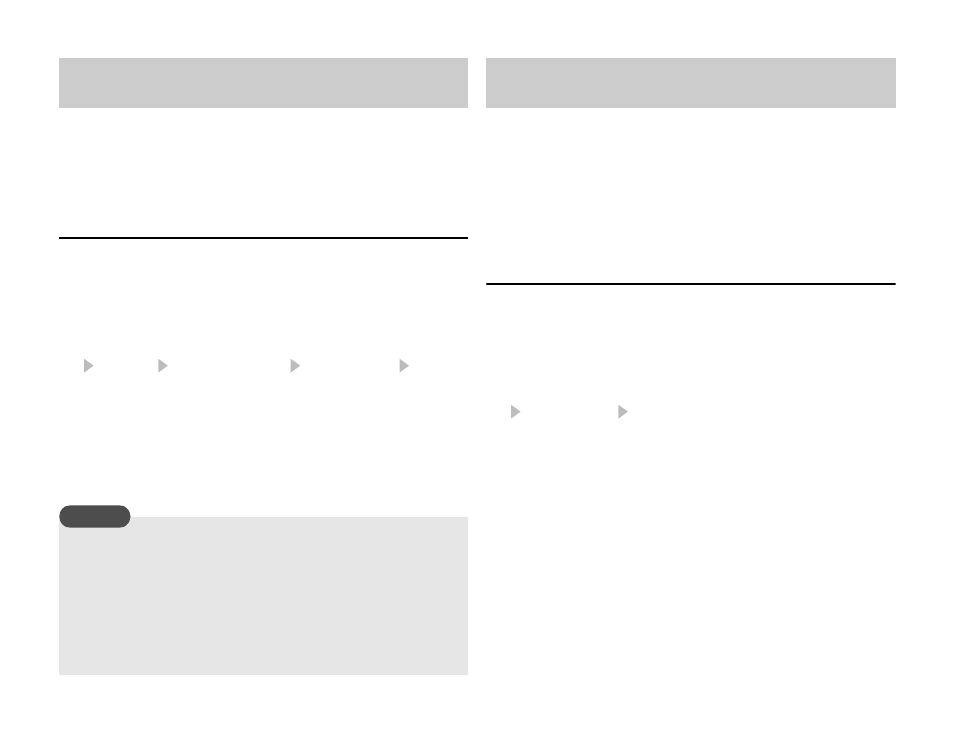
96
Gallery
You can check and edit pictures and other data saved to the memory
card. You can also save a backup of Gallery, Contacts list and other
data in your phone to the memory card.
Formatting the Memory Card
You can use your phone to format the memory card.
1. Insert the memory card in the slot of your phone.
2. In standby mode, press @.
The main menu appears.
3.
Settings Memory Settings Memory Card Format
Card
4. Enter your security code (page 21).
A confirmation screen appears.
5. Press J (Yes).
You can move or copy Contacts list entries from your phone or
memory card to the SIM card, as well as move SMS messages from
your phone to the SIM card. Although the number of Contacts list
entries you can save to the SIM card depends on the amount of
available memory space, the maximum number of entries is 250.
Moving & Copying Contacts List Entries
You can move or copy the name and default phone number (page 45)
of an entry.
1. In standby mode, press @.
The main menu appears.
2.
Call Manager Contacts List
3. Press J (Options).
4. Select Select Multi and press J (Select).
5. Select the Contacts list entry you want to move or copy from your
phone and press
@.
To select another Contacts list entry, repeat Step 5.
6. Press J (Options).
7. Select Move or Copy and press J (Select).
Using the Memory Card
If the memory card is removed while reading or writing data, the
data may be lost or the memory card may be damaged.
If the memory card is formatted by another device, it may not
work properly with your phone. Be sure to use your phone to
format the memory card.
Formatting the memory card deletes all data in the memory card.
Note
Using the SIM Card
