Display settings, Setting the main display, Setting the incoming display – Toshiba TX80 User Manual
Page 100
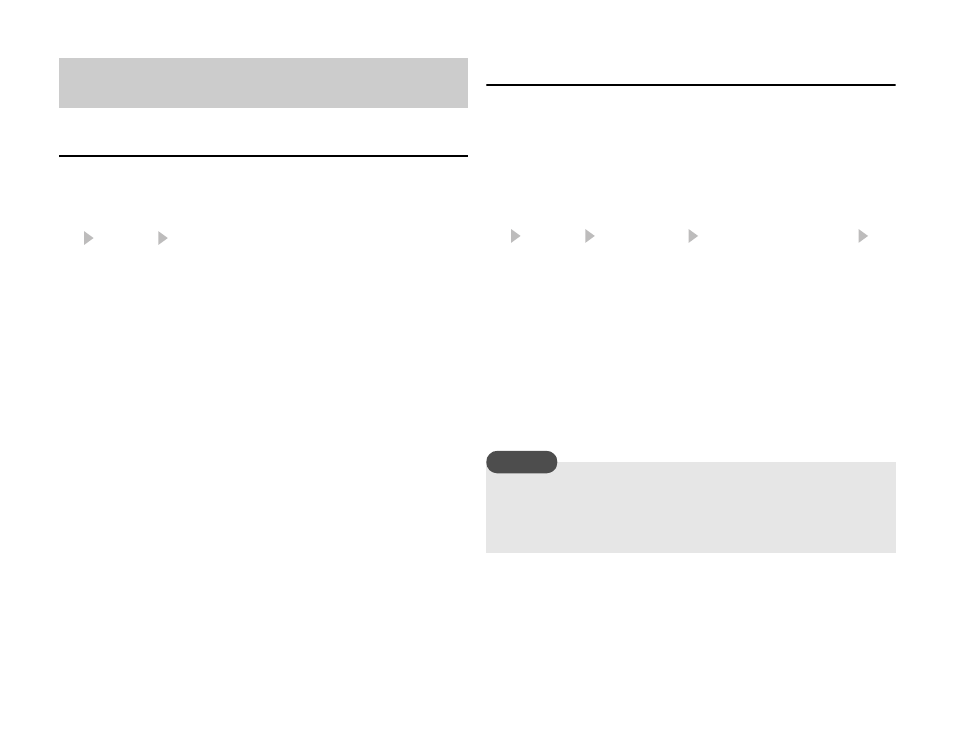
100
Settings
Setting the Main Display
1. In standby mode, press @.
The main menu appears.
2.
Settings Display Settings
◆
Wallpaper: Allows you to set a picture preinstalled in your
phone or taken with the camera as the wallpaper for standby
mode.
◆
Theme: Allows you to set the main menu and wallpaper
together by selecting a theme preinstalled in your phone.
◆
Clock Type Display: Allows you to select the clock display for
the main display from five types or set it off.
◆
Backlight: Allows you to adjust the brightness and lighting
time of the main display backlight.
◆
Power Saving: Allows you to save battery power by setting the
phone to turn off the display after a specified time of inactivity
elapses.
◆
Cell Information: Allows you to set whether the cell
information sent from a base station is displayed in standby
mode when you use your phone on a mobile phone network
based on Micro Cellular Network (MCN) technology.
Setting the Incoming Display
You can set a picture to appear on the main display for incoming
calls. You can also set the other partys phone number or name to
appear on the external display for incoming calls.
1. In standby mode, press @.
The main menu appears.
2.
Settings Call Settings Voice Call or Video Call
Caller Details
◆
Incoming Picture: Allows you to set the incoming picture.
◆
Caller Picture: Allows you to display a picture associated with
a caller in the Contacts list when a call is received from that
caller.
◆
Caller Info: Allows you to set the display of the phone number
or name set for a caller in the Contacts list on the external
display when a call is received from that caller.
Display Settings
You can set a picture of W240 × H320 size or smaller for the
incoming picture.
The display area for the incoming picture is W240 × H112.
Note
