Java™ application settings, Managing java™ applications – Toshiba TX80 User Manual
Page 92
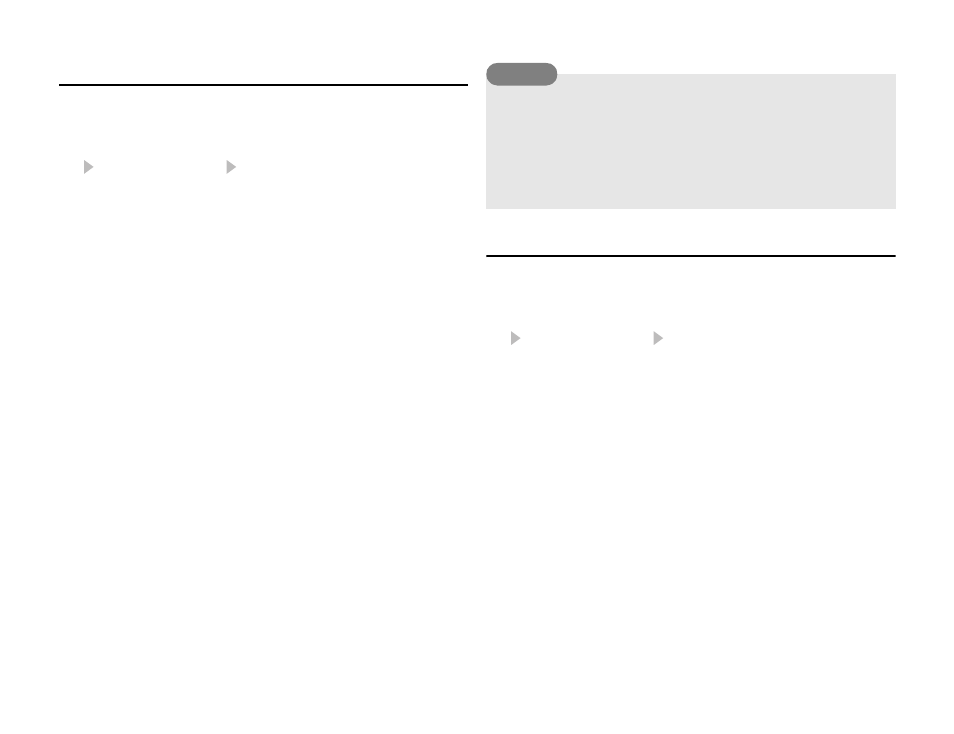
92
Browser
Java™ Application Settings
1. In standby mode, press @.
The main menu appears.
2.
Game&Application Settings
◆
Priority Settings: Allows you to set the priority for when there
is an incoming call, incoming message or alarm while a Java
application is running. To give priority to voice calls, video calls,
messages or alarm and to pause the Java application, select
Voice Calls, Video Calls, Messages or Alarms. To display a
notification at the top of the display without pausing the Java
application, select
Notification.
◆
Backlight: If you select Backlight, you can set the display
lighting setting for when a Java application is running. If you
select
Blinking, you can set whether to enable the preset
backlight blinking operation of a Java application.
◆
Volume: Allows you to adjust the volume for when a Java
application is running. You can also set the volume to mute.
◆
Vibration: Allows you to set whether to enable the preset
vibration operation of a Java application.
◆
Reset Settings: If you select Master Reset, you can reset all
Java application function settings. If you select
Clear
Memory, you can reset all Java application function settings
and delete all downloaded Java applications. After the
settings are reset, the power is turned off and then on
automatically.
Managing Java™ Applications
1. In standby mode, press @.
The main menu appears.
2.
Game&Application Applications
3. Select a Java application and press J (Options).
◆
Start: Runs the Java application.
◆
Delete: Deletes the Java application.
◆
Select Multi: Allows you to select multiple Java applications
and then delete them.
◆
Details: Allows you to confirm details on the Java
application.
◆
Security Settings: Allows you to set the display method for
the confirmation screen that appears when you attempt to use
certain functions while a Java application is activated.
You can also change the volume level while a Java application
is running. Press the side key (
p
P) to increase the volume level and
press the side key (
q
Q) to decrease the volume level.
If the memory is cleared, any preinstalled Java applications
that were deleted are reinstalled and returned to their initial state.
Tip
