Downloading java™ applications, Starting a java™ application, Setting the screensaver – Toshiba TX80 User Manual
Page 91
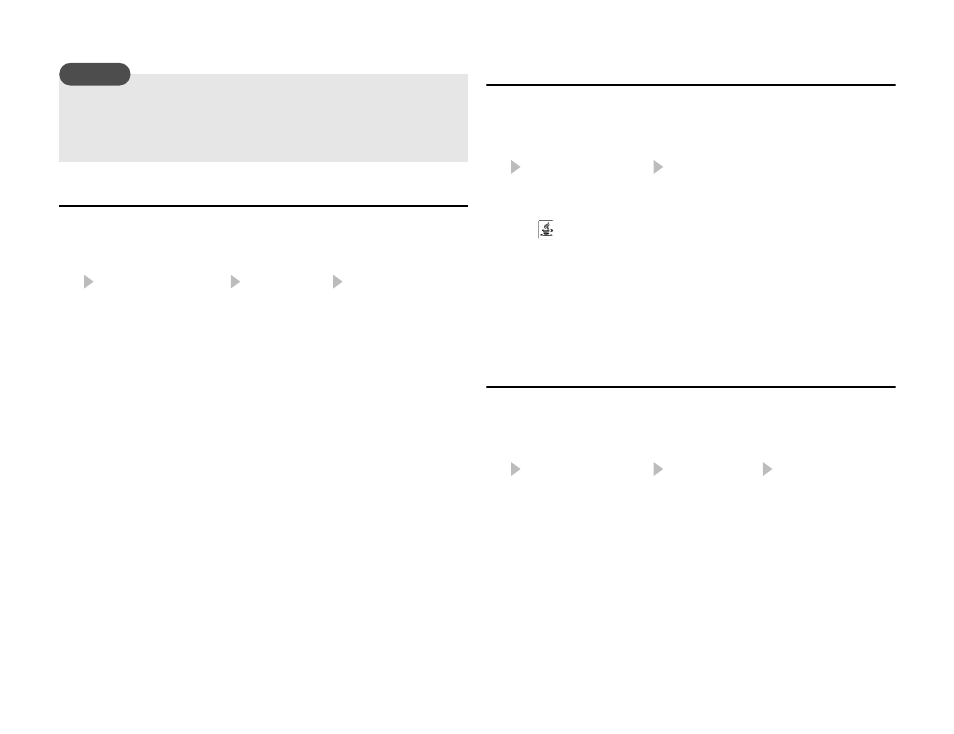
Browser
91
Downloading Java™ Applications
1. In standby mode, press @.
The main menu appears.
2.
Game&Application Applications More Games
A confirmation screen appears.
3. Press J (Yes).
An application download site appears.
4. Select the Java application you want to download and press
@.
The application details screen appears.
5. Press J (Downld.).
Downloading begins.
6. Press J (Yes).
The Java application list appears.
Starting a Java™ Application
1. In standby mode, press @.
The main menu appears.
2.
Game&Application Applications
3. Select the Java application you want to start and press @.
The
indicator appears at the top of the display and the
Java application starts. If you close your phone, the Java
application stops.
4. Press O, select Quit in the confirmation screen that appears
and press
@ to end the Java application.
Setting the Screensaver
1. In standby mode, press @.
The main menu appears.
2.
Game&Application Screensavers Screensavers
To cancel the screensaver, select
Off.
3. Select the Java application you want to set and press @.
To download a screensaver, select
More Screensavers. Follow
the on-screen instructions.
4. Press J (Yes).
When you use a network Java application, a communication
fee is charged each time the application connects to the network.
The communication fee is the same as that for using the Web.
Note
