Creating & sending an mms message – Toshiba TX80 User Manual
Page 79
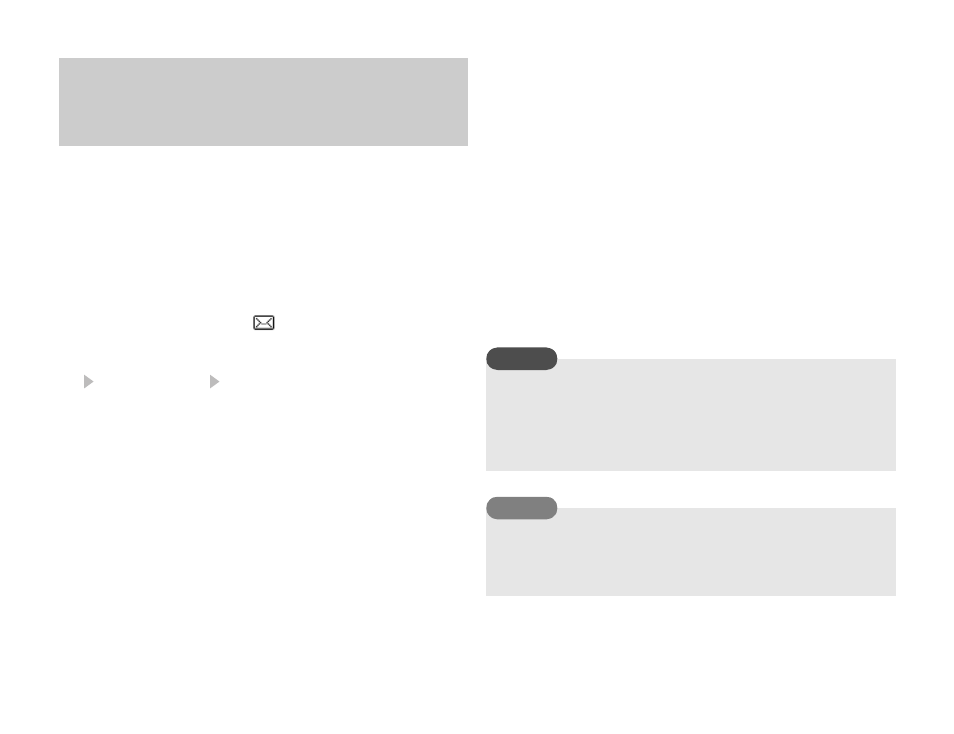
Message
79
The Multimedia Messaging Service (MMS) allows you to exchange
multimedia messages containing data such as text, pictures, sounds,
animations and video clips. For details on MMS, contact your service
provider.
You can send a message up to 300 KB including body text and
attachment files.
1. In standby mode, press J (
).
The Message menu appears.
2.
Create Message MMS
The Create MMS Message screen appears.
3. Select the item you want to enter and press @.
◆
Add Subject: Allows you to enter a subject.
◆
Add Picture: Allows you to attach a picture in My Pictures. You
can also activate the camera and take a picture to attach.
◆
Add Text: Allows you to enter a message. To set the text
colour, select the text you entered, press
J (Options) and
select
Text Options.
◆
Add Sound: Allows you to attach a sound in
Sounds&Ringtones.
◆
Add Video: Allows you to attach a video in My Videos. You can
also activate the camera and record a video to attach.
◆
Add Other Files: Allows you to attach files such as vCard files
in Other Documents.
4. Select Send to and press @.
5. Select how to set the address and press J (Select).
6. Specify an address and press @.
The Recipients list appears.
7. Select Send and press @.
The message is sent and then saved to Sent Messages.
Creating & Sending an
MMS Message
Although the MMS functions vary by country, the main functions
are basically the same.
Another file may not be able to be added after attaching some
types of file.
You can add or edit an address, save the message to Drafts (page
86) or set sending options such as Delivery Report and Expiry
Time if you press
j
J
(Options) from the Recipients list.
Note
Tip
