Recording a video, Preview screen options – Toshiba TX80 User Manual
Page 71
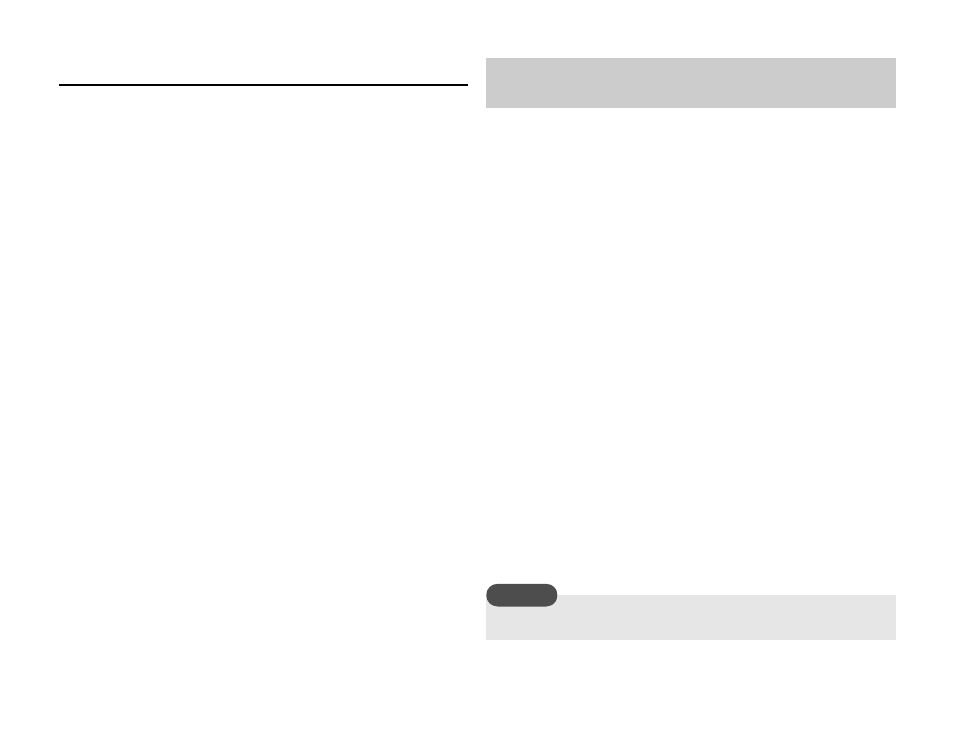
Camera/Video Camera
71
Preview Screen Options
You can perform the following operations if you press
J (Options)
from the preview screen.
◆
To Monitor Screen: Takes you back to the camera monitor
screen.
◆
Send: Allows you to use the MMS and infrared functions to
send a picture.
◆
Delete: Allows you to delete the picture you took.
◆
Full Screen: Allows you to display the picture you took over the
whole screen.
◆
Assign to Contact: Allows you to register a picture taken in
Portrait mode at W112 × H112 size to a Contacts list entry and
set it to be displayed as the incoming picture along with the
name and phone number.
◆
Edit Picture: Allows you to change the size of a picture you
took, as well as add a frame, stamp or text to the picture and
rotate the picture. You can edit a picture that is JPEG or PNG of
W240 × H320 size or smaller and 100 KB or less.
There are two modes for recording videos: Camcorder and For MMS
(page 68).
1. In standby mode, press and hold L or the side key (R).
You can adjust the exposure and zoom from the monitor screen.
To adjust the exposure, press
D to make the video darker and
press
C to make the video lighter. To adjust the zoom, press
A or the side key (P) to zoom in and press B or the side key
(
Q) to zoom out.
2. Display the subject in the main display and press @ or the side
key (
R).
The start sound is heard and recording begins.
You can pause recording in Camcorder mode. To pause
recording, press
J.
To resume recording, press
@ or the side key (R).
3. Press @ or the side key (R).
The end sound is heard and the video is saved automatically to
the preset storage place.
Recording a Video
A video being recorded in For MMS mode cannot be paused.
Note
