Using the gametimer, Using the control panel lock feature – Toshiba 22AV500U User Manual
Page 48
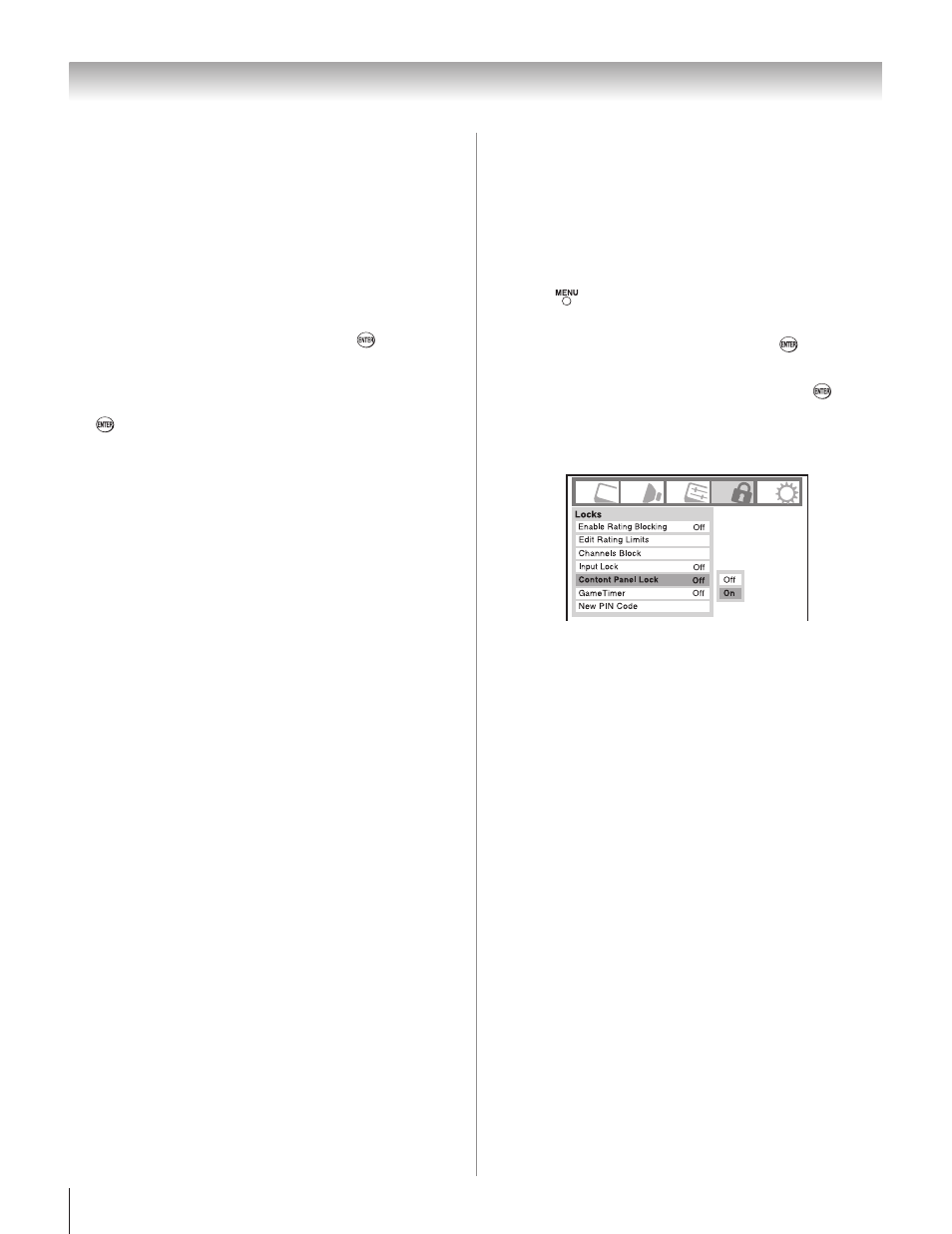
Chapter 6: Using the TV’s features
8
Using the GameTimer
®
You can use the GameTimer to set a time limit for playing a
video game (30–120 minutes). When the GameTimer expires,
the TV enters Input Lock mode and locks out the input source
for the video game device.
To set the GameTimer
®
:
From the
Locks menu, press
q
to display the PIN code
entering screen.
Enter your four-digit PIN code and press
.
Press
q
to highlight
GameTimer and press
u
.
Press
p
or
q
to select the length of time until the Input
Lock is activated (30, 60, 90, or 120 minutes) and press
.
To cancel the GameTimer
®
:
Select
Off in step 4 above.
To deactivate the Input Lock once the GameTimer
®
has activated it:
Set the
Input Lock to Off ( “Using the input lock feature” as
described above).
Note:
A message will appear when 10 minutes, 3 minutes, and 1
minute remain on the GameTimer.
If the TV loses power with time remaining on the GameTimer,
when power is restored the TV will enter Input Lock mode (as
if the GameTimer had been activated) and you will have to
deactivate the Input Lock (as described above).
1�
�
�
�
•
•
Using the control panel lock feature
You can lock the control panel to prevent your settings from
being changed accidentally (by children, for example). When
the control panel lock is
On, none of the controls on the TV
control panel will operate except
POWER.
To lock the control panel:
Press
and highlight the
Locks menu icon.
Press
q
to display the PIN code entering screen.
Enter your four-digit PIN code and press
.
Press
q
to highlight
Control Panel Lock.
Press
u
and
p
or
q
to highlight
On and press . When
the control panel is locked and any button on the control
panel (except
POWER) is pressed, the message “NOT
AVAILABLE” appears.
To unlock the control panel:
Highlight
Off in step 5 above, or press and hold the VOLUME
– button on the TV control panel for about 10 seconds until
the volume icon appears.
1�
�
�
�
�
