Tuning channels, Tuning channels using the channel browser, Favorites browser – Toshiba 22AV500U User Manual
Page 35: Input labeling example
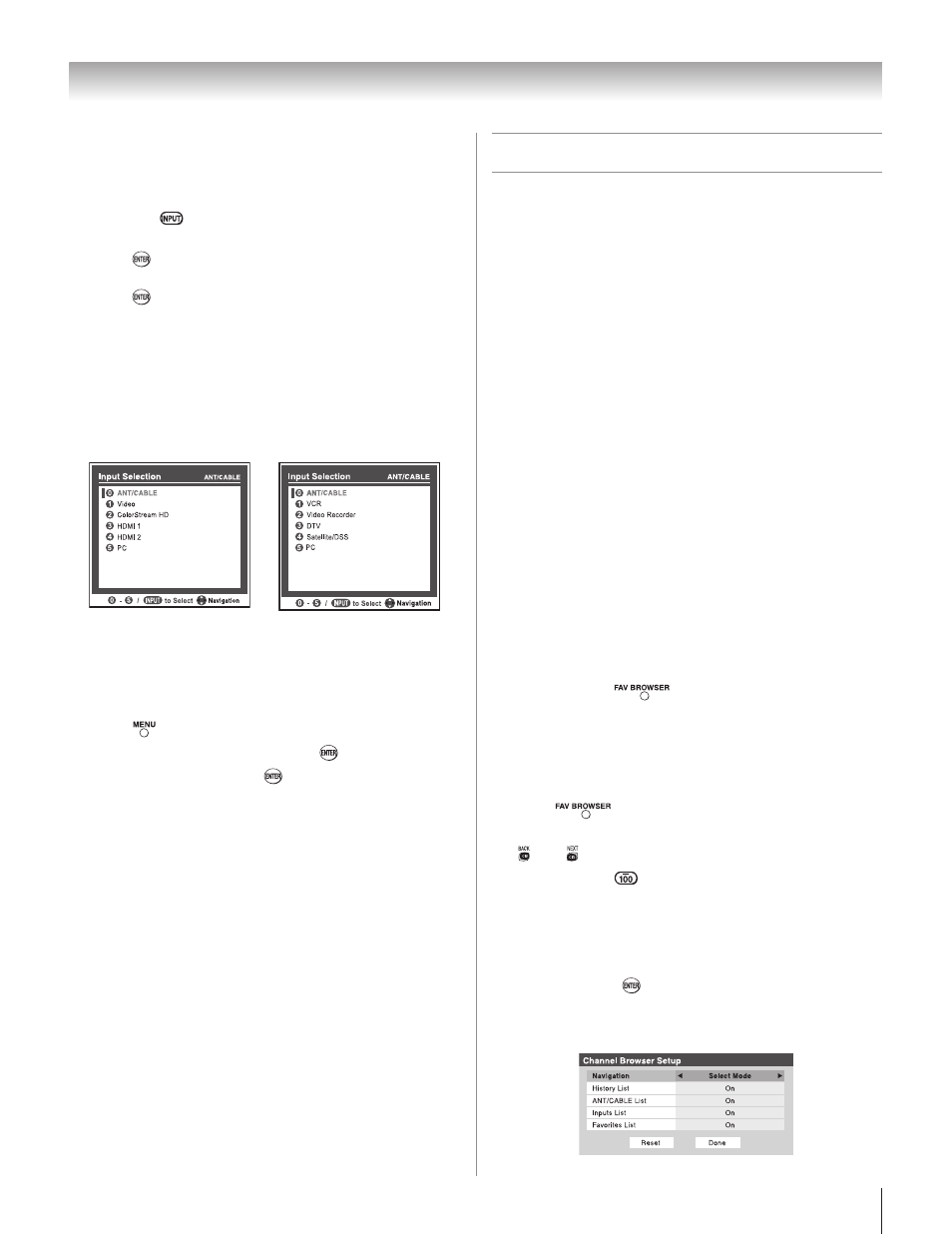
Chapter 6: Using the TV’s features
Press
t
or
u
to select the desired label for that input
source. If a particular input is not used, you can select
Hide as the label, which will cause that input to be “grayed
out” in the Input Selection screen and skipped over when
you press
on the remote control.
To save the new input labels, highlight
Done and
press
.
To revert to the factory default labels, highlight
Reset and
press
.
Input labeling example:
The screen below left shows the default
Input Selection screen
(with none of the inputs labeled as a specific device). The
screen below right is an example of how you could label the
inputs if you connected a VCR to VIDEO, a video recorder
to ColorStream HD, a DTV set-top box to HDMI 1, and a
satellite/DSS set-top box to HDMI 2.
INPUT
Input Selection
ANT/CABLE
ANT/CABLE
ColorStream HD
PC
-
/
to Select
0
0
1
Video
2
3
4
5
HDMI 1
HDMI
2
5
Navigation
Input Selection
ANT/CABLE
ANT
ANT/CABLE
Video Recorder
PC
0
1
VCR
2
3
4
5
DTV
Satellite/DSS
INPUT
-
/
to Select
0
5
Navigation
Input Selection screen with
no inputs labeled.
Input Selection screen with
all inputs labeled.
To clear the input labels:
Press
and open the
Preferences menu.
Highlight
Input Labeling and press .
Highlight
Reset and press .
�
�
1�
�
�
Tuning channels
Tuning channels using the
Channel Browser™
The Channel Browser™ provides an easy navigation interface
for all your channels and inputs. This feature allows you to:
Navigate the contents of all of your inputs.
Keep a list of your favorite channels (see “Favorites
Browser,” below).
Keep a history of the last 32 channels or inputs viewed.
Quickly surf and tune your recently viewed channels/inputs
from the Channel Browser™ History List (illustrated on
the next page).
Surf via Browse mode (to immediately tune channels as
you highlight them in the Channel Browser™) or Select
mode (to surf over channels in the Channel Browser™
before you select one to tune).
Quickly change inputs from the Inputs List.
Favorites Browser
The Favorites Browser allows you to quickly set up a favorite
channels/inputs list that is integrated into the Channel Browser™.
To add a favorite channel/input:
Tune to the channel or input.
Press and hold
for 3 seconds.
Note:
Additions are added to the beginning of the Favorites
list on the left side of the Channel Browser™.
To delete a favorite channel/input:
Press
to open the Favorites browser list.
Highlight the channel or input to delete by pressing
t
or
u
.
Press and hold
for 3 seconds. The channel/input will
be removed from the Favorites list.
To set up the Channel Browser™:
From the
Preferences menu, highlight Channel Browser
Setup and press .
Press
p
to highlight
Navigation, and then press
t
or
u
to select either
Browse Mode or Select Mode.
•
•
•
•
•
•
1�
�
1�
�
�
1�
�
