Config mode, Setup mode – TurboChef Technologies 2020 HIGH h User Manual
Page 21
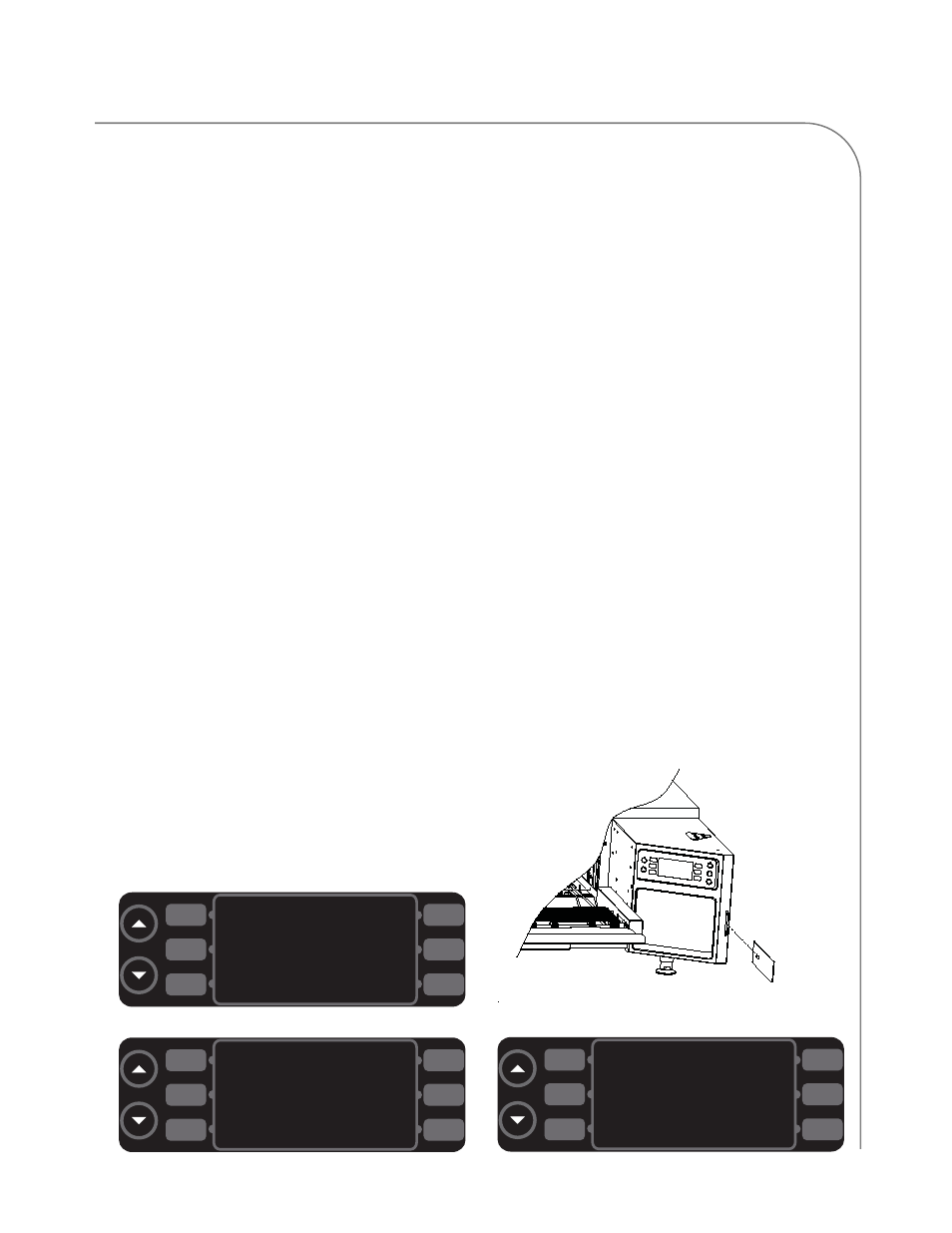
OVEN MODES
Config Mode
The
CONFIG MODE
(Figure 11) serves four main
purposes:
1. To access the smart card screen.
2. To access the fault count screen.
3. To access the
SETUP MODE
.
4. To access the
TEST MODE
(service use only).
To access the
CONFIG MODE
, press the up key from
the
OVEN OFF MODE
.
Smart Card Screen (Loading a Menu)
The smart card screen allows the user to
-Load a menu from smart card to oven.
-Save a menu from oven to smart card.
To load or save a menu,
1. Press L3 (Figure 11) to access the smart card
screen (Figure 12).
2. Insert a smart card into the smart card slot
(Figures 13 and 14), with the gold chip
facing the front of the oven.
3. Load or save a menu.
- Press R1 to load a menu from the smart
card to the oven (Figure 12).
- Press R2 to save a menu from the oven to
the smart card (Figure 12).
Accessing the Fault Count Screen
From the
CONFIG MODE
(Figure 11), press R1 to
access the fault counts screen (Figure 15). The oven
will display the number of faults that have occurred.
Accessing the Setup Mode
From the
CONFIG MODE
(Figure 11), press L1 to
access the
SETUP MODE
. The
SETUP MODE
allows the
user to customize several oven settings - see below
for more details.
Setup Mode
Figure 16, page 14.
The
SETUP MODE
serves four main purposes:
1. To change the display temperature.
2. To access the edit option screen.
3. To change the display language.
4. To access the info screen.
To access
SETUP MODE
, press the up key from the
OVEN OFF
or
COOLING DOWN MODE
(to access the
CONFIG MODE
), and then press L1.
INSERT SMART CARD
PRESS [BACK] TO EXIT
SMARTCARD
FAULTS
CONFIG MENU
SETUP
TEST MODE
Figure 11: Config Mode
LOAD FROM CARD
SMARTCARD
SAVE TO CARD
Figure 12: Smart Card Screen
Figure 14: Insert Smart Card Screen
1 3
Figure 13: Loading a Smart Card
L1
L2
L3
R1
R2
R3
L1
L2
L3
R1
R2
R3
L1
L2
L3
R1
R2
R3
