Troubleshooting —continued – Onkyo PR-SC886 User Manual
Page 129
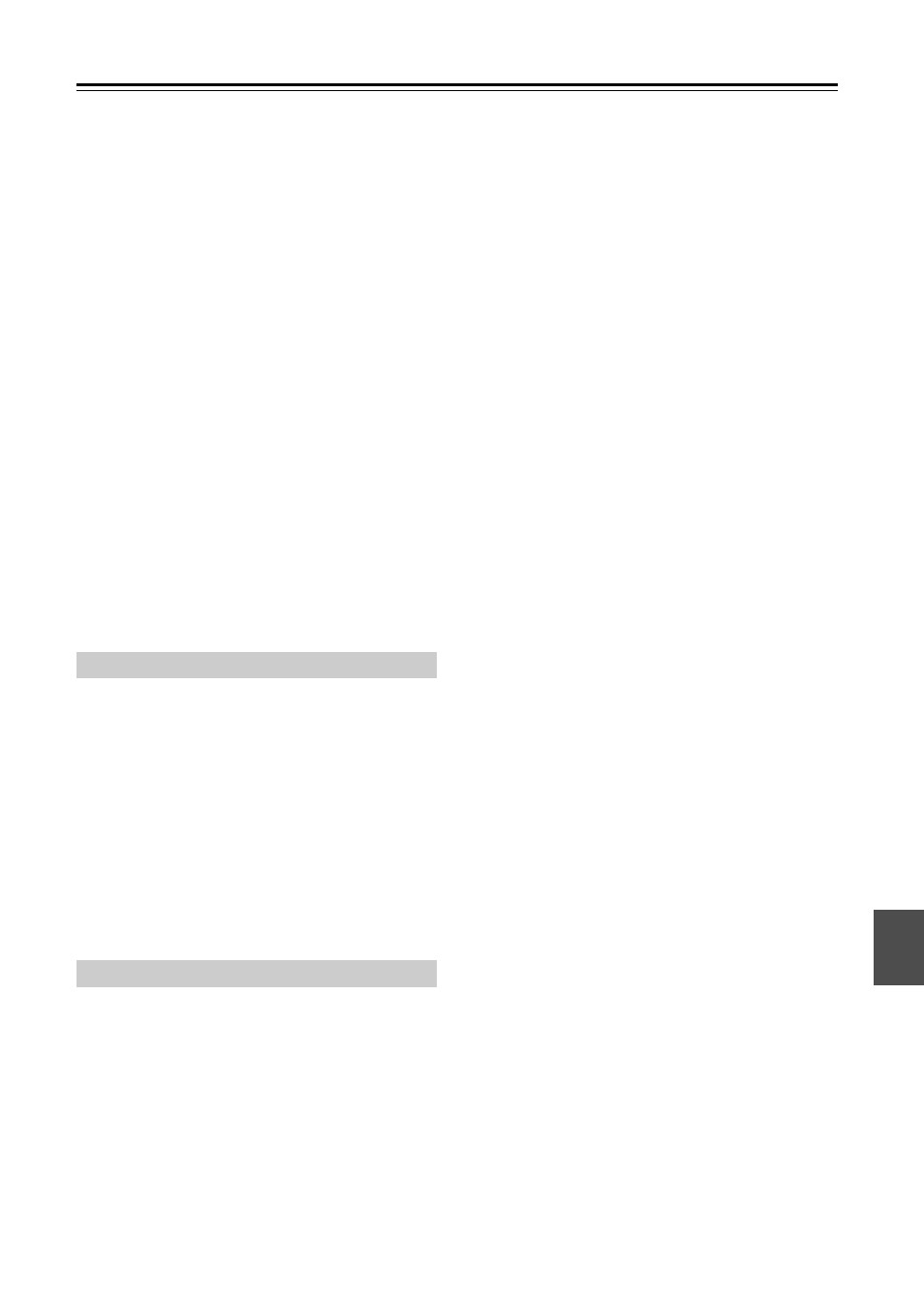
129
There’s no picture from a source connected to
an HDMI IN
• When the “Monitor Out” setting is set to “Analog”,
and the “Resolution” setting is set to anything other
than “Through” (see page 49), no video is output by
the HDMI OUT.
• If the message “Resolution Error” appears on the AV
controller’s display, this indicates that your TV does
not support the current video resolution and you need
to select another resolution on your DVD player.
The onscreen menus don’t appear
• If your TV is connected to the analog outputs, set the
“Monitor Out” setting to “Analog” (page 46).
• On your TV, make sure that the video input to which
the AV controller is connected is selected.
• On non-North American models, specify the TV system
used in your area in the “TV Format Setup
(not North American models)” on page 56.
The immediate display does not appear
• The immediate display will not appear when the input
signal from the COMPONENT VIDEO IN is output to
a device connected to the COMPONENT MONITOR
OUT 1 or 2.
• Depending on the input signal, the immediate display
may not appear when the input signal from the HDMI
IN is output to a device connected to the HDMI OUT.
Reception is noisy, FM stereo reception is
noisy, or the FM STEREO indicator doesn’t
appear
• Relocate your antenna.
• Move the AV controller away from your TV or com-
puter.
• Listen to the station in mono (page 67).
• When listening to an AM station, operating the remote
controller may cause noise.
• Passing cars and airplanes can cause interference.
• Concrete walls weaken radio signals.
• If nothing improves the reception, install an outdoor
antenna.
The remote controller doesn’t work
• Make sure that the batteries are installed with the cor-
rect polarity (page 15).
• Make sure that the remote controller is not too far
away from the AV controller, and that there’s no
obstruction between the remote controller and the AV
controller’s remote control sensor (page 15).
• Make sure you’ve selected the correct remote control-
ler mode (page 16).
• Make sure you’ve entered the correct remote control
code (page 122).
• Install new batteries. Don’t mix different types of bat-
teries, or old and new batteries (page 15).
• Make sure that the AV controller is not subjected to
direct sunshine or inverter-type fluorescent lights.
Relocate if necessary.
• If the AV controller is installed in a rack or cabinet with
colored-glass doors, the remote controller may not work
reliably when the doors are closed.
• When using the remote controller to control other
manufacturers’ AV components, some buttons may
not work as expected.
• Make sure to set the same ID on both the AV controller
and remote controller (page 110).
Can’t control other components
• If it’s an Onkyo component, make sure that the
cable and analog audio cable are connected properly.
Connecting only an
cable won’t work (page 44).
• Make sure you’ve selected the correct remote control-
ler mode (page 16).
• If you’ve connected an
-capable Onkyo MD
recorder, CD recorder,
Dock to the TAPE IN/OUT
jacks, or an
Dock to the AUX 1 jacks, for the
remote controller to work properly, you must set the
display to MD, CDR, or DOCK (page 57).
If you cannot operate it, you will need to enter the
appropriate remote control code (page 122).
• The entered remote control code may not be correct. If
more than one code is listed, try each one.
• If none of the codes work, use the Learning function
to learn the commands of the other component’s
remote controller (page 125).
• With some AV components, certain buttons may not
work as expected, and some may not work at all.
• To control an Onkyo component that’s connected via
, point the remote controller at the AV controller.
Be sure to enter the appropriate remote control code
first (page 123).
• To control an Onkyo component that’s not connected
via
, or another manufacturer’s component, point
the remote controller at that component. Be sure to
enter the appropriate remote control code first
(page 122).
Can’t learn commands from another remote
controller
• When learning commands, make sure that the trans-
mitting ends of both remote controllers are pointing at
each other.
• Are you trying to learn from a remote controller that
cannot be used for learning? Some commands cannot
be learned, especially those that contain several
instructions.
Tuner
Remote Controller
