Shifted macro, Delete key macro, Extra features macro (sequence of commands) – One for All URC-7781 User Manual
Page 22
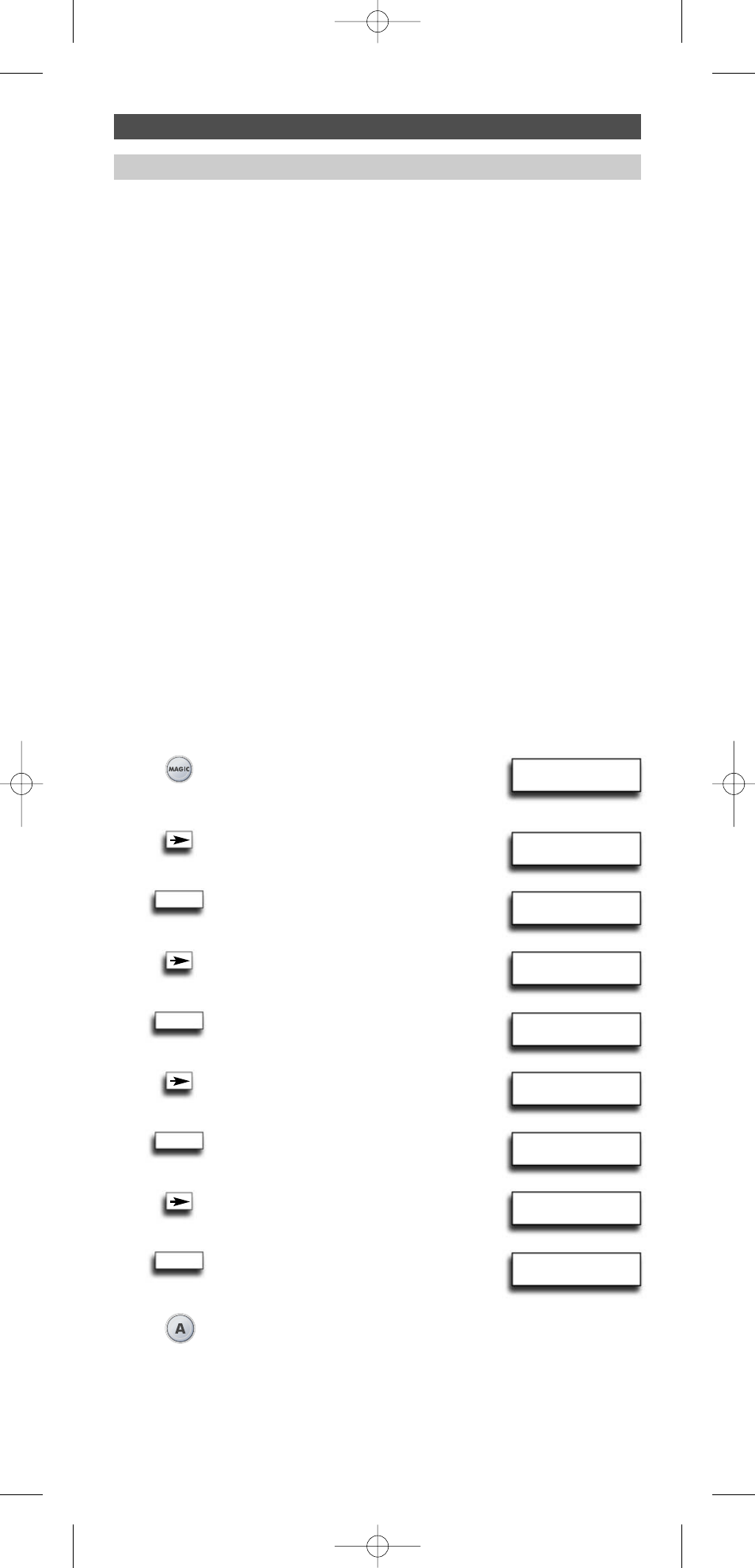
WW W.ONEFORA LL.COM
21
INITIAL
SETUP
ADVANCED
SETUP
FUNCTION
MACRO
ADD
MACRO
DELETE
TIMED MACRO
DELETE
KEY MACRO
PRESS
MACRO KEY
DELETE
MACRO
Shifted Macro
It is also possible to program a Shifted Macro on any key, except for
the following keys:
MAGIC, LIGHT (ESC), ARROW LEFT, ARROW RIGHT, ENTER and the number keys.
If for example, you want to program a shifted Macro on the MUTE
key, simply press the MAGIC and the Mute in step 7 on page 20.
NOTES:
-
Each KEY MACRO can consist of a maximum of 15 key strokes.
-
Make sure that you program a Macro on a spare key that you don’t use in any mode.
-
Once you program a Macro on a specific key, the sequence will work regardless of
the mode you are using.
-
To avoid accidental recordings with the URC-7781, you must press the Record key
twice to begin recording. Because of this, we do not recommend to assign a Macro
or Shifted Macro to the Record key.
-
If you had to hold down a key for a few seconds on the original remote control to
get a function, this function may not work in a macro on your URC-7781 remote.
-
If you program a Macro on a key, the original function will become shifted
(excluding POWER, CH+/- and VOL+/- keys). Press MAGIC then the key to access it.
If you place a Macro shifted on a digit key, access the original function by pressing
MAGIC twice and then the digit key.
-
If a Shifted Macro is placed on the Power, Channel and Volume keys then Sleep and
Colour/Brightness will be sacrificed.
-
You cannot set the macro on the ARROW Left/Right, ENTER, MAGIC, and LIGHT
(ESC) keys.
-
If you include the record function in a Key Macro then you have to press the record
key twice.
Delete Key Macro
Example: To delete the Key Macro on the A key from page 20.
1
Press and hold down MAGIC
for about 3 sec. and...
will appear on the screen.
2
Press ARROW Right...
will appear on the screen.
3
Press ENTER...
will appear on the screen.
4
Press ARROW Right...
will appear on the screen.
5
Press ENTER...
will appear on the screen.
6
Press ARROW Right...
will appear on the screen.
7
Press ENTER...
will appear on the screen.
8
Press ARROW Right...
will appear on the screen.
9
Press ENTER...
will appear on the screen.
10
Press the A key (corresponding the Macro key you want to erase
the Key Macro from). The LED underneath the POWER key will light
up twice. You will see “DELETE KEY MACRO” on the screen again.
Result: the Key Macro on the A key programmed from page 20 has been deleted.
Extra Features
Macro (Sequence of commands)
ENTER
ENTER
ENTER
ENTER
706159_7781_E_10t:12_Device_7780_Euro_10_Talen 18-07-2007 11:02 Pagina 21
