Outlaw Audio 970 User Manual
Page 36
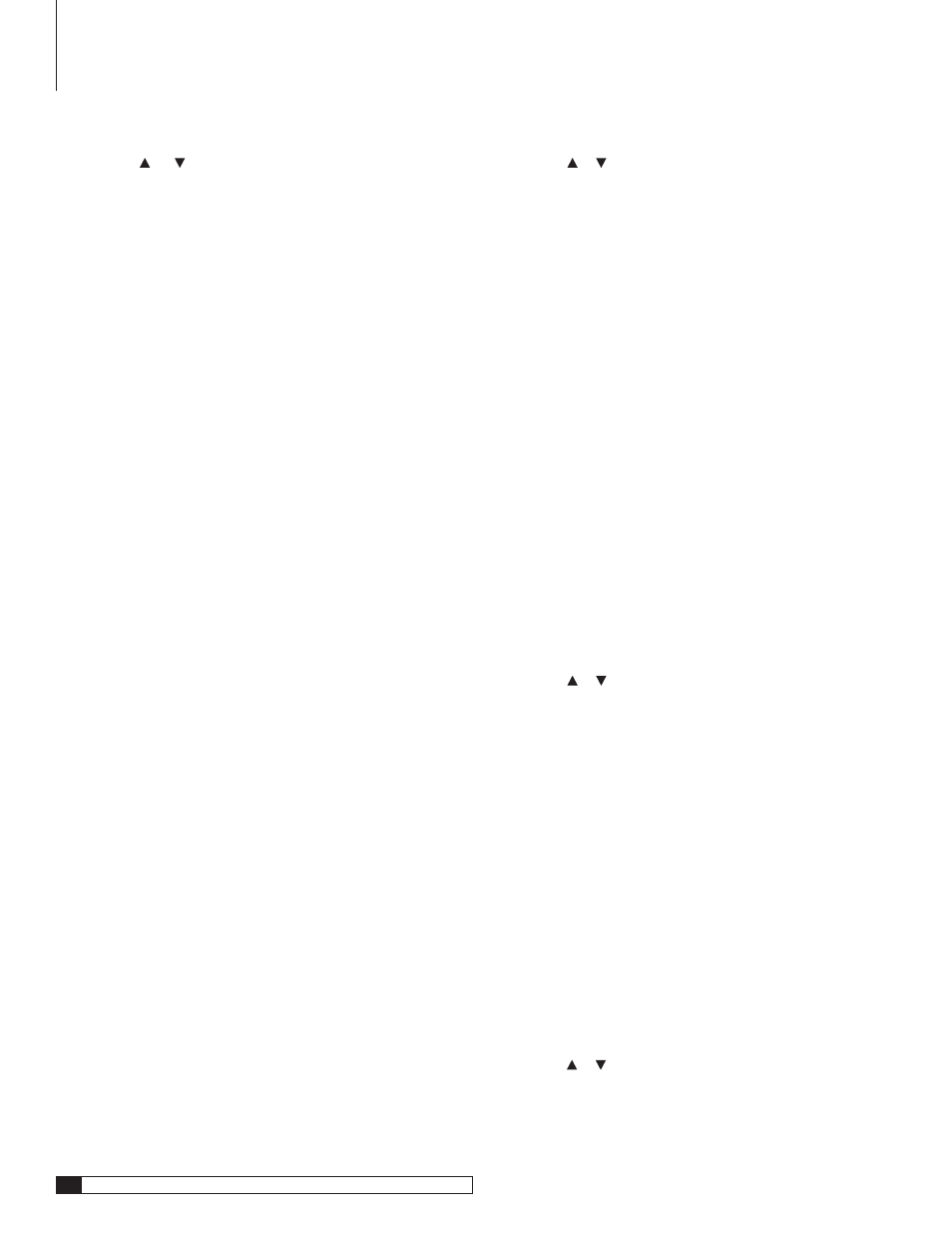
6
Outlaw Audio
Owner’s Manual
To select a source/input from the front panel:
1.
Press the INPUT button on the front panel.
. Press the or buttons on the front panel to select the
source.
The front-panel display will show the selected source (or the name you
have chosen for it if you have renamed that input). The on-screen display
will also show the selected source unless you have selected OSD: OFF in
the Input Configuration menu.
Volume Control
Use this control to adjust the volume level.
To adjust main volume level:
Press the VOLUME UP or DOWN buttons on the remote, or turn
the VOLUME knob on the front panel.
The volume level will be indicated on the front-panel display and the
on-screen display (unless you have selected OSD: OFF in the Input
Configuration menu). The range of the volume control runs from
-70dB to +10dB.
When you use the remote control to adjust the volume setting it will
change up or down in 0.5 dB increments if you tap the volume controls
up or down slowly. When you hold the volume control buttons down the
volume will change quickly, but only in 1dB increments. When the front
panel volume control is used the level is changed in 1dB increments.
Muting the Volume
Use this control to turn the sound off momentarily, such as when interrupted
by a phone call.
To mute the main volume:
Press the MUTE button on the front panel or the remote control.
The sound will mute and the word “MUTE” will replace the volume
level in the displays and blink on the front-panel display, but remain
constant in the on screen display.
To turn mute off:
Press either MUTE button to restore the volume to its previous level.
The name of the selected source will reappear in the displays.
OR
Press the VOLUME UP or DOWN buttons on the remote, or turn
the VOLUME knob on the front panel.
The volume of the selected source will return at the new level.
Changing the Surround Mode
Use these controls to change the surround mode from the default selected
during input configuration. Only the modes that can be used with the signal
(stereo, Dolby Digital, or DTS) currently being played will be available for you
to select. Seven-channel modes such as Dolby Pro Logic IIx Movie cannot be
used unless you have seven speakers connected.
To change the surround mode from the front panel:
1. Press the SURR MODE button.
. Press the or buttons on the front panel until the name of the
desired mode appears.
The selected surround mode is shown on the front-panel display, and
the on-screen display unless you selected OSD: OFF in the Input Con-
figuration menu.
This method also allows you to select one of the Model 970’s stereo modes,
including stereo, bypass, 5-channel stereo and 7-channel stereo.
To change the surround mode from the remote:
1.
Press the DOLBY MODES button or the DTS MODES button,
depending on what type of signal you are listening and the mode
type desired until the name of the mode you want to select
appears.
The selected surround mode will be shown on the front-panel display,
and in the on-screen message (unless you selected OSD: OFF in the Input
Configuration.). The DOLBY MODES button works with any type of sig-
nal. The DTS MODES button works only when you are playing stereo
or DTS material.
Changing Stereo Modes
The Model 970 offers several stereo listening models, including stereo, 5-channel
stereo, and 7-channel stereo. With stereo material, such as CDs or FM radio, all
of these modes are available. With Dolby Digital and DTS material, most of these
modes will be not be available.
To change the stereo mode from the front panel:
1. Press the SURR MODE button.
. Press the or buttons on the front panel until the name of the
desired mode appears.
The selected surround mode will be shown on the front-panel display
and in the on-screen messages (unless you selected OSD: OFF in the Input
Configuration menu.)
To change the stereo mode from the remote:
Press the STEREO button until the name of the desired name
appears.
The selected stereo mode will be shown on the front-panel display and
in the on-screen messages (unless you selected OSD: OFF in the Input
Configuration menu.)
Selecting the Bypass Mode
The Model 970’s Bypass mode allows you to route the signal from an analog
stereo input directly from the inputs to the volume control in a “straight-wire”
mode, without any digital processing.
To select Bypass from the front panel:
1. Press the SURR MODE button.
. Press the or buttons on the front panel until Bypass appears.
To select Bypass from the remote:
Press the Bypass button to toggle between Bypass mode and
standard mode with digital processing.
Model 970 Operation
