System setup – Outlaw Audio 970 User Manual
Page 24
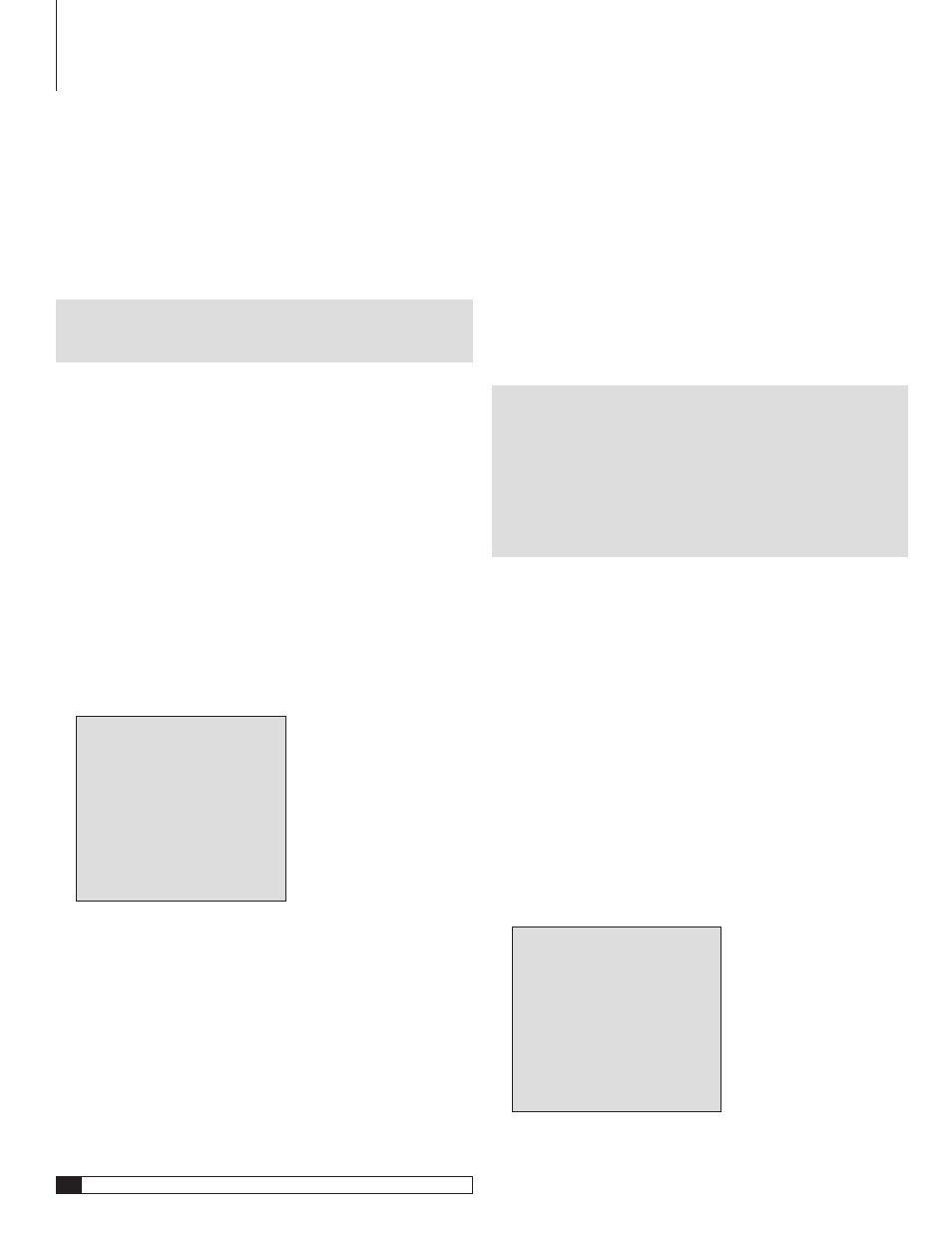
Outlaw Audio
Owner’s Manual
System Setup
At this point all of the necessary physical connections between the Model 970
and your source devices, display and speakers should be completed. All that
remains is to properly configure the system to reflect your specific equipment
and room characteristics.
Before starting the configuration process, make sure that all connections
between the Model 970 and other system components are tight and secure
Then turn on the Model 970 and your display device.
NOTE: When using the Remote Control during the configuration
process, remember to first press the TNR button to control the
Model 970.
To turn the Model 970 on:
1. Press the MASTER POWER ON/OFF button on the unit’s rear panel
until it latches.
The Standby/On indicator on the front panel will glow amber.
. Press the STANDBY button on the front panel, or any source
selector button on the remote control.
The Standby/On indicator will turn green, and the front-panel display
will illuminate.
. Turn on your display device.
Make certain that it is set to the input for the jacks that are used to con-
nect it to the Model 970, but do not select the DVI (or HDMI) input, as the
Model 970’s menus are not visible through that type of connection.
. Press the MENU button on the front panel or the remote control.
The Main menu will appear on-screen. You’ll also see an abbreviated ver-
sion of the Main menu on the Model 970’s front panel display (FP3).
MAIN MENU
> INPUT
CONFIG
SPEAKER SIZE
SPEAKER X-OVER
SURROUND CONFIG
CHANNEL CALIBRATION
DELAY
ADJUST
SYSTEM
CONFIG
EXIT
Here’s a brief explanation of each item on the Main menu:
Input Config
This menu enters the configuration settings for your Model 970’s
inputs so that the desired audio source, surround mode, lip sync delay and other
features are automatically put into use for each input when it is selected.
Speaker Size
This menu tells your Model 970 where to route the bass frequen-
cies to each speaker as best fits your system to give you the best bass reproduction
without overdriving or possibly damaging your full-range speakers.
Speaker X-over
This menu selects the crossover points that direct bass fre-
quencies to your subwoofer in line with the precise capabilities of the speakers
at each position in your system.
Surround Config
This menu lets you customize the parameters of the surround
modes so that they match your needs and preferences.
Channel Calibration
This menu sets the output level for each channel so the
surround sound field accurately reproduces the source material.
Delay Adjust
On this menu you enter the distance from each speaker to
your viewing/listening position so that the Model 970 correctly delays sounds
to each speaker as needed to make sure that they arrive at your ears when
they should.
System Config
This menu is where you enter general system-wide param-
eters such as how long your on-screen display remains visible, volume control
defaults, sleep timer settings, etc.
Exit
Takes you out of Menu mode.
A NOTE ON SETUP MENUS AND THE FRONT PANEL DISPLAY:
To make it easier to configure the Model 970 we suggest that you
use a video display to view all the menu choices, but should you wish
to set up your system with only the unit’s front panel display note
that the top line of the display will always show what would be the
top line of an on-screen menu display; the name of the menu or sub-
menu in use. The bottom line of the display will change as you scroll
through the available options to show the choices available in the
menu being adjusted.
Input Configuration
This menu is where you start your system configuration, and for that reason it
is the first item on the Main menu. Here is where you will tell the Model 970
which source components are connected to it so that the signals flow properly.
You’ll also be able to customize each input by assigning a series of default values
for surround modes and other parameters.
Video Input Configuration
We’ll start with the video inputs first. You may want to reference the Connection
Record Chart you filled out when making connections to the Model 970.
To configure a Video input:
1. Turn on each of the sources you plan to use with the Model 970.
If you are using a DVD player, put a disc in and start it up.
. Press the MENU button on the front panel or the remote to display
the Main Menu.
The Main Menu appears on-screen:
MAIN MENU
> INPUT
CONFIG
SPEAKER SIZE
SPEAKER X-OVER
SURROUND CONFIG
CHANNEL CALIBRATION
DELAY
ADJUST
SYSTEM
CONFIG
EXIT
System Setup
